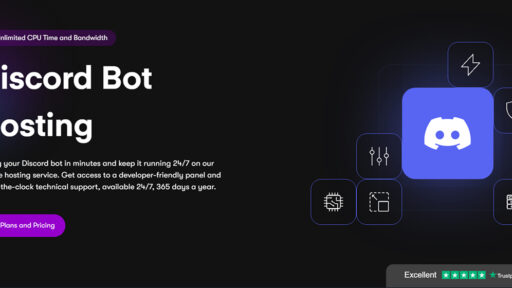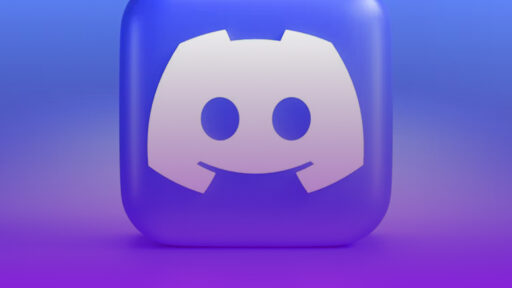What are Cogs in Discord.py?
In discord.py, cogs are a way to organize and modularize bot commands, events and other functionality by grouping related code into separate files. Think of cogs as extensions or plugins for your bot: each cog can contain specific commands or logic, and you can load or unload them as needed.
A cogs folder is simply a directory where you keep these separate cog files (each a .py file) for your bot. This setup helps keep your bot’s codebase organized, especially as it grows.
For example:
- You might have a
cogsfolder where each cog file focuses on a particular feature, likemusic.pyfor music commands,moderation.pyfor moderation tools, orfun.pyfor entertainment commands.
Why Use Cogs?
Using cogs offers several advantages, especially as your bot becomes more complex. Here are some key reasons why cogs can make your bot development easier and more efficient:
-
Code Organization and Readability:
- If your bot has multiple features, writing everything in a single
index.pyfile can make it long and difficult to manage. - Cogs allow you to separate features into different files. For example, you can have a
moderation.pycog for moderation commands and anevents.pycog for event listeners. - This modular approach makes it easier to read and maintain your code, as each file is focused on one feature or group of related commands.
- If your bot has multiple features, writing everything in a single
-
Easier Debugging and Testing:
- When each feature is isolated in its own cog, debugging and testing specific commands or events becomes much easier.
- You can load, unload, or reload specific cogs without affecting the entire bot, which is helpful when troubleshooting issues in just one area of your code.
-
Dynamic Loading and Unloading of Features:
- Cogs let you dynamically load and unload specific parts of your bot without restarting the entire bot.
- For instance, you can create
/loadand/unloadcommands to add or remove specific functionality while the bot is running. This is very useful if you’re updating a cog or adding new features, as you won’t need to restart the bot.
-
Enhanced Scalability:
- Cogs make it easier to scale your bot’s functionality. As you add new features, you can create new cog files without cluttering existing code.
- This organization is crucial if your bot evolves over time, as it helps prevent one large, unwieldy codebase.
-
Collaboration-Friendly:
- If multiple people are working on your bot, cogs allow team members to work on different files without interfering with each other.
- One person can work on the
music.pycog while another works onmoderation.py, making it easier to collaborate on a large project.
Creating your first cog file!
lets setup your index.py file so we can create a /cogs/ folder!
with slash commands and also will add in couple of commands to unload and load your cogs!
benefits of unload cogs and load cogs is so the index.py file doesn’t need to be restarted when updating your cog files.
Index.py file is your main file to setup your bot and have it connected to your discord guild (server) in this example given, it sets it up to be able to use cogs files, as we stated above on why cogs would be useful for.
#index.py
import discord
from discord.ext import commands
from discord import app_commands
import os
# message content enabled
intents = discord.Intents.default()
intents.message_content = True
# Initialize the bot with your guild ID
GUILD_ID = discord.Object(id=1187802461495369869) # Replace with your actual guild ID
bot = commands.Bot(command_prefix="!", intents=intents)
# Load the specified cog files
@app_commands.command(name="load", description="Load a specific cog")
async def load_cog(interaction: discord.Interaction, extension: str):
await bot.load_extension(f"cogs.{extension}")
await interaction.response.send_message(f"Cog '{extension}' loaded.")
print(f"Cog '{extension}' has been loaded.")
# Unload the specified cog files
@app_commands.command(name="unload", description="Unload a specific cog")
async def unload_cog(interaction: discord.Interaction, extension: str):
await bot.unload_extension(f"cogs.{extension}")
await interaction.response.send_message(f"Cog '{extension}' unloaded.")
print(f"Cog '{extension}' has been unloaded.")
# Register commands when the bot is ready
@bot.event
async def on_ready():
print(f"Bot is online as {bot.user}")
bot.tree.add_command(load_cog)
bot.tree.add_command(unload_cog)
await bot.load_extension("cogs.ping")
await bot.tree.sync() # Perform a global sync to register all commands
print("Commands have been globally synced.")
bot.run("YOUR_BOT_TOKEN") # Replace YOUR_BOT_TOKEN with your bot token from Developers Portal
Now we need to create a directory called “cogs” in your /home/container/cogs
Inside the cogs folder you will create a file called ping.py
ping.py file inside your cogs folder is just a example for you to use /ping which will send you a response back, this just shows you how you can use cogs in your discord.py project.
#cogs file for ping.py
import discord
from discord.ext import commands
from discord import app_commands
class PingCog(commands.Cog):
def __init__(self, bot):
self.bot = bot
@app_commands.command(name="ping", description="Check bot latency.")
async def ping(self, interaction: discord.Interaction):
latency = round(self.bot.latency * 1000) # in ms
await interaction.response.send_message(f"Pong! {interaction.user.display_name}, latency is {latency}ms.")
async def setup(bot: commands.Bot):
await bot.add_cog(PingCog(bot))
Example file structure:
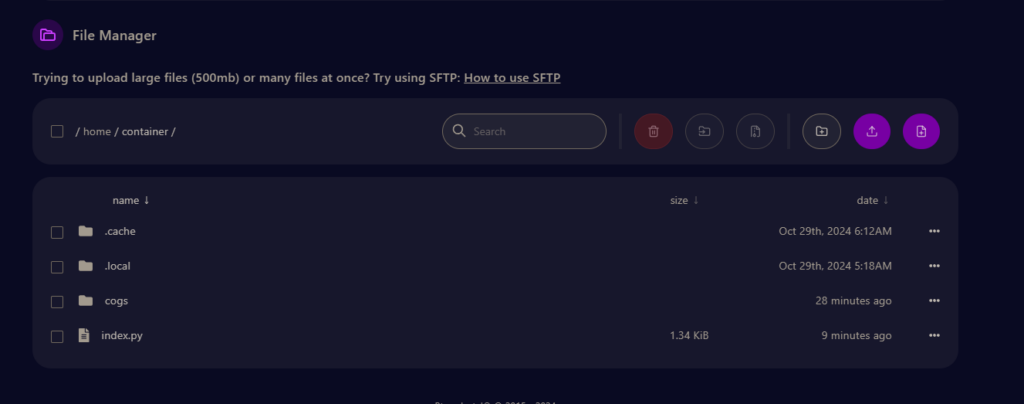
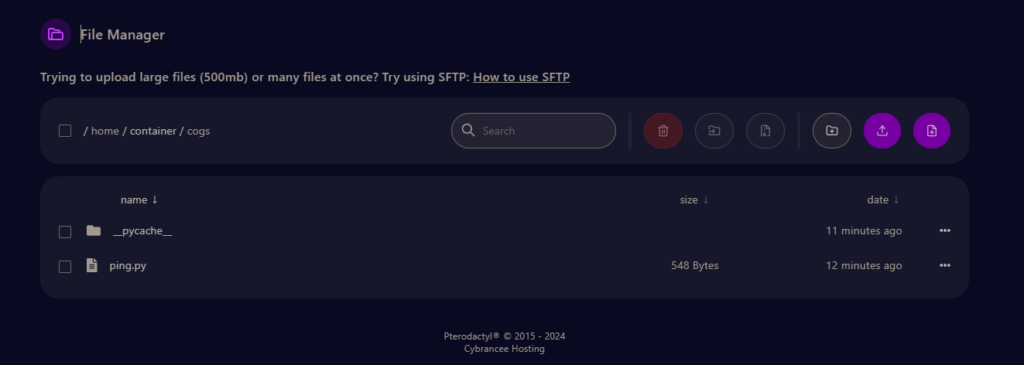
Example of unloading the ping.py and showing that using /ping will not work because that file was unloaded.
When the cogs/ping.py is reloaded, the command will work.
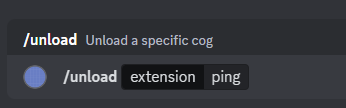
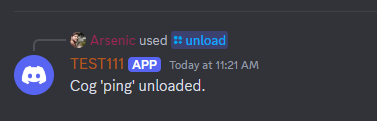
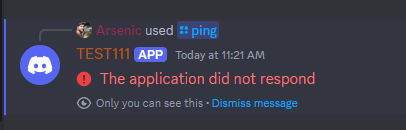
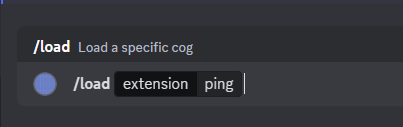
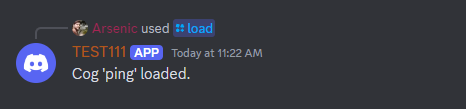
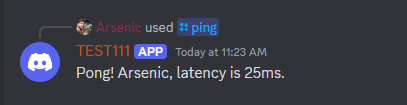
When you /unload the cog ping.py the command for /ping does not work.
When you /reload the cog ping.py the command will work!
Examples for why this could be a better option for bigger projects.
1. Separation of your Code for better organization.
2. Don’t need to restart your Bot when editing your cogs files. (in most cases)