When setting up a Minecraft server, the in-game experience can be affected by a well-known and frustrating enemy: lag. This problem doesn’t only affect those playing online; it’s also an issue even for solo players, as a smooth gaming experience is essential in all cases.
It’s important to understand that not all lag is the same. On one hand, we have server-side lag, and on the other, client-side lag. The latter is usually caused (in most cases) by theuser’s in-game settings, especially since not all computers are equally powerful.
Understanding the Types of Minecraft Lag
1. Server lag (TPS)
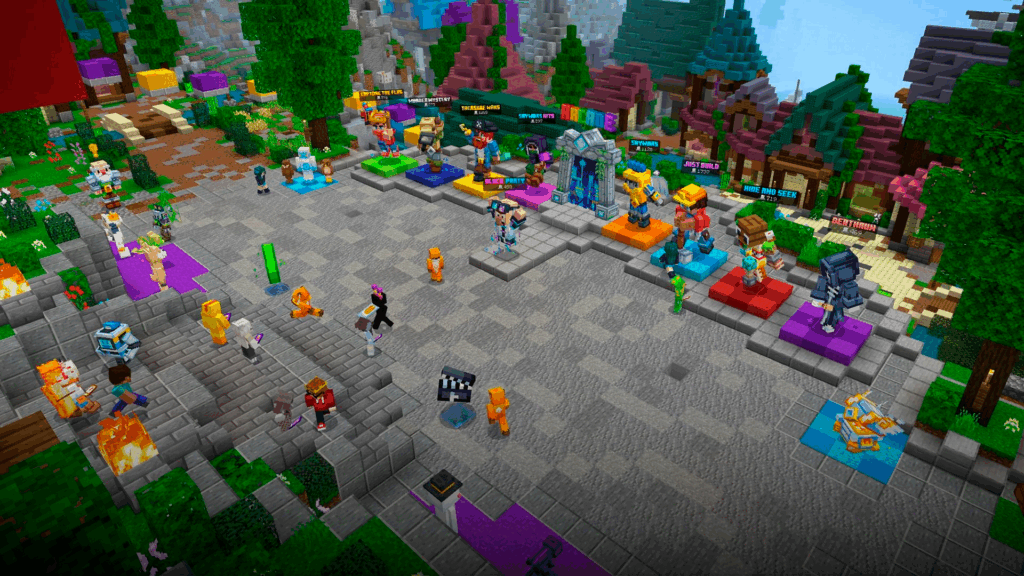
Its name comes from Ticks Per Second (TPS). For optimal performance, the ideal value is 20 TPS. When the TPS value on a server drops, all players actions in-game become delayed.
Examples of low TPS include when mobs (animals, enemies, entities, etc) “freeze in place,” blocks we break disappear seconds after being broken, or when there’s a general delay in all interactions (like moving items in the inventory, opening/closing doors, etc).
2. Client lag (FPS)
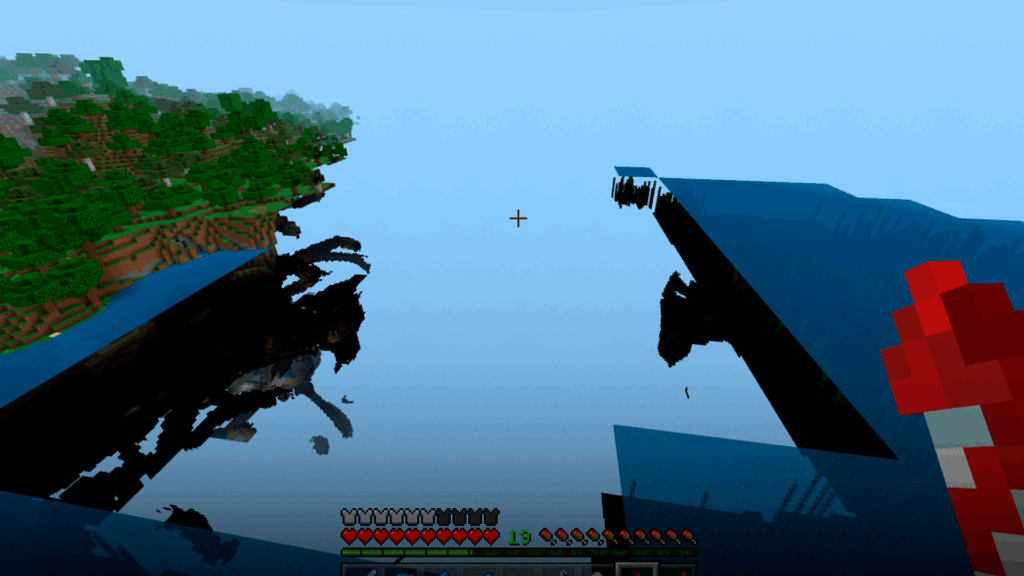
Known as Frames Per Second (FPS), this refers to how smoothly your computer renders the game. A low FPS count will cause a choppy or “stuttering” gameplay experience, which is completely unrelated to the server’s performance.
Optimization and Performance for Minecraft Servers
Server Software is Crucial
First, we don’t recommend vanilla server if your goal is maximum performance and essential optimization tools, as the vanilla server lacks advanced configurations to manage lag sources like entities or chunks. However, if you lack server administration experience and simply want to quickly play hassle-free with a couple of friends, vanilla can be a good starting option.


On the other hand, if you aim for peak performance and optimization, we strongly recommend using server-optimized software like PaperMCor Spigot. These Bukkit forks are specifically designed to reduce hardware load while offering greater control over performance settings, all while maintaining plugin compatibility.
RAM allocation
Random Access Memory (RAM) is essentially your server’s short-term “workspace.” It stores all active information: the loaded world, player data, plugins, etc.
Choosing the amount of RAM for your server is one of the most critical steps to define when setting up your Minecraft server, as proper RAM management is crucial (both excess and insufficient RAM can cause problems).
The key Question: How Much RAM Does my Server Need?
While there’s no universal formula since all server goals and use cases differ, we can estimate resources based on whether you want a near-vanilla experience (few/no mods, low player count) or aim to host a server with a lot of mods/plugins and/or moderate active players.
That’s why we’ve prepared these reference tables with recommended RAM based on your server type and expected player count.
Vanilla servers (no mods, no plugins)
| RAM | Players | Ideal usage |
|---|---|---|
| 3 GB | 1-8 | For a very small friend group. Recommended to set low view-distance (5-6) |
| 4 GB | 8-25 | Most popular choice for private vanilla servers |
| 5 GB | 25-41 | Ideal for small communities |
| 6 GB | 41-58 | Recommended for public vanilla servers with active player bases |
| 7-8 GB | 58-80 | Ideal for very big vanilla servers |
| If you need a custom configuration, you can calculate the RAM requirements using Cybrancee calculator by clicking here | ||
Modded servers (Fabric / Forge)
Planning to play with mods? You can use the Cybrancee RAM Calculator to see exactly how much RAM your server needs for your specific mods and player numbers!
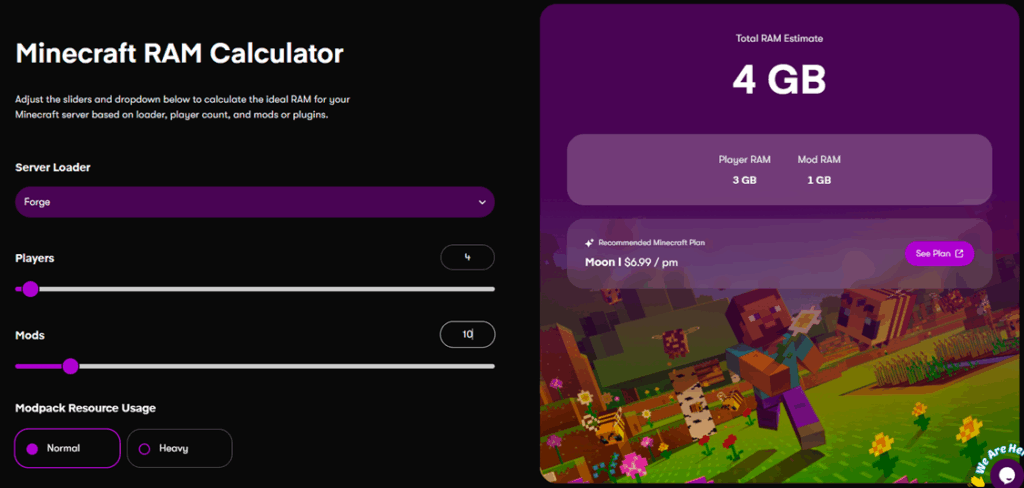
Plugin-Based servers (Paper / Spigot)
| RAM | Players | Ideal usage |
|---|---|---|
| 2 GB | 1-8 | Only suitable for essential plugins (EssentialsX, LuckPerms, WorldEdit) |
| 4 GB | 10-20 | Excellent starting point for survival servers with QoL plugins (land protection, basic economy, /home) |
| 6 GB | 20-40 | Handles moderate plugins (15-30) smoothly, including complex tools like Dynmap or minigames |
| 8 GB | 40-60 | For established servers with many plugins, multiple worlds (multiverse), and big player bases |
| 10 GB | 60-80 | For big servers or small networks (BungeeCord/Velocity) hosting multiple game modes |
| 12 GB | 80-100 | For big communities with complex systems, advanced economies, and interconnected servers |
| 14/16 GB | +100 | Reserved for massive server networks handling extreme player loads |
| RAM isn’t the only consideration when we creating a Minecraft server, elements like the processor (CPU), storage, and bandwidth also play fundamental roles in performance. At Cybrancee, we understand these needs, which is why we offer plans starting at $2.99 USD, featuring benefits like unlimited storage and bandwidth, mod support, and a 90-day refund guarantee
Learn more at: cybrancee.com/games/minecraft-server-hosting |
Essential server.properties Configuration
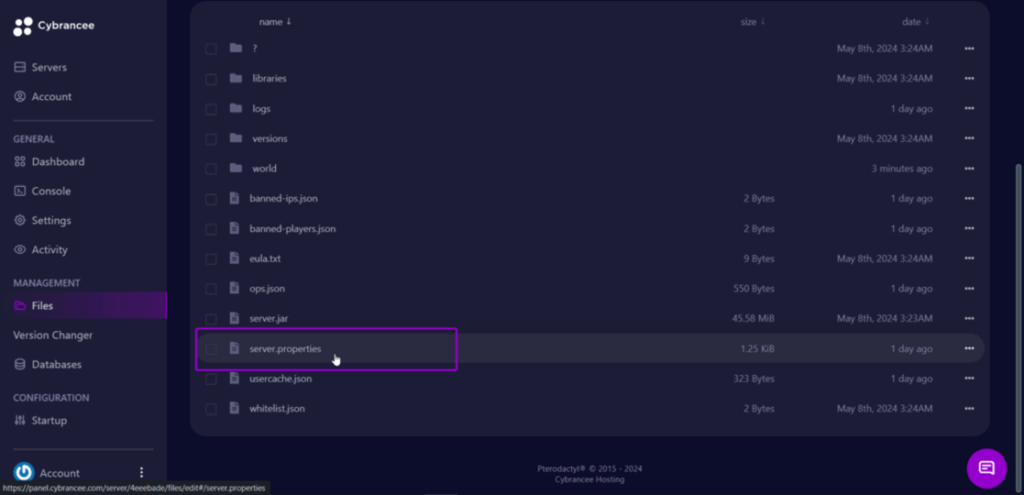
The server.properties file is vital for combating lag. This file resides in your Minecraft server’s root folder. Below are key settings to adjust once you open the file:
■ view-distance
Chunks are how Minecraft divides its vast world into manageable segments for your computer or server.
view-distance is therefore one of the most critical settings. A lower view distance significantly reduces the chunks the server must load and process per player. Reduce this parameter to a value between 6 and 8.
■ max-tick-time
A tick is a fundamental unit of time, like the pulse of a server’s “heart.” As we explained earlier in the blog, a Minecraft server operates at a target constant speed of 20 ticks per second (TPS).
Disabling this parameter can benefit servers with many players or plugins, as it prevents server shutdown when a single tick takes too long to process. Set it to -1 (disabled).
■ network-compression-threshold:
This setting it is essential for optimizing network performance, achieving a balance between CPU usage and bandwidth consumption; in other words, it acts as a kind of filter.
Set it to 256, because a higher value would result in increased bandwidth usage, which could be problematic if the server’s network connection is limited.
Controlling Entity Spawning in the world

Excessive accumulation of entities like mobs or dropped items is one of the most common causes of server lag.It’s crucial to set limits on mob spawns in your world. Configure this through the paper.yml or spigot.yml file (filename depends on your server software). Once in the file, adjust these settings:
⠞ spawn-limits
This setting lets you define how many monsters, animals, etc., can spawn per player. Reducing these values prevents overpopulation, especially in massive farms.
Recommendation: If 10 players are online with a monster limit of 70, the server will try to maintain 700 monsters total (distributed among players). Reducing this to 50-60 eases server load without players noticing significant gameplay differences.
⠞ entity-activation-range (EAR)
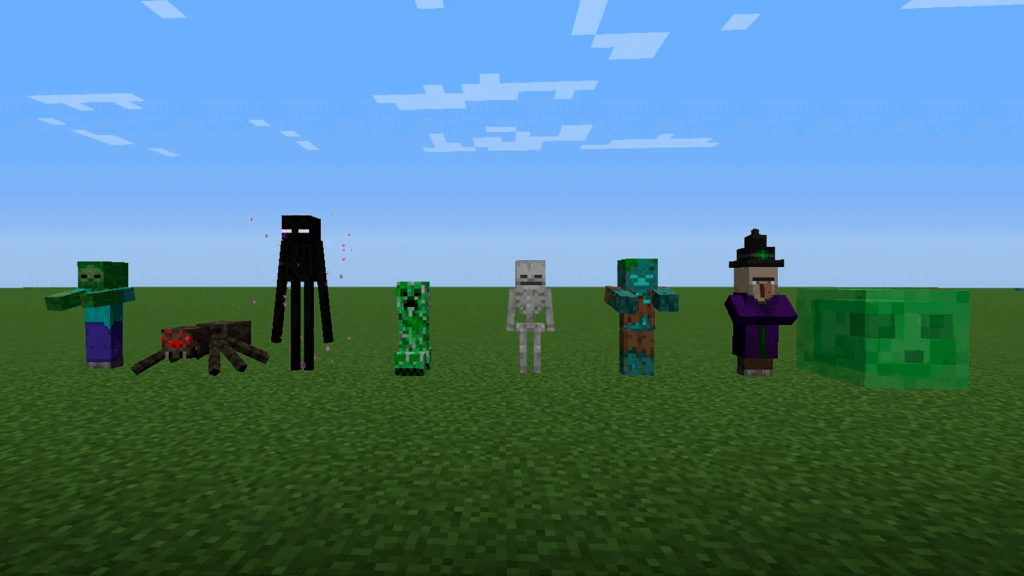
One of PaperMC’s most powerful features. Entities far from players don’t need to be fully “awake” (calculating AI, targeting, etc.). EAR puts them in a low-resource state until players approach.
Recommendation: Set monsters to “sleep” beyond 28 blocks from players, while villagers (needing trade processing) can have a larger range (like 32 blocks). For other mobs, configure:
✔ animals: 16
✔ water: 12
✔ raiders: 48
✔ flying-monster: 48
⠞ Entity Cramming
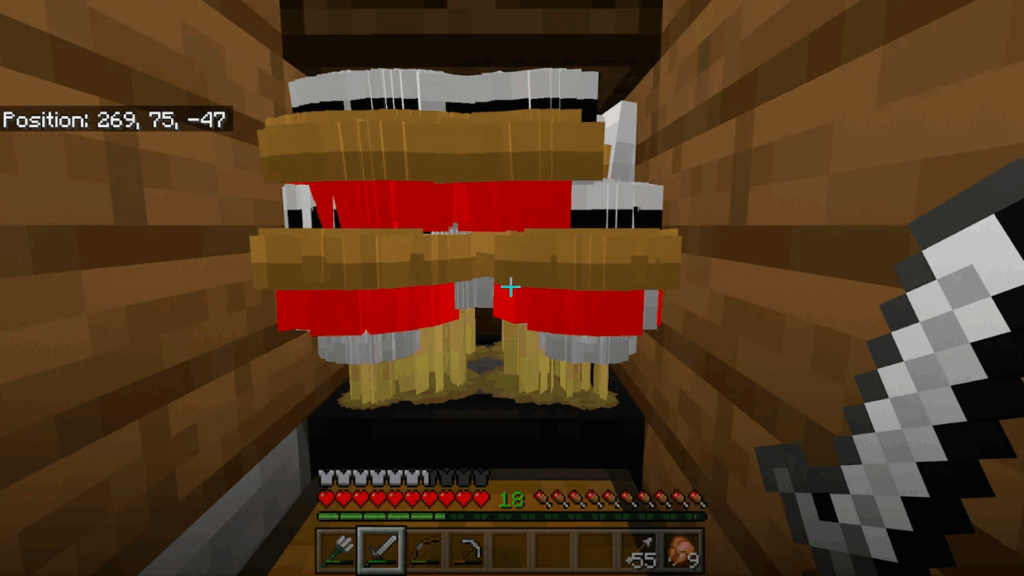
Its primary goal is to limit mob farms that accumulate hundreds of entities in a single block extremely taxing on servers. Define how many entities can occupy one block before taking suffocation damage via:
| /gamerule maxEntityCramming |
Recommendation: A default value of 24 is reasonable, but for performance-troubled servers, reduce to 8-12 to discourage problematic farms.
⠞ no-tick-view-distance
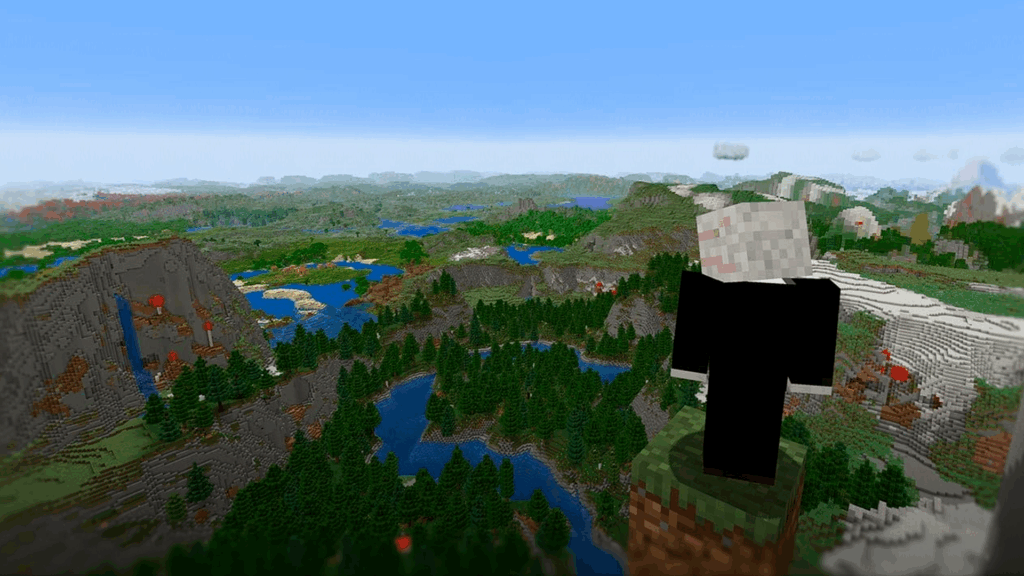
A chunk stays loaded in memory while players are nearby. When players leave, chunks don’t unload instantly.
PaperMC already includes optimized chunk loading/unloading by default and provides adjustable settings. This isn’t about “disabling inactive chunks” entirely (servers need chunks to function), but about managing when and how chunks unload/stay active for peak performance.
Recommendation: Set between 6 and 10 (lower = better performance).
Optimization plugins

● ClearLagg: A plugin digned to reduce lag caused by entity buildup (mobs, dropped items, etc). Can be scheduled to periodically remove ground entities, lowering server load. To download, click here
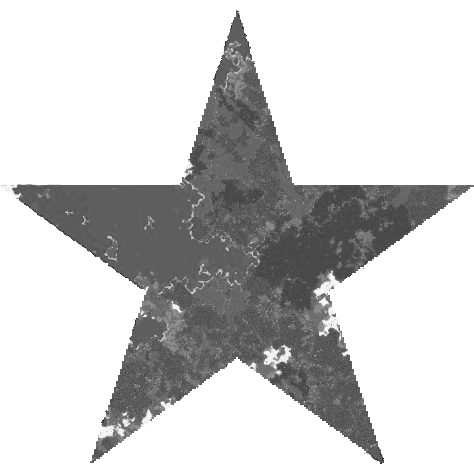
● Chunky: Ideal for pre-generating your world. Prevents real-time chunk generation when players explore new areas a resource-intensive process that causes lag. To download, click here

● Spark: Not a direct “optimization” plugin, but a diagnostic tool for real-time CPU/memory monitoring. Identifies lag sources on your server. To download, click here
We hope this guide has equipped you with the knowledge and tools to maximize your Minecraft server’s performance. Our goal is to help you achieve peak operation: minimizing lag, enhancing gameplay for all players, and making the most of available resources.




