Why This Matters for Minecraft Players?
If you play Minecraft, you’ve probably heard about “mods” and “addons.” Maybe a friend mentioned them, or you saw them in a YouTube video.
But here’s the thing: most players don’t really know the difference. And that’s okay. Let’s fix that.
Minecraft is Amazing – But It Can Get Repetitive
The vanilla (default) game is fun at first. You build, survive, explore… and then you’re back to square one.
That’s exactly where mods and addons save the day!
They give you new features and more ways to play.

Here’s What Mods/Addons Can Add:
- New mobs (like dragons, aliens, or custom animals)
- Extra tools, weapons, or magic powers
- Significant changes to how the game looks or works
- Entire new dimensions or biomes to explore
Think of adding mods/addons as upgrading Minecraft, not just adding a little, but unlocking a new experience.
Why It Matters (Especially If You Host or Join Servers)
If you plan to host a server, or even join a custom world, you need to know:
- Mods and addons are not the same
- Some only work on specific versions (Java or Bedrock)
- Using the wrong addon/mod can break things or stop you from joining the world
Quick Tip:
Mods usually need extra setup. Addons are more straightforward but can be limited.
Knowing what each does will help you avoid confusion.
What Are Minecraft Mods?
Let’s keep it simple:
A mod (short for “modification”) changes how Minecraft works.
It’s like adding a custom upgrade to the game.
In Plain Words:
Mods let you do stuff that Minecraft normally doesn’t allow.
Here’s what that could mean:
- Adding new items, like swords, food, or tools
- Creating new creatures or enemies
- Changing how Minecraft behaves (for example, teleporting, flying, and machines)
- Adding new features like magic, quests, or even tech stuff
Mods = More content + More Mechanics
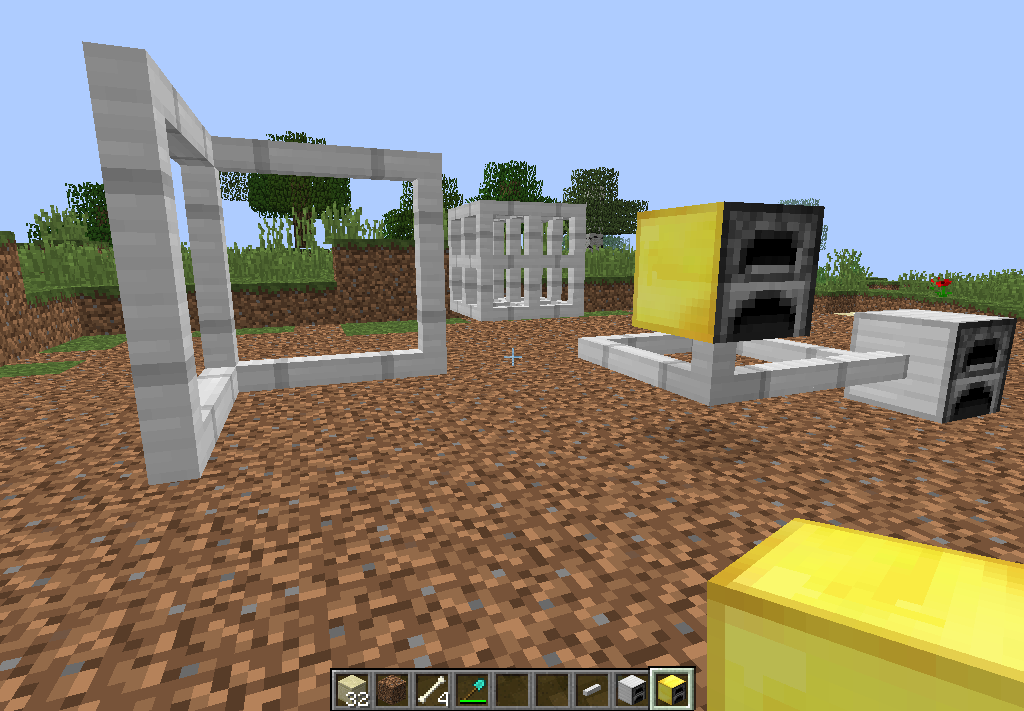
Mods Are Powerful, and That’s Why Players Love Them
Mods can completely transform Minecraft.
It can go from a survival game… to a farming simulator… or even an RPG.
Some popular mod examples:
| Mod Name | What It Adds |
| Optifine | Better graphics & performance |
| Biomes O’ Plenty | Tons of new biomes |
| Tinkers’ Construct | Custom tools and smelting system |
| The Aether | Custom tools and smelting system |
Mods = Java Edition Only (Mostly)
Most mods are made for Minecraft Java Edition.
To use them, you usually need to install something called:
- Forge or Fabric (mod loaders)
- A custom launcher like CurseForge or Prism
Important Note:
Mods do not work on Bedrock Edition (mobile, console, Windows Store version).
That’s where addons come in — more on that next.
What Are Minecraft Addons?
Addons are a way to customize Minecraft more simply and safely than mods. They’re mostly used on Minecraft Bedrock Edition, including mobile, console, and Windows 10/11 versions.
In Simple Terms:
Think of addons like plug-and-play tweaks.
You can install them quickly, and they change how the game looks or behaves, but without completely rewriting the game’s code.
What Addons Can Do
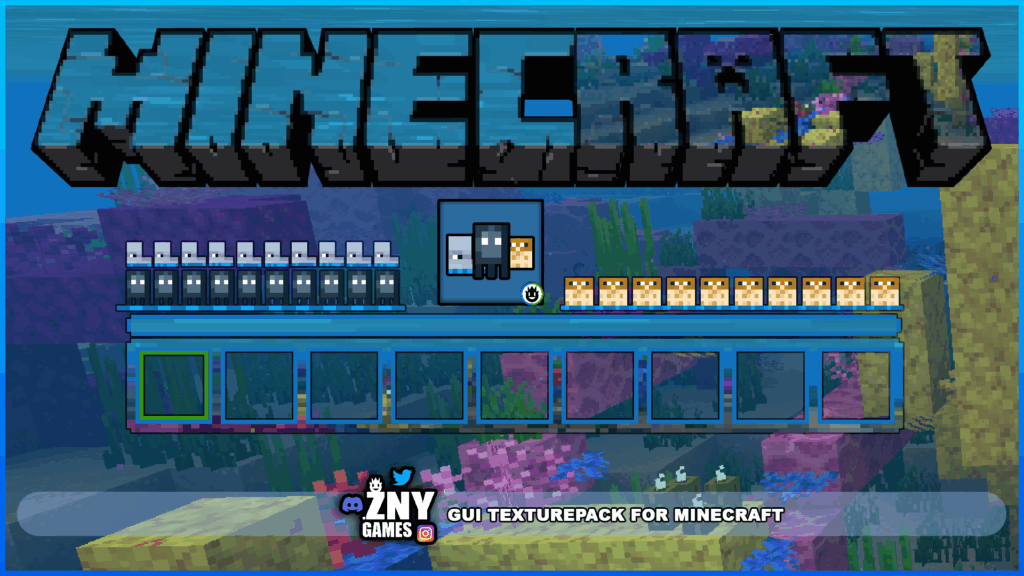
- Replace or change mobs (like turning creepers into llamas)
- Add new items or behaviors (for example, a world that breathes fire)
- Modify textures and skins
Addons = Lighter customizations
Where does add-ons work?
| Platform | Addons Work? | Notes |
| Bedrock (Mobile/Console/Win10+) | Yes | Built-in support via Marketplace or files |
| Java Edition | No | Use mods instead |
Easy to Install, Easy to Use:
One big reason beginners love addons:
- No external tools or mod loaders are required
- Just download, tap, and play (especially on Bedrock).
You can get them from:
- The Minecraft Marketplace
- Websites that offer free
.mcpackor.mcaddonfiles - Custom maps that come with addons pre-installed
But Addons Are More Limited:
Addons can’t change deep game mechanics. They’re more like cosmetic or light behavior changes than the full control mods offered in Java Edition.
Mods vs Addons: Key Differences:
By now, you’ve seen that mods and addons both change Minecraft —
But they’re not the same thing and don’t work the same way.
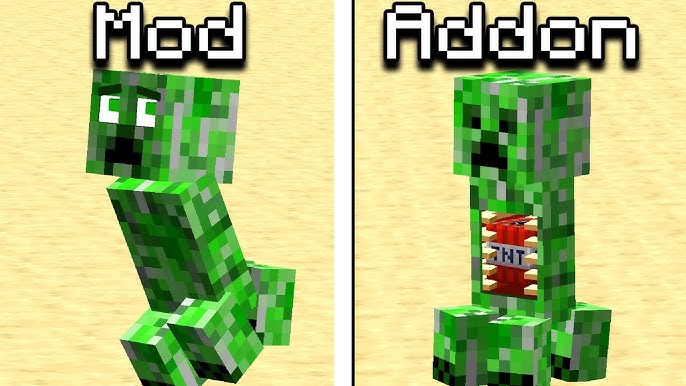
Let’s break down the key differences in the easiest way possible.
Quick Comparison Table:
| Feature | Mods | Addons |
| Platform | Java Edition only | Bedrock Edition (Mobile, Console, Win10+) |
| Setup Difficulty | Moderate to Hard (needs Forge/Fabric) | Very Easy (just import the file) |
| Power / Depth | Full game changes (code-level) | Limited tweaks (no deep mechanics) |
| Examples | New biomes, machines, and magic systems | New mob skins, behavior tweaks |
| Multiplayer Use | Requires mod-compatible servers | Works easily with Realms & local play |
| Custom Models | Yes, fully custom content | Limited model support |
| Risk of Crashes | Higher (if misused) | Low (sandboxed by Bedrock) |
So, Which One’s Better?
It depends on what you are playing and your goals:
Choose Mods if:
- You’re playing Java Edition
- You want big gameplay changes.
- You don’t mind a little setup time
- You’re hosting or joining modded servers
Choose Addons if:
- You’re on Bedrock Edition (phone, console, Win10)
- You want something quick and easy
- You like simple tweaks and new looks
- You want to use Minecraft Marketplace content
Final Thoughts:
Addons = Simpler, safer, and best for Bedrock
Mods = More powerful and deeper, but only on Java
Both are great in their way — it’s just about knowing what fits your version and playstyle.
Which Should You Use?
So now you know what mods and addons are and how they differ.
But the real question is:
Which one is right for you?
Ask Yourself These 3 Questions:
What version of Minecraft are you playing?
- If it’s Java Edition → you can use mods
- If it’s Bedrock Edition → go with addons.
How much do you want to change?
- Want a full-on new experience? (like new dimensions, tech systems, magic, etc.) → Mods
- Just want to tweak how mobs behave or how things look? → Addons
Are you okay with the setup and tools?
- If you’re cool with installing Forge, Fabric, or a mod launcher → Mods
- If you want something fast and simple, → Addons
Quick Guide: What Fits You Best?
| Your Goal | Best Option |
| I want new tools, mobs, or mechanics | Mods (Java) |
| I want to play with friends on my mobile | Addons (Bedrock) |
| I’m hosting a server with advanced mods | Mods |
| I want to install stuff without setup quickly | Addons |
| I want a full RPG, factory, or magic system | Mods |
| I just want custom textures or fun mobs | Addons |
Tip for Beginners:
- If you’re new to Minecraft customization, start with addons. They’re safe and easy, and you’ll learn how Minecraft handles changes.
Then, when you’re ready to explore more complex features. Mods will be waiting with endless possibilities.

How to Install Mods and Addons Safely?
Installing mods and addons can be a little scary if you’re new, but don’t worry—it’s doable and safe if you follow a few basic steps.
Let’s walk through it.
First: Safety First:
Before downloading anything:
- Only use trusted websites: Avoid sketchy download links. Use well-known platforms (we’ll list them below).
- Always read the version: Make sure the mod or addon matches your Minecraft version (like 1.20.1).
- Backup your worlds: Just in case. It’s easy and prevents loss if something breaks.
Installing Mods (Java Edition):
Mods need a bit more setup, but once you’ve done it once, it’s not hard.
What You’ll Need:
A trusted mod site, like:
- CurseForge
- Modrinth
How to Install Mods (Step-by-Step):
Install Forge or Fabric
- Download the installer from their official site
- Run it and select “Install client.”
Download your mod(s)
- Use CurseForge or Modrinth
- Make sure it matches your Minecraft version
Find your .minecraft folder.
On Windows: Win + R, type “%appdata%”, then open .minecraft
Place the .jar files into the mods folder
If the folder doesn’t exist, create it
Open Minecraft with the Forge/Fabric launcher
- Select the correct version and launch
- You should see the mods working!
Some mods need other mods to run (called dependencies) — make sure to check the mod’s description!
Installing Addons (Bedrock Edition):
Way easier — no extra tools needed.
What Addons Usually Look Like:
- Files ending in .mcaddon or .mcpack
- Sometimes included in a .zip with maps or textures.
How to Install Addons (Mobile & Windows):
- Download the .mcaddon or .mcpack file
- Open it — Minecraft will launch and auto-import the addon.
- Go to Settings → Resource Packs / Behavior Packs.
- Activate the addon in your world.
That’s it. You’re good to go.
- If you’re on Xbox or PlayStation, you’ll usually have to use the Minecraft Marketplace to get addons.
| Type | Website | Notes |
| Mods | CurseForge | Huge library, safe and trusted |
| Mods | Modrinth | Clean UI, open-source-friendly |
| Addons | mcpedl.com | Top site for Bedrock addons |
| Addons | Official Minecraft Marketplace | Built-in for Bedrock users |
Common Beginner Mistakes (and How to Avoid Them):
We all start somewhere, right? And diving into Minecraft modding is totally the same. Even the players who build amazing things now messed up a few times when they were learning. So let’s peek at the common slip-ups people make and how you can totally dodge them like a pro!
Forgetting to Back Up Your Worlds
Maybe you were adding a lot of mods, but when you mess up with your server and you don’t have a saved backup. It’s really heartbreaking
How to avoid it:
Before you add any mods, make a backup! In Minecraft, just go to your world list, select your world, and hit “Make Backup.” If something goes wrong, you can restore your world in seconds
Adding Too Many Mods at Once
It’s tempting to go wild and install a dozen mods. But if something breaks, you’ll have no idea which mod caused the problem.
How to avoid it:
Add no more than five mods at a time. Test your game after each batch. If there’s a problem, it’s much easier to determine which mod is the culprit.
Not Checking Mod Versions
Mods aren’t “one size fits all.” Some only work with specific Minecraft versions. Installing the wrong version can crash your game or make mods not work at all.
How to avoid it:
Always double-check that the mod matches your Minecraft version. If you’re playing 1.20, make sure your mods are for 1.20—there are no exceptions.
Committing to a Mod Loader Too Soon
Different mod loaders (like Forge and Fabric) exist; not all mods work with both. If you pick the wrong one, you might have to start over.
How to avoid it:
Before you start a new world, check which loader your favorite mods use. Pick the loader that fits your mod list, not the other way around.
Ignoring Modpacks
Trying to build your mod collection from scratch can be overwhelming. Modpacks are pre-built collections of mods that are tested to work together.
How to avoid it:
Start with a modpack! They’re beginner-friendly and save you tons of troubleshooting time.
Skipping Tutorials and Let’s Plays
Minecraft’s modding community is huge, with many guides, videos, and Let’s Plays. Skipping these resources means you’ll miss out on helpful tips and tricks.
How to avoid it:
Watch a few tutorials or Let’s Plays before diving in. You’ll learn faster and avoid a lot of frustration.
Assuming Mods Will Work After a Minecraft Update
When Minecraft updates, your mods might not work right away. Sometimes, you’ll also need to wait for mod creators to update their mods.
How to avoid it:
Be patient! Don’t update Minecraft until your must-have mods are ready for the new version.
Mixing Up Mods and Plugins
Mods and plugins are not the same. Mods change the game, while plugins are for servers running special software (like Spigot or Paper).
How to avoid it:
If you want to play with mods, stick to modded servers. If you want plugins, look for servers running Spigot or Paper.
Quick Answers for New Players:
What’s the easiest way to install mods?
Download Minecraft Forge, then put your .jar files in the mods folder inside your .minecraft directory. Launch Minecraft using the Forge profile to load them.
Can I use mods and addons together?
No, mods work only on Java Edition, and addons work only on Bedrock Edition (mobile, console, Windows Store). They aren’t compatible with each other or across editions.
Where do I find safe mods and addons?
Use trusted sources like CurseForge, Modrinth, mcpedl.com, or the Minecraft Marketplace. Avoid sketchy sites and stick to well-known platforms.
What mods are good for absolute beginners?
Start with beginner-friendly mods like:
- OptiFine – boosts performance & graphics
- Just Enough Items (JEI) – shows crafting recipes
- JourneyMap – adds an in-game map with waypoints
How do I avoid crashing my Minecraft with mods?
- Always match mod versions to your Minecraft and loader (Forge/Fabric) versions.
- Add mods one at a time and test after each install.
- Use modpacks like FTB Academy or Enigmatica 2 that bundle compatible mods with easy guides.
Can friends play on my modded server if they’re far away?
Yes! If your server is hosted online, players can join from anywhere. They may just experience higher lag if they’re farther from the server’s location.
Will adding more mods make the game slower?
Definitely, more mods mean more data to load and more memory usage. Low-player hardware may lag or crash if the RAM or CPU isn’t strong enough.
Can you play mods on public servers?
No, usually, unless the public server is specifically modded. You might still join for minimaps or shaders (client-side-only), but most servers require matching mods.
Can multiple addons work together in Bedrock?
Yes! You can add multiple addons or behavior packs to the same Bedrock world, and they usually work fine together.
Enjoy built-in mods and addons installer on cybrancee.com – just pick and play.
We hope this guide helped you understand the difference between mods and addons. Whether you want to completely change your game with powerful Java mods or make small tweaks to Bedrock with addons, you now know how to choose.
Happy crafting and customizing!




