How to Host a Core Keeper Server
Log in for the First Time
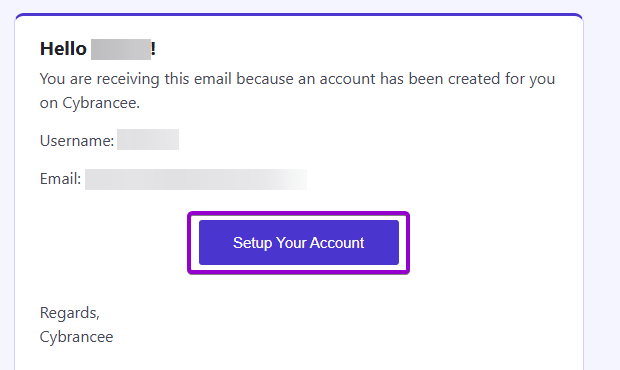
After placing your order on the Cybrancee website, you will receive an email confirming your order as well as an email inviting you to create your panel account. To get access for the first time, you will need to create your panel account. Click the 'Setup Your Account' button.
If you did not receive this email, you can go to panel.cybrancee.com and do a Password Reset from there.
Set Your Password
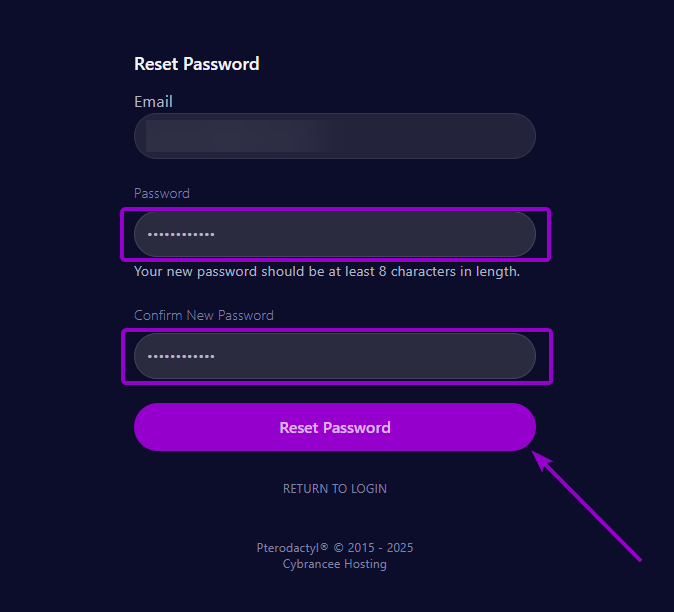
Set your password using the provided fields.
Access Your Panel Dashboard
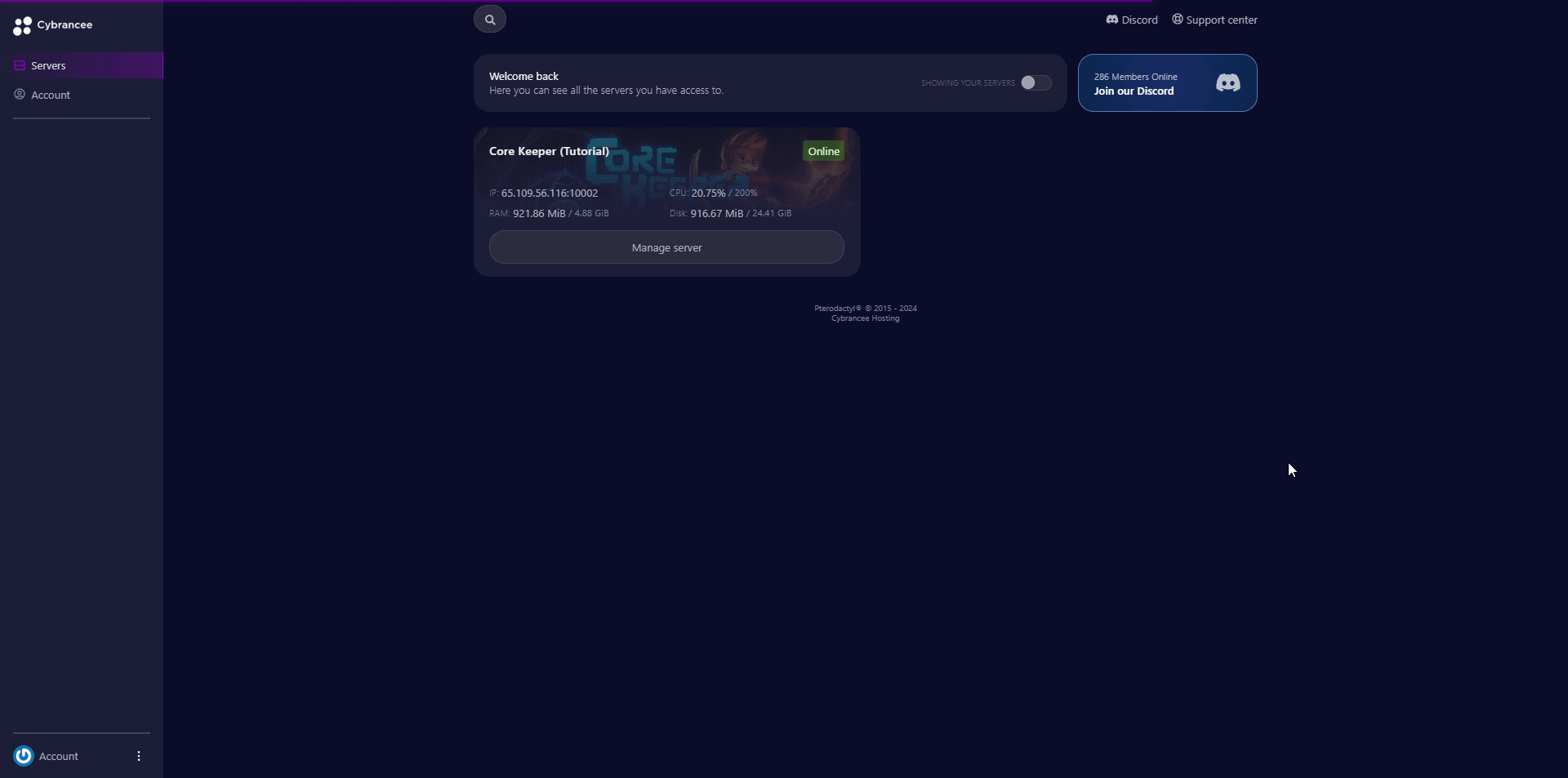
You will be taken back to the login page where you can now log in with your new set of credentials. Once logged in, you will be presented with the Cybrancee Pterodactyl Control Panel. This is where you will manage and configure your game server. From here, click on the 'Manage Server' button.
Get Your Connection Details
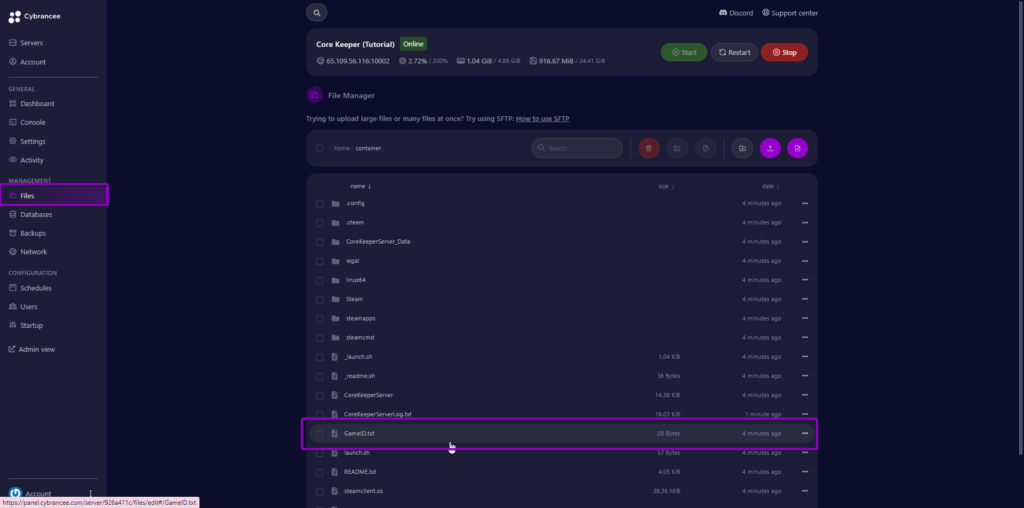
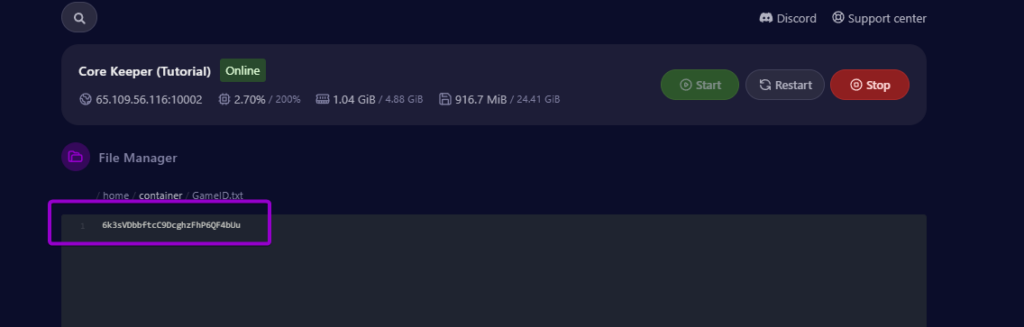
By default, the world will have started automatically with the default settings on the latest version of Core Keeper. This setup is usually fine if you're happy with the defaults. To join your server, you will need to use the Game ID from the file GameID.txt. This is found on your 'File Manager'.
Open the Core Keeper Game

Open the Core Keeper game, and click 'Join Game'.
Enter the GameID
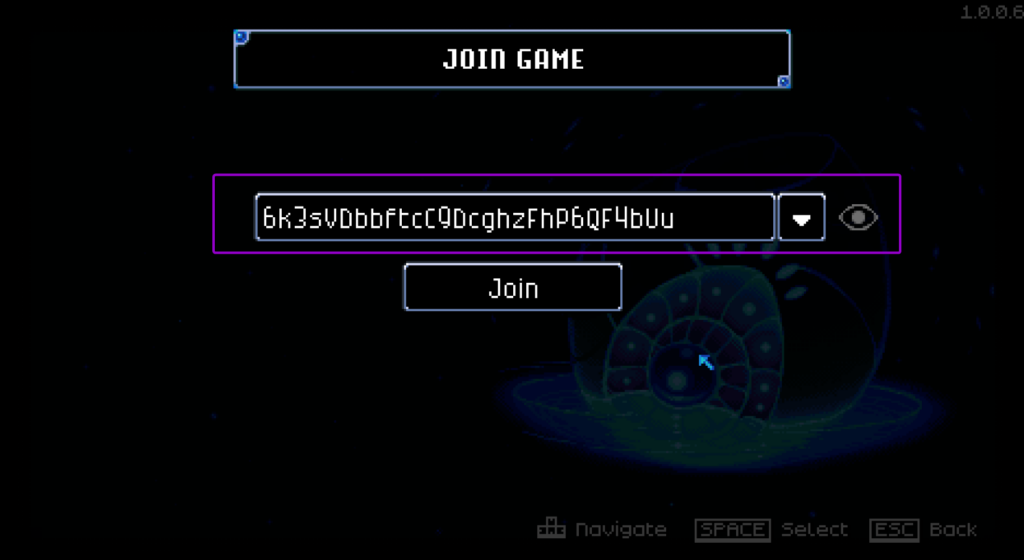
Enter the Game ID from Step 5 into the input field provided. Then click 'Join'.
Create a Character
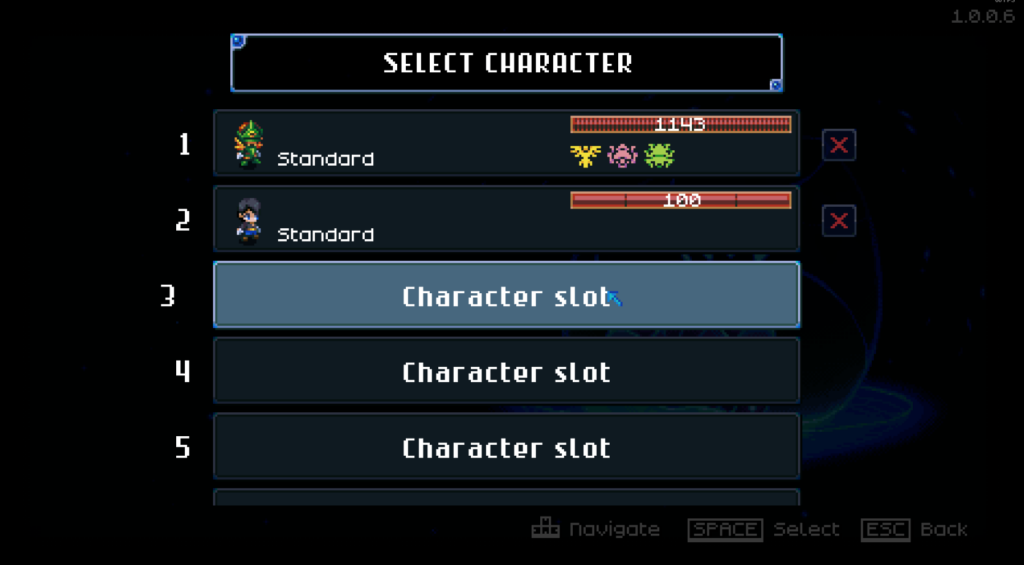
Click into an empty character slot to create a new character.
Set a Character Type
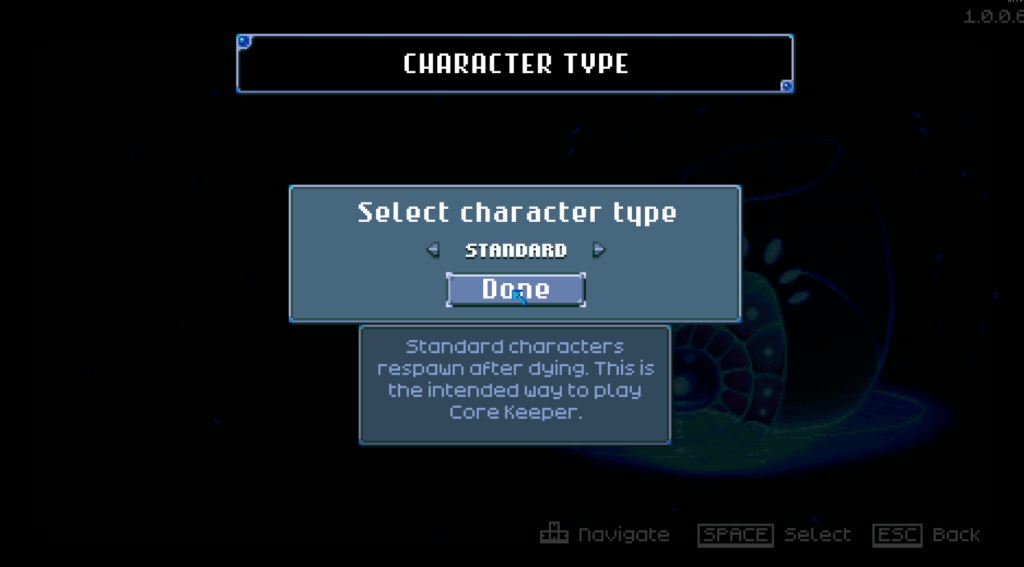
Choose your character type using the arrow buttons. Click 'Done' once you are happy.
Configure Your Character
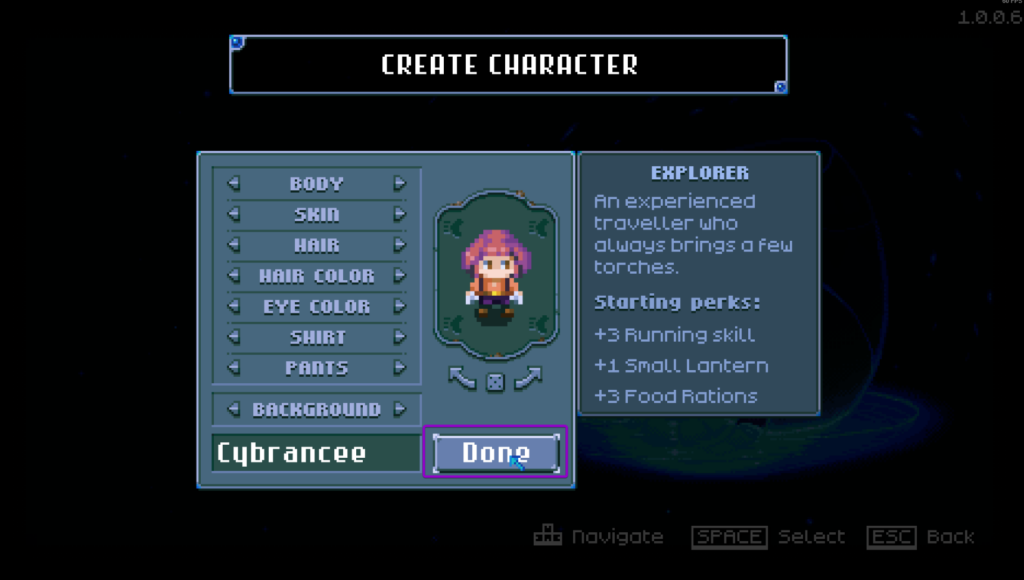
Use the available options to design and configure your character to your desired preference. Click 'Done'.
Play Core Keeper! 🎉
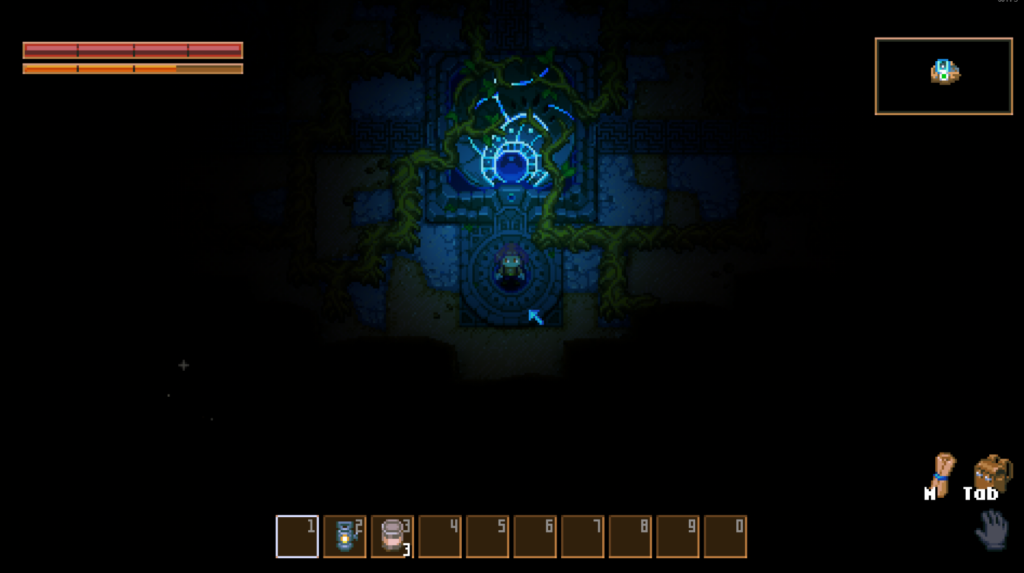
You are now ready to play Core Keeper.

