How to Host a Garry's Mod Server
Log in for the First Time
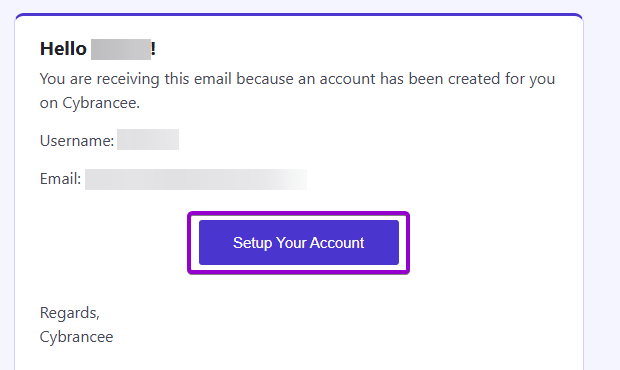
After placing your order on the Cybrancee website, you will receive an email confirming your order as well as an email inviting you to create your panel account. To get access for the first time, you will need to create your panel account. Click the 'Setup Your Account' button.
If you did not receive this email, you can go to panel.cybrancee.com and do a Password Reset from there.
Set Your Password
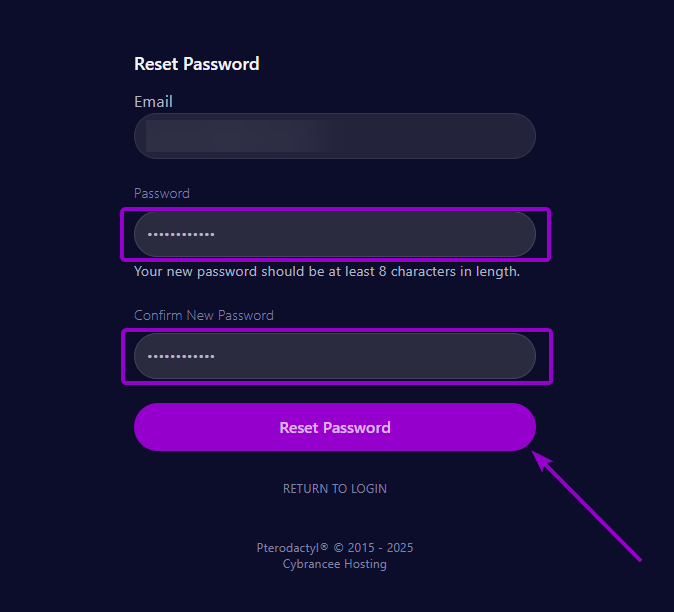
Set your password using the provided fields.
Access Your Panel Dashboard
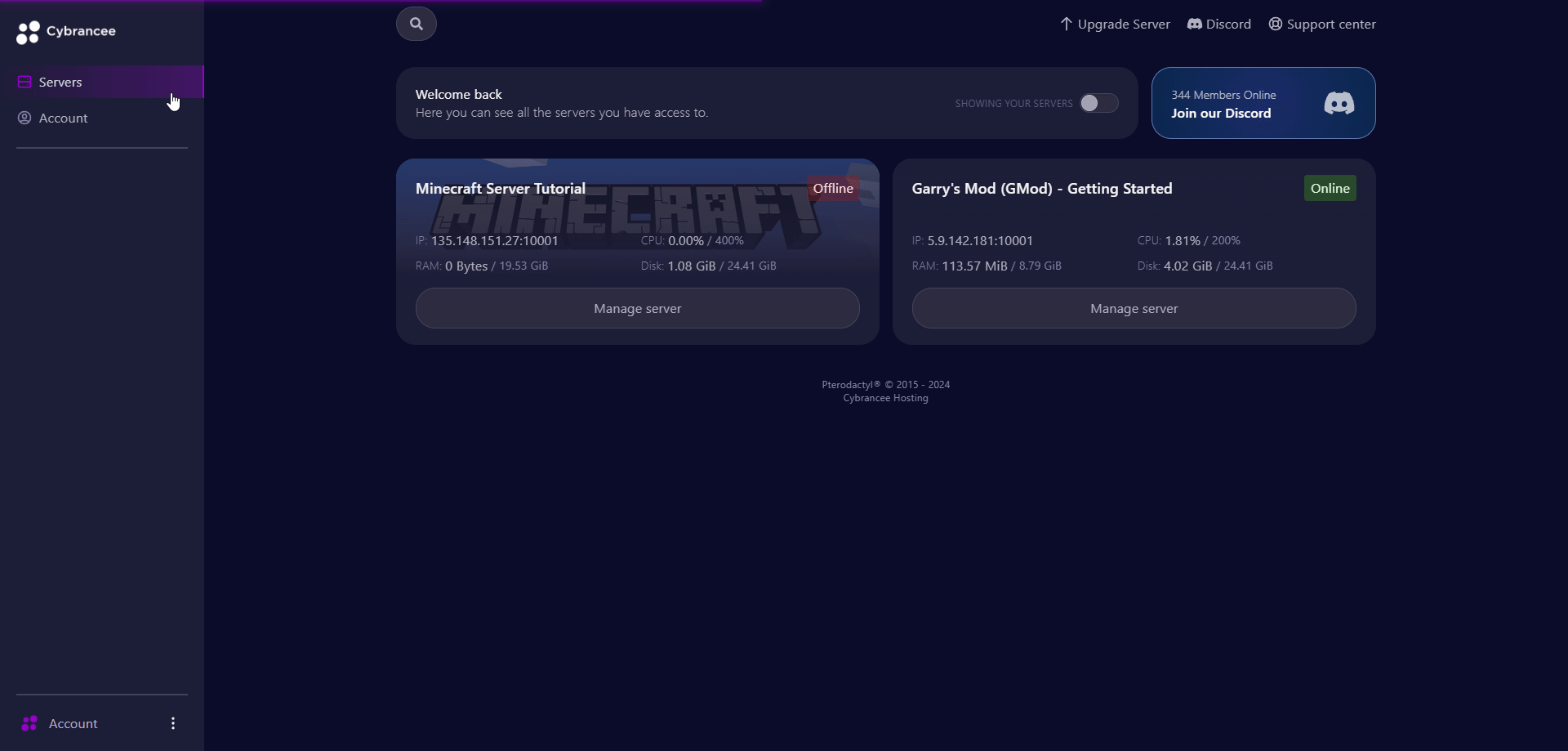
You will be taken back to the login page where you can now log in with your new set of credentials. Once logged in, you will be presented with the Cybrancee Pterodactyl Control Panel. This is where you will manage and configure your game server. From here, click on the 'Manage Server' button.
Get Your Connection Details
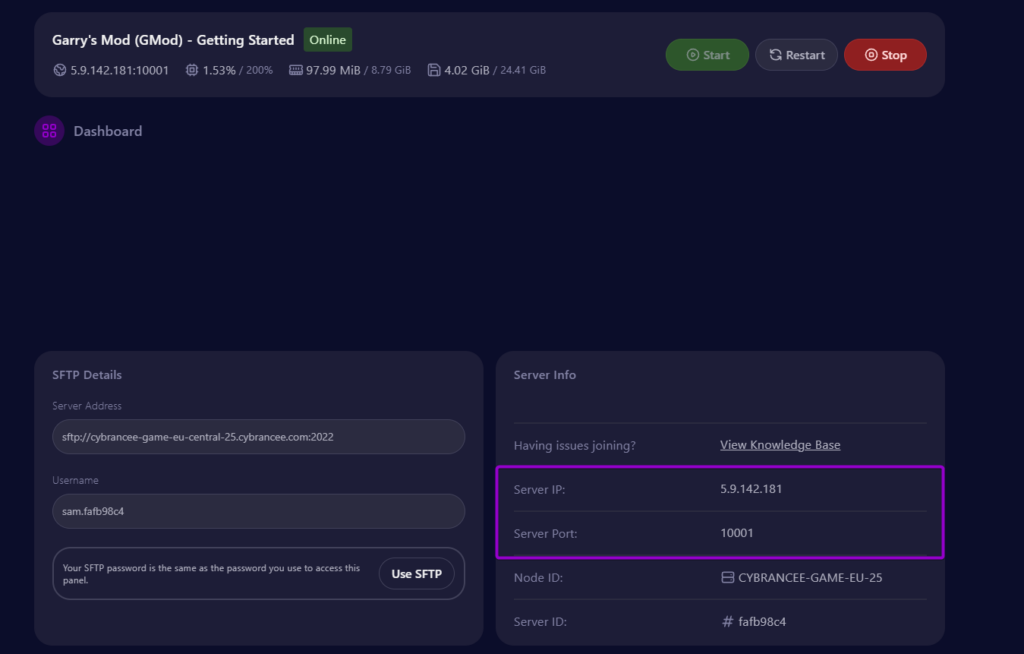
By default, the Garry's Mod will have started automatically with the default settings on the latest version of the game. This setup is usually fine if you're happy with the defaults. To join your server, use the 'Server IP' and 'Server Port' provided on the dashboard.
Open the Garry's Mod Game
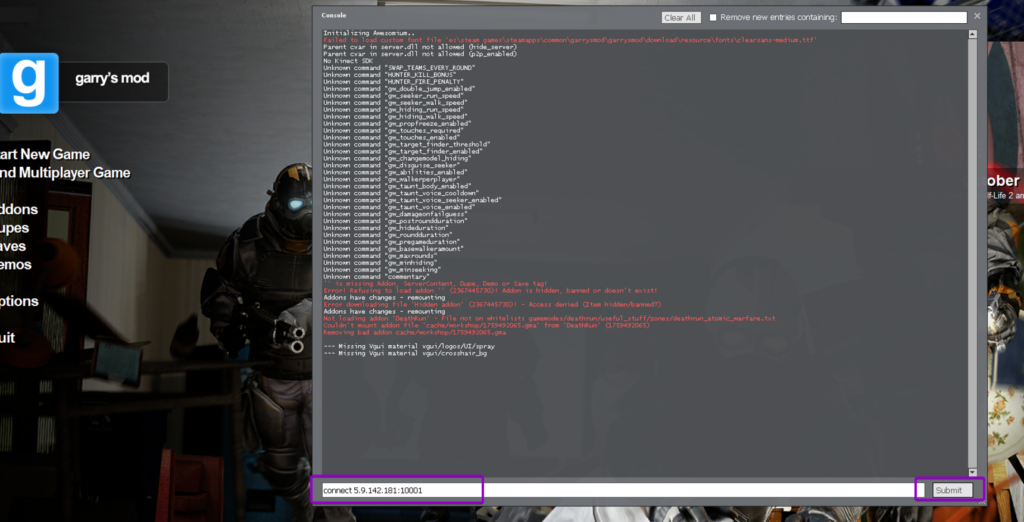
Open the game and access the Developer Console. Using the IP Address and Port from Step 5, type into the console “connect <server_ip>:<port>” e.g. connect 5.9.142.181:10001
Then click 'Submit'.
Play Garry's Mod! 🎉
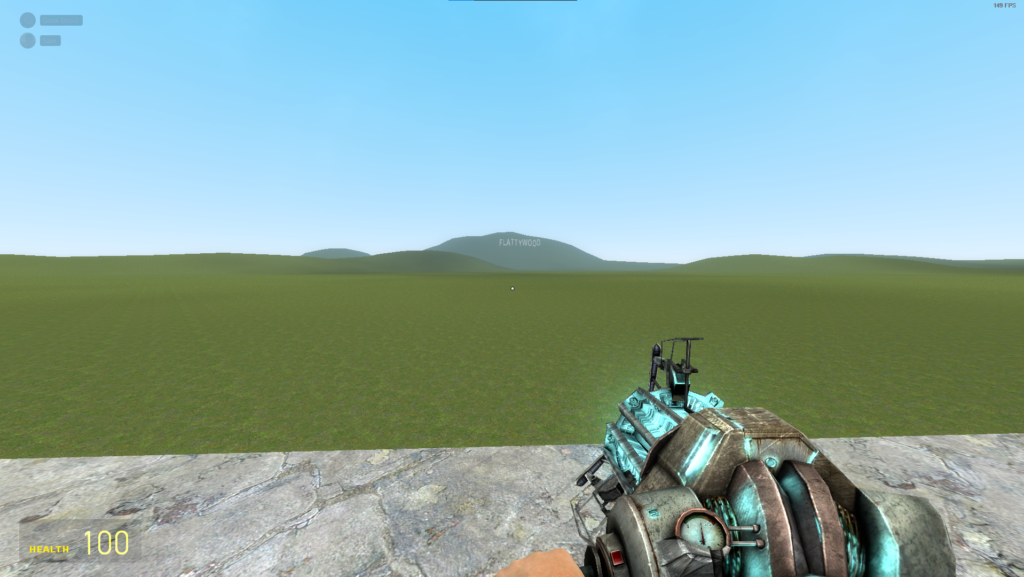
You are now ready to play Garry's Mod.

