How to Host a Satisfactory Server (Version 1.0)
Log in for the First Time
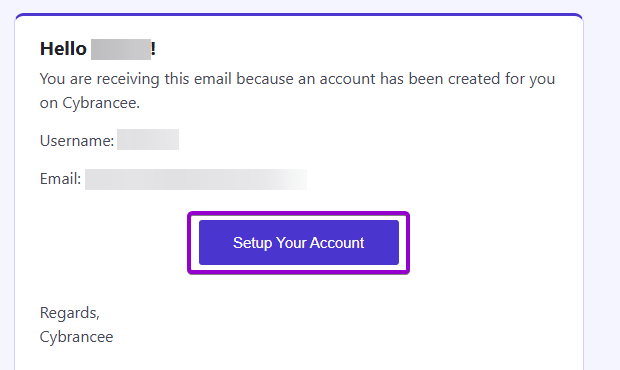
After placing your order on the Cybrancee website, you will receive an email confirming your order as well as an email inviting you to create your panel account. To get access for the first time, you will need to create your panel account. Click the 'Setup Your Account' button.
If you did not receive this email, you can go to panel.cybrancee.com and do a Password Reset from there.
Set Your Password
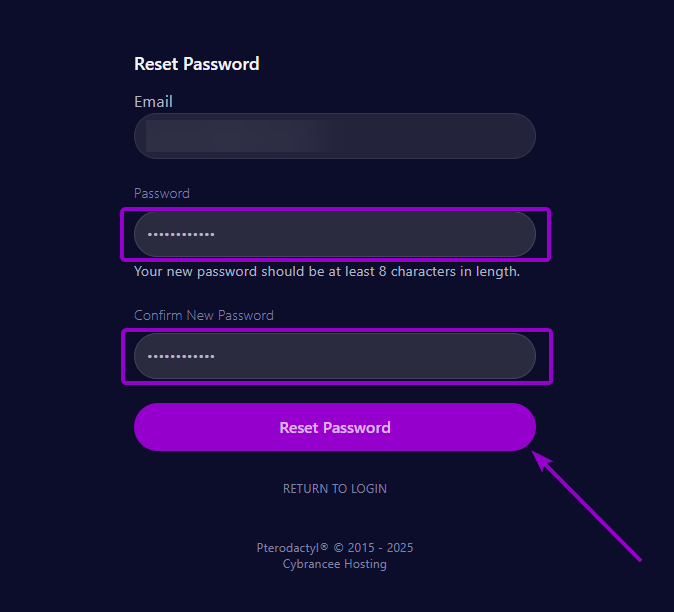
Set your password using the provided fields.
Access Your Panel Dashboard
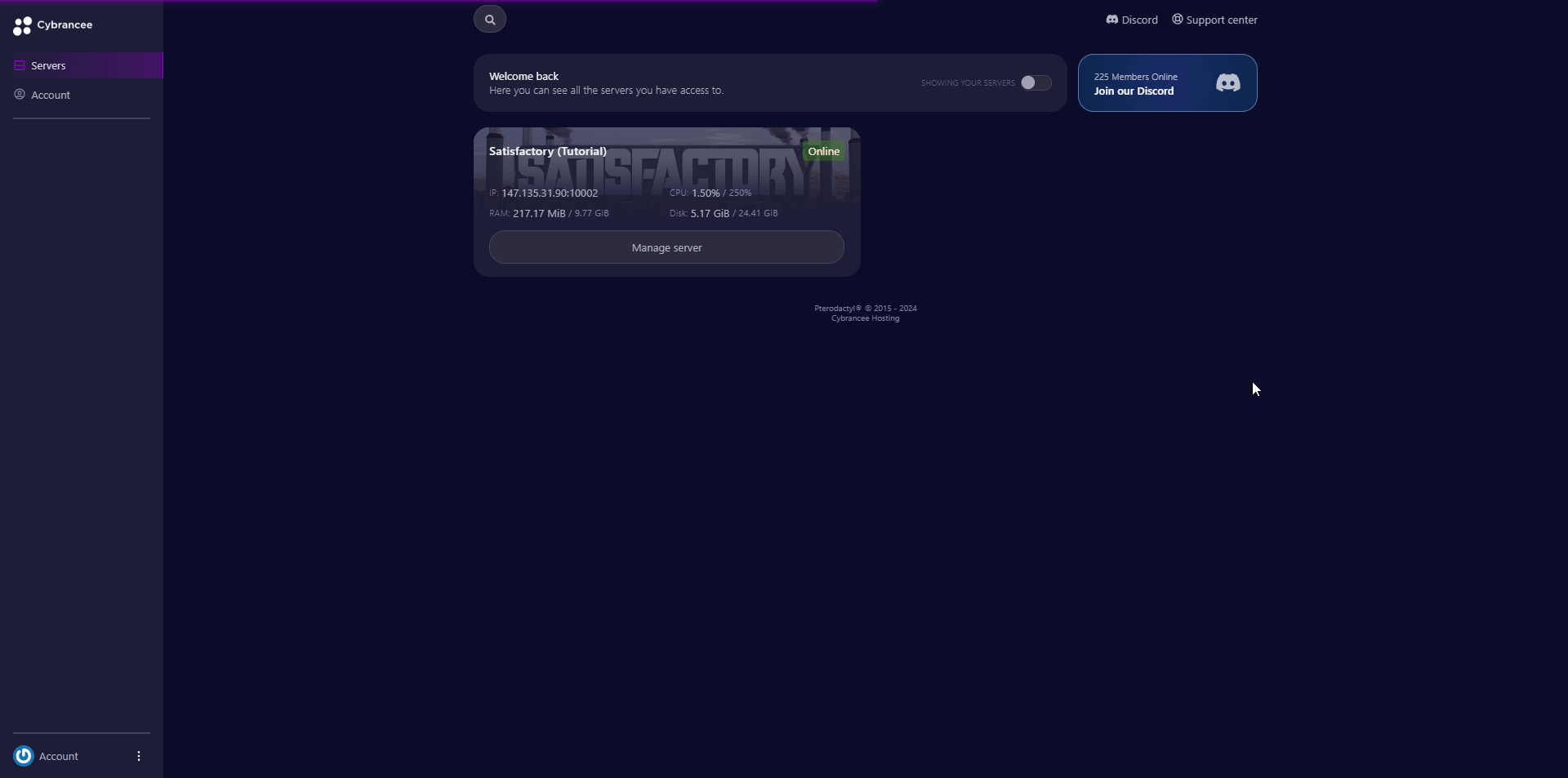
You will be taken back to the login page where you can now log in with your new set of credentials. Once logged in, you will be presented with the Cybrancee Pterodactyl Control Panel. This is where you will manage and configure your game server. From here, click on the 'Manage Server' button.
Get Your Connection Details
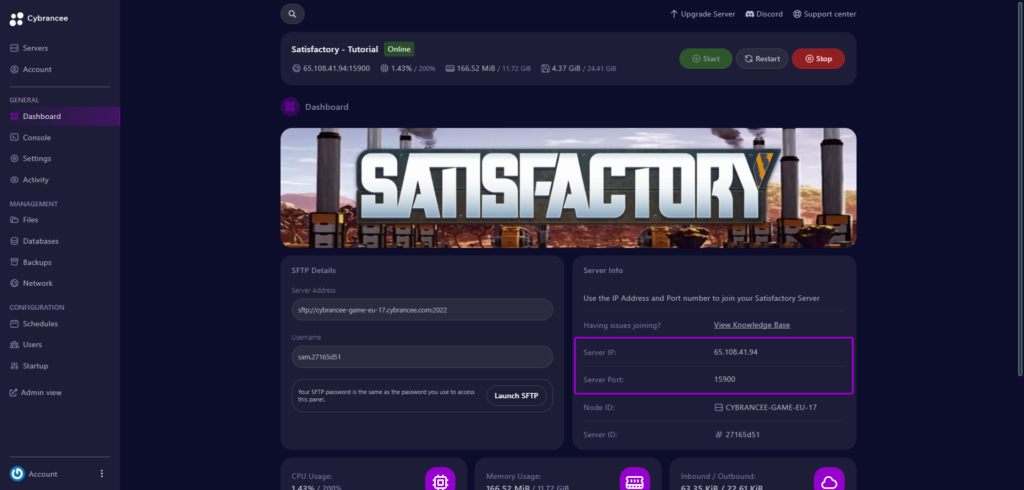
By default, your Satisfactory server will be created with the recommended configuration. This setup is usually fine if you're happy with the defaults. To join your server, use the IP address and port provided on the dashboard.
Open Satisfactory

Open the Satisfactory game on your computer, and click the 'Server Manager' button.
Add the Server to Your Satisfactory Client
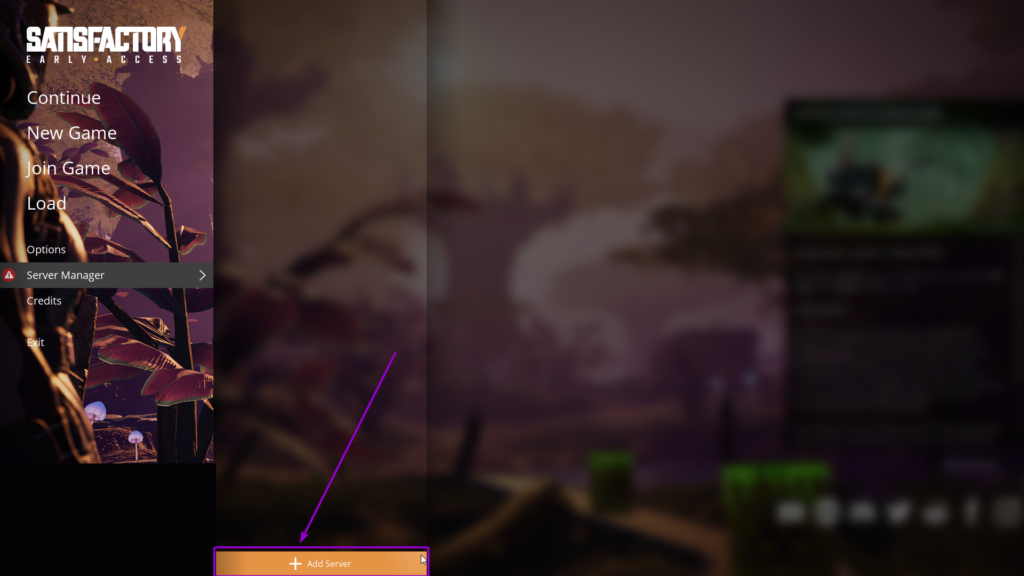
Click the 'Add Server' button.
Connect to Your Server
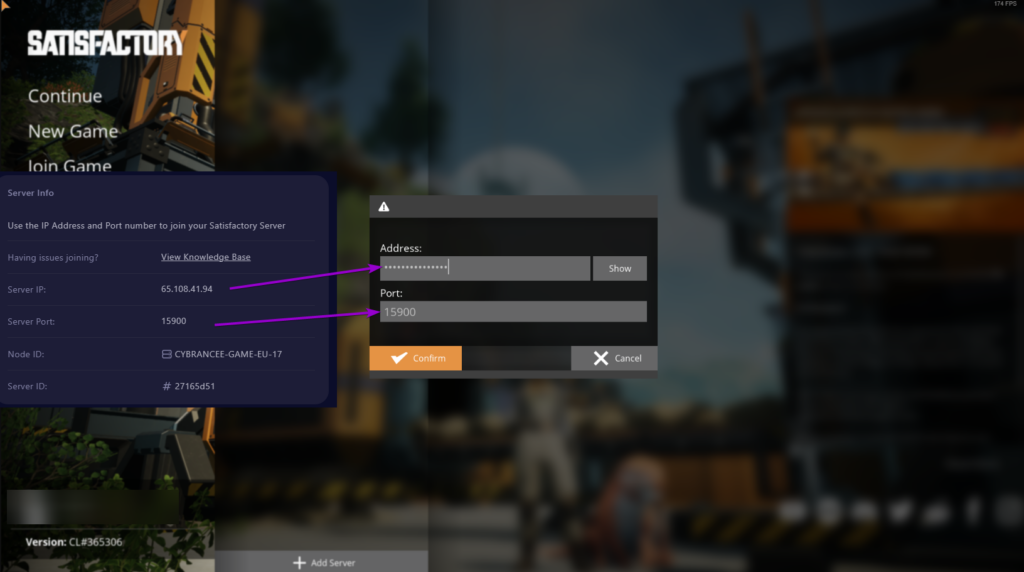
Enter the Server IP and Port from Step 5 into the input form. Press 'Confirm' once done.
Play Satisfactory 🎉
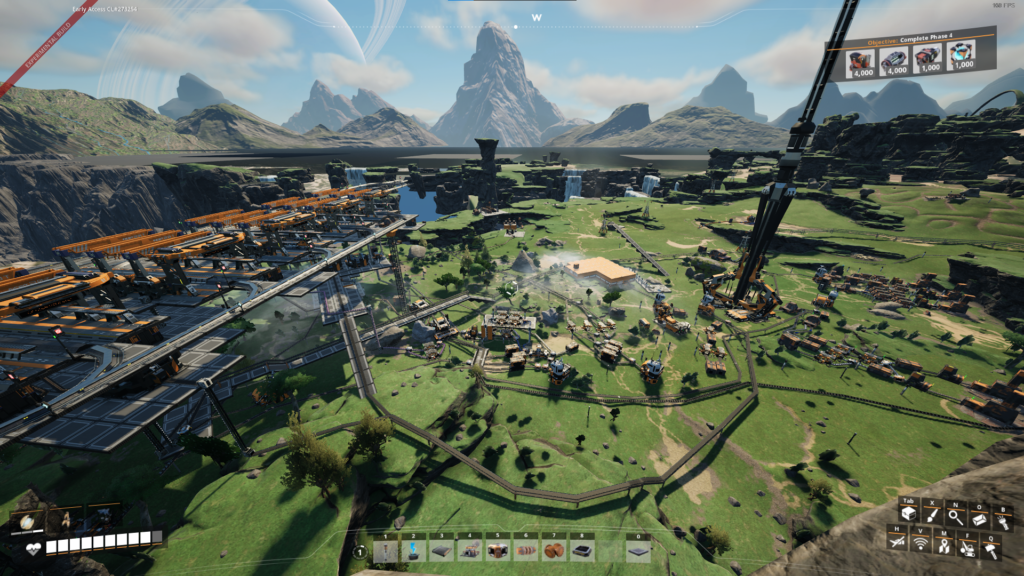
You are now ready to play Satisfactory and create your dream conveyor spaghetti mess.

