How to Host a Space Engineers Server
Log in for the First Time
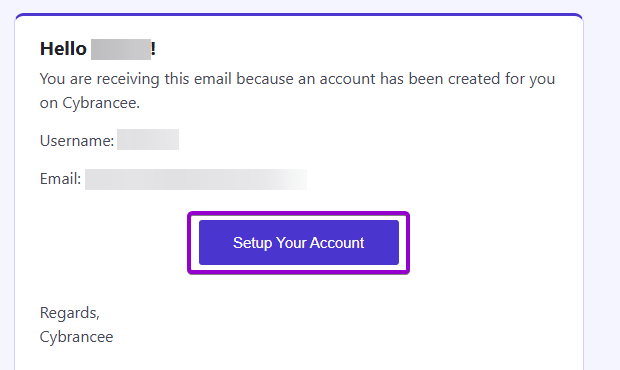
After placing your order on the Cybrancee website, you will receive an email confirming your order as well as an email inviting you to create your panel account. To get access for the first time, you will need to create your panel account. Click the 'Setup Your Account' button.
If you did not receive this email, you can go to panel.cybrancee.com and do a Password Reset from there.
Set Your Password
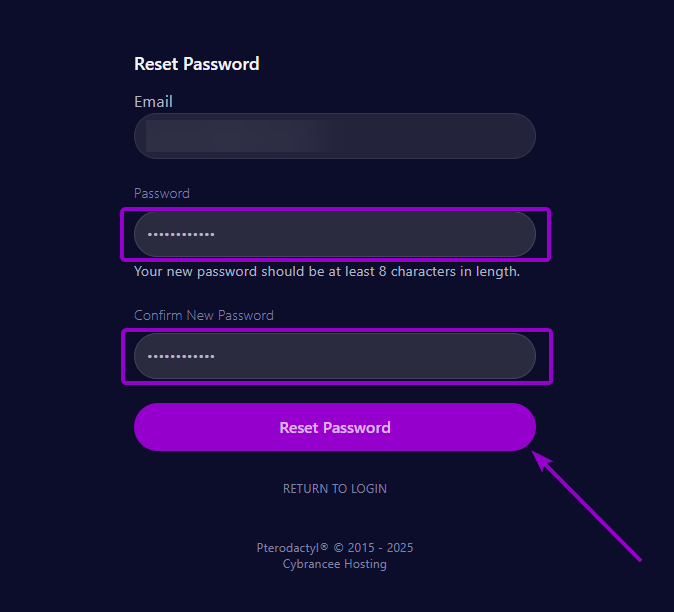
Set your password using the provided fields.
Access Your Panel Dashboard
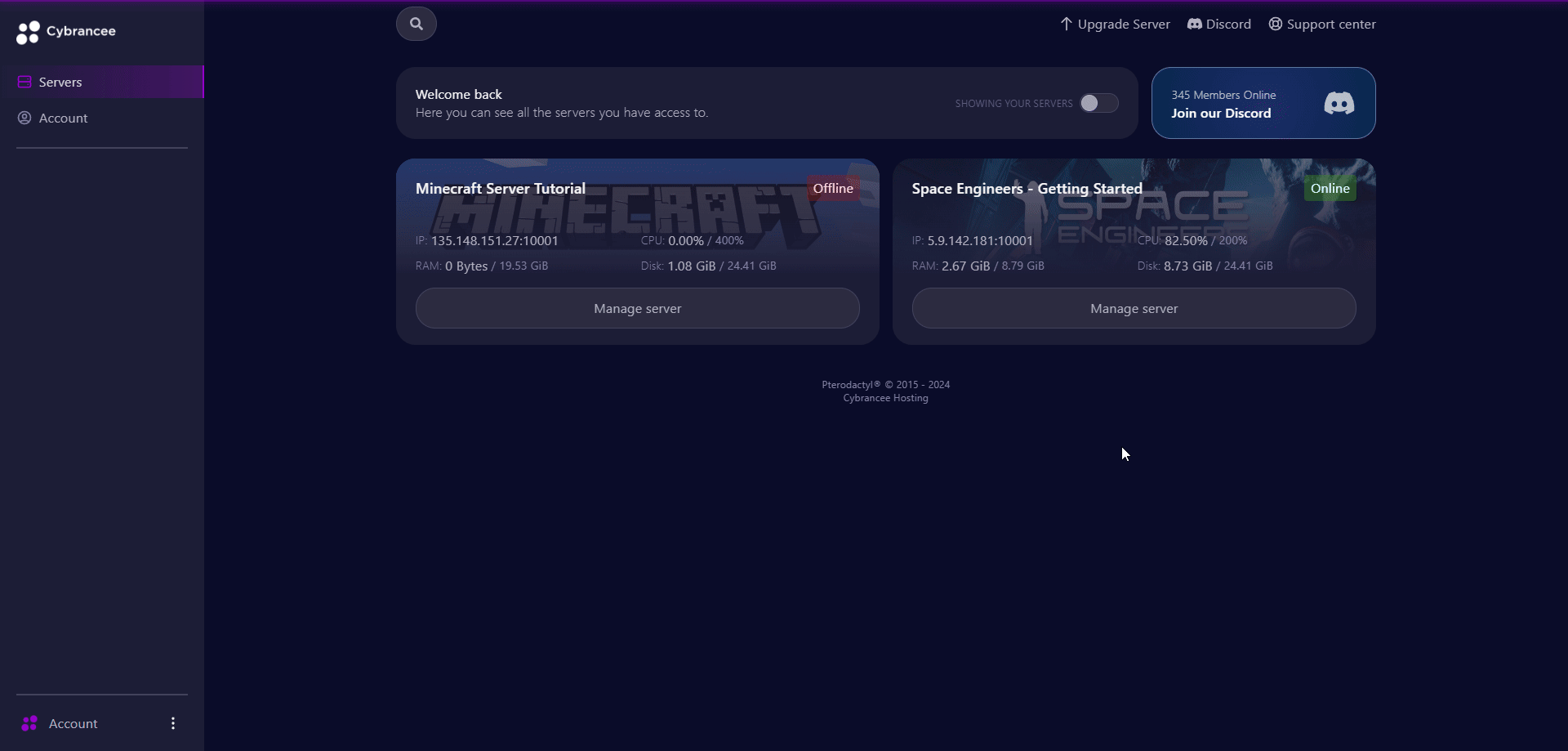
You will be taken back to the login page where you can now log in with your new set of credentials. Once logged in, you will be presented with the Cybrancee Pterodactyl Control Panel. This is where you will manage and configure your game server. From here, click on the 'Manage Server' button.
Get Your Connection Details
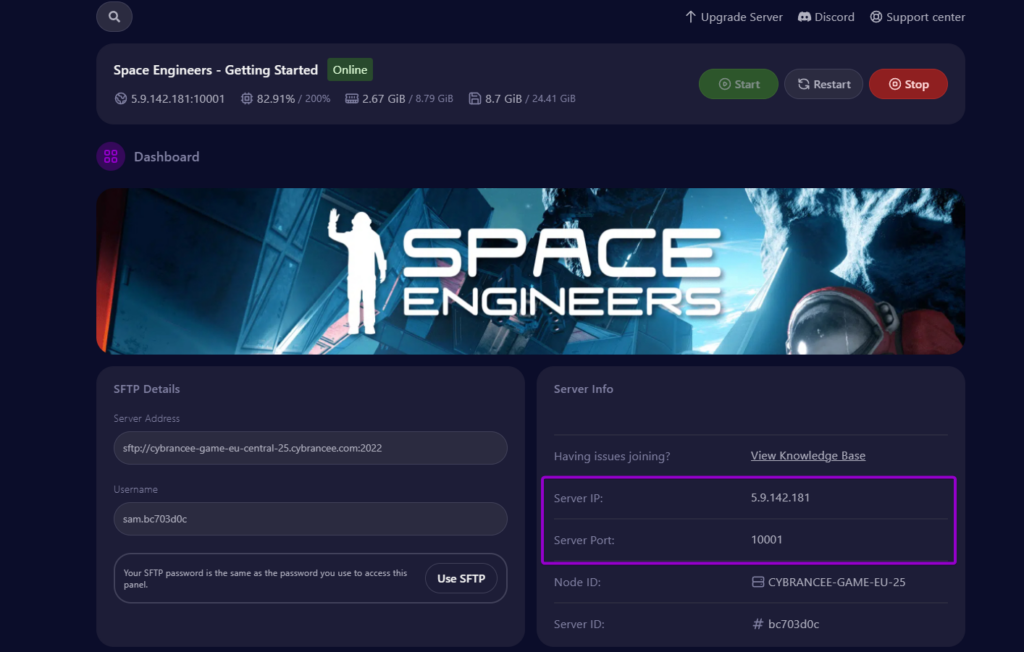
By default, Space Engineers will have started automatically with the default settings on the latest version of the game. This setup is usually fine if you're happy with the defaults. To join your server, use the 'Server IP' and 'Server Port' provided on the dashboard.
Open the Space Engineers Game
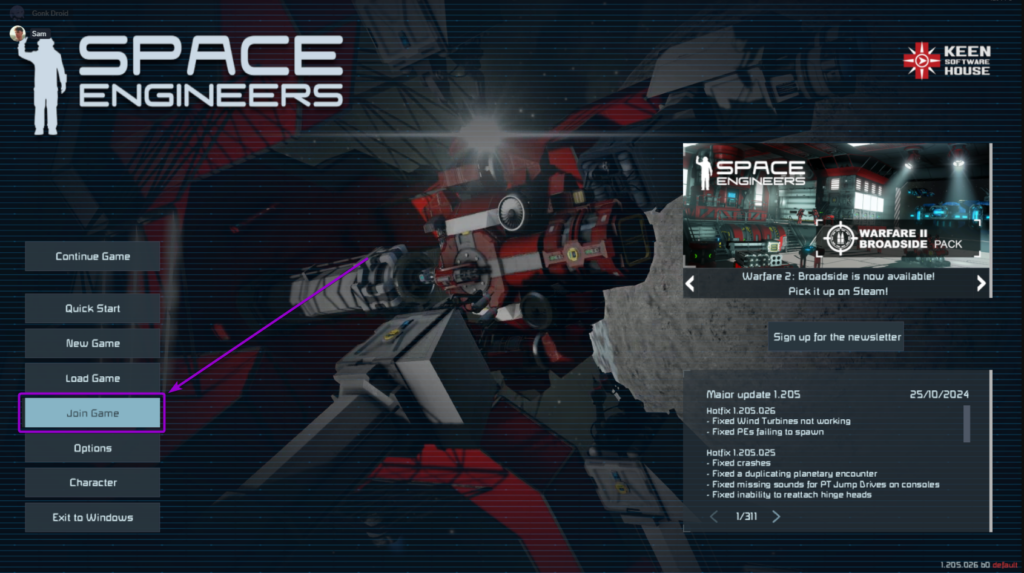
Open the game and click the 'Join Game' button on the main menu.
Add Your Server Details
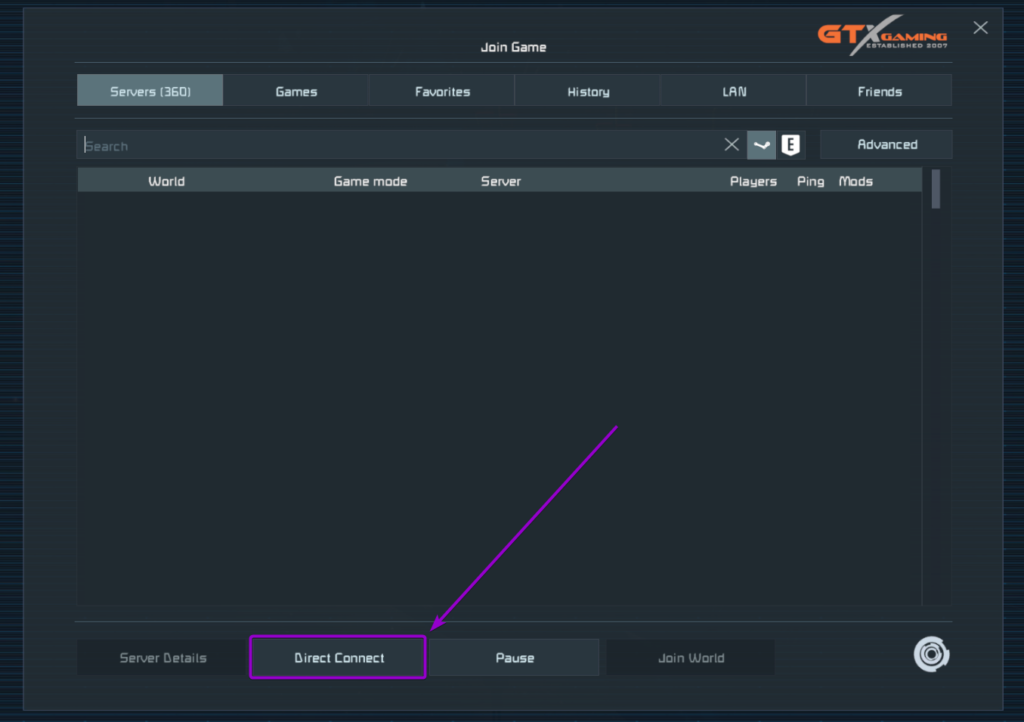
Click on the 'Direct Connect' button at the bottom of the server browser window.
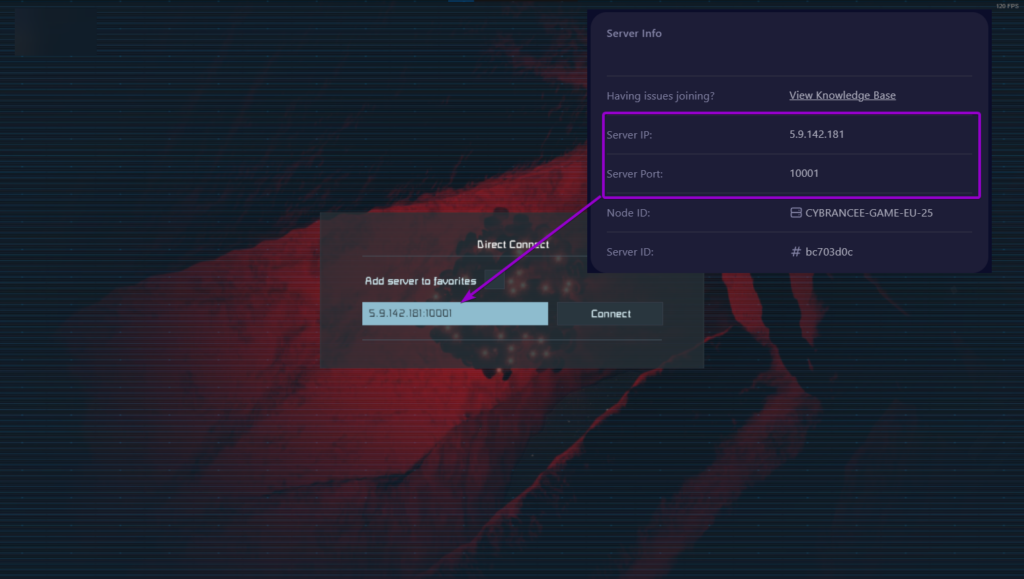
Then, input your server IP Address and Port from Step 5. This should be in the format of IP_ADDRESS:PORT (e.g. 5.9.142.181:10001). Click 'Connect'.
Select a Faction
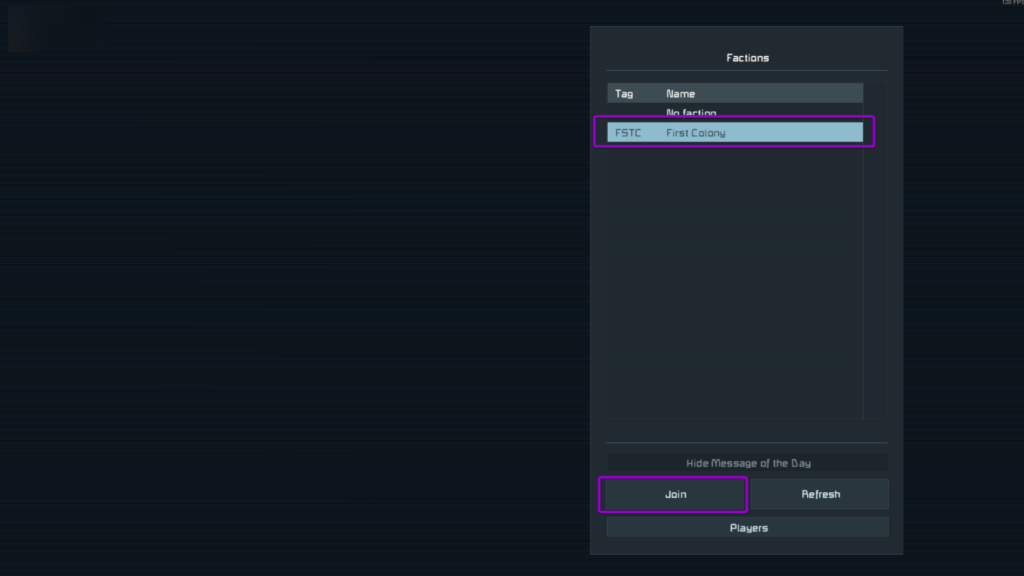
Choose your chosen faction from the menu. Click 'Join'.
Spawn In
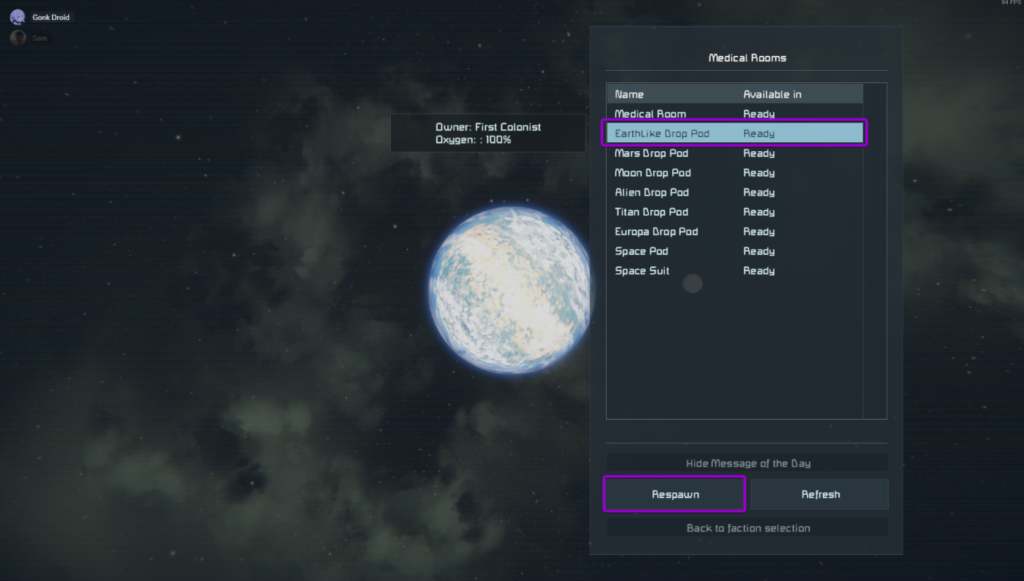
Select your preferred spawn location from the menu and click 'Respawn'.
Play Space Engineers! 🎉

You are now ready to play Space Engineers.

