How to Host a Terraria Server (Vanilla)
Log in for the First Time
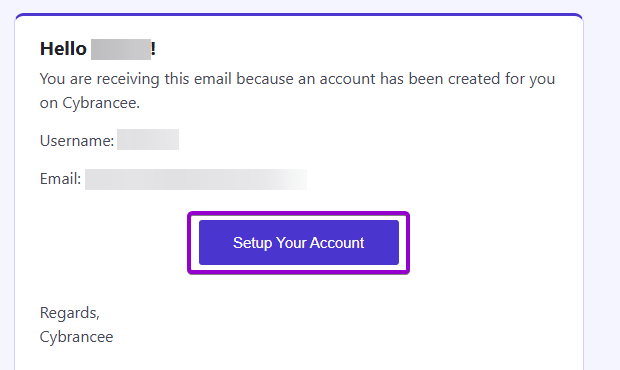
After placing your order on the Cybrancee website, you will receive an email confirming your order as well as an email inviting you to create your panel account. To get access for the first time, you will need to create your panel account. Click the 'Setup Your Account' button.
If you did not receive this email, you can go to panel.cybrancee.com and do a Password Reset from there.
Set Your Password
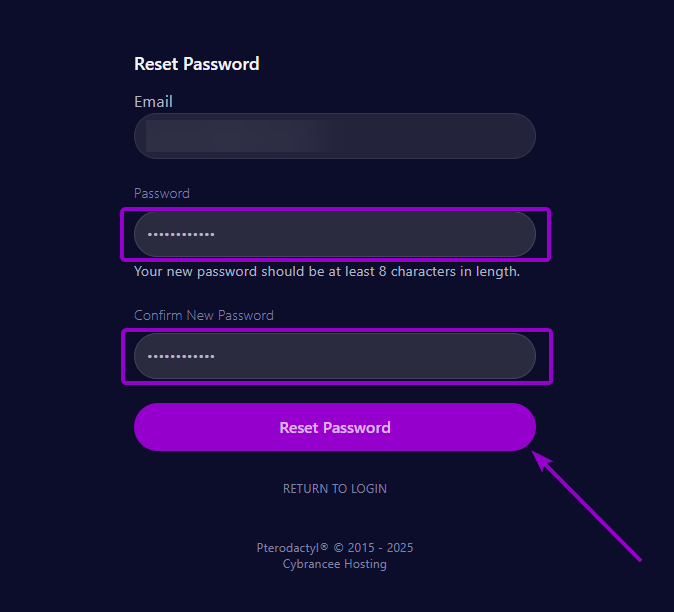
Set your password using the provided fields.
Access Your Panel Dashboard
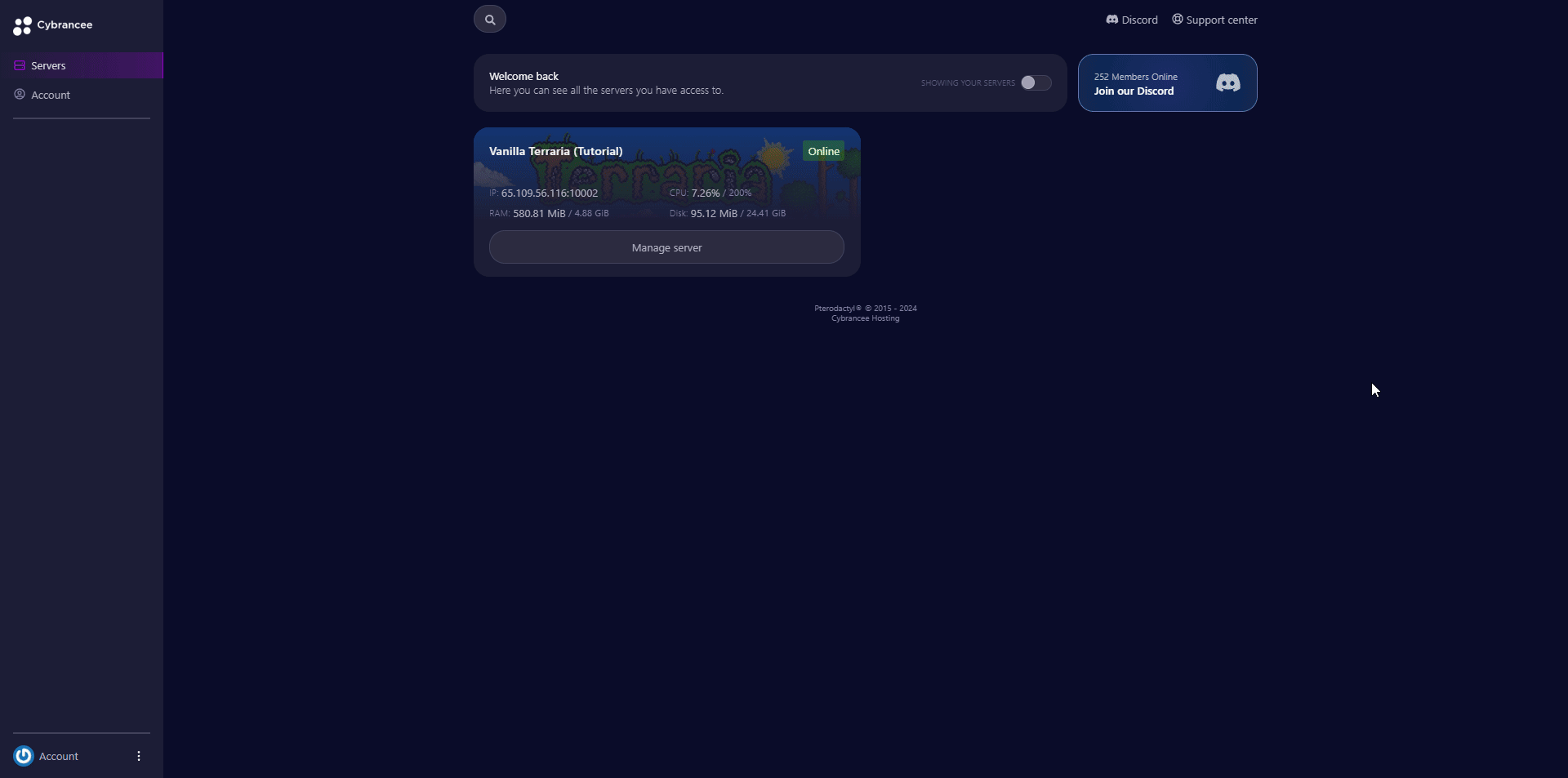
You will be taken back to the login page where you can now log in with your new set of credentials. Once logged in, you will be presented with the Cybrancee Pterodactyl Control Panel. This is where you will manage and configure your game server. From here, click on the 'Manage Server' button.
Get Your Connection Details
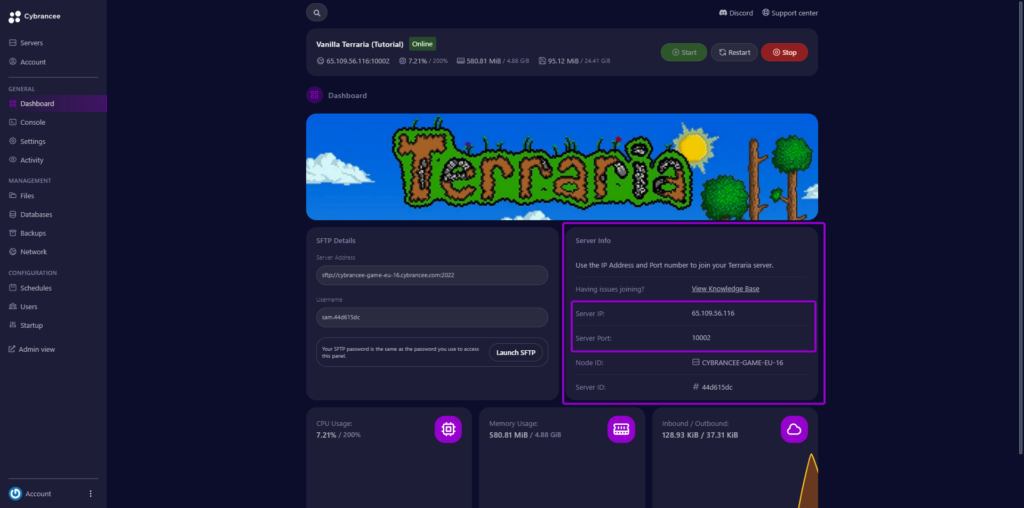
By default, the world will have started automatically with the default settings on the latest version of Terraria. This setup is usually fine if you're happy with the defaults. To join your server, use the 'Server IP' and 'Server Port' provided on the dashboard.
Open the Terraria Multiplayer Game
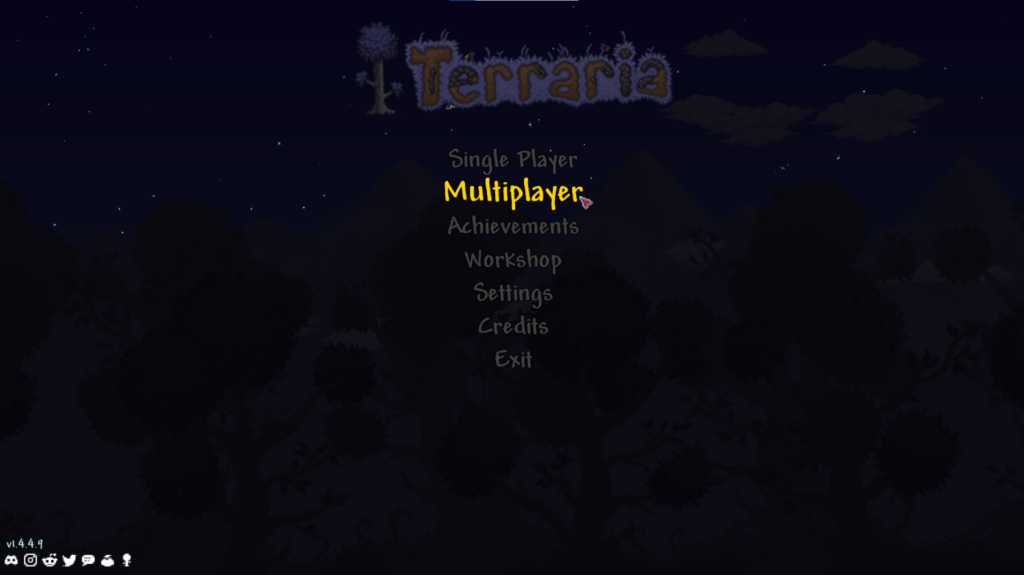
Open the game and click the Multiplayer option when presented with the main menu.
Add the Server
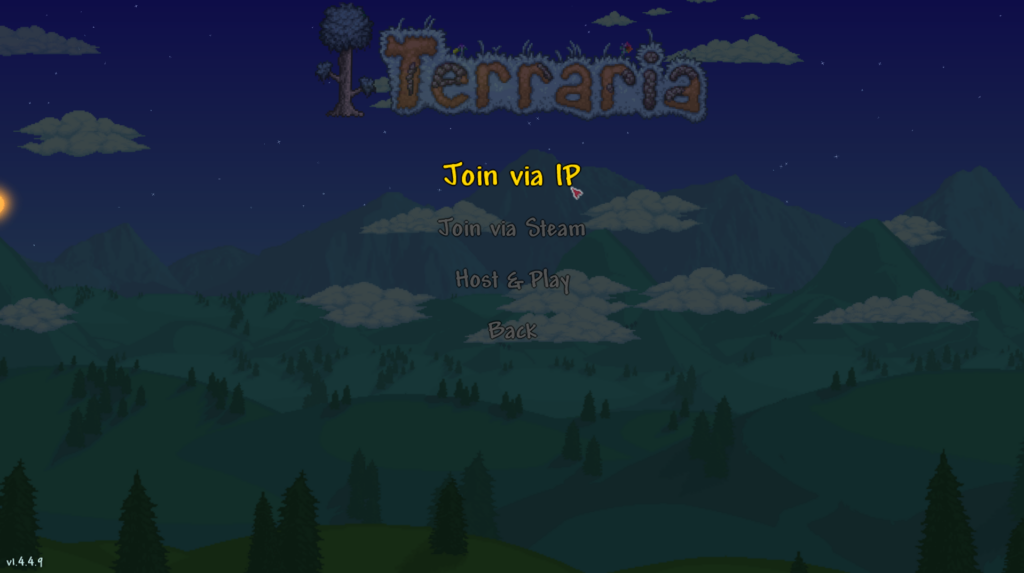
Click the 'Join via IP' option on the menu.
Create a New Player
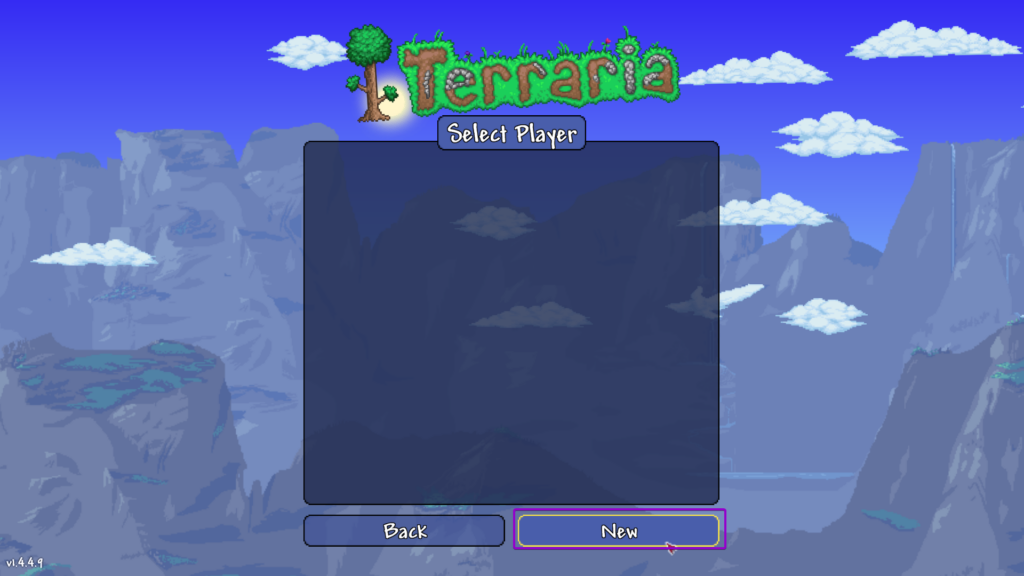
Click the 'New' button on the 'Select Player' screen.
Create a New Player
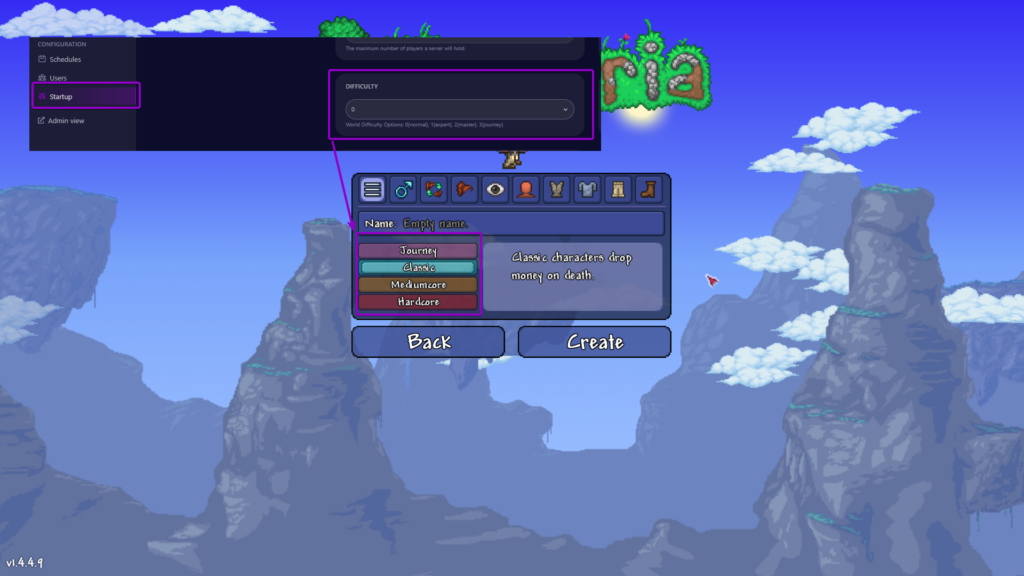
Enter a suitable name of your choice, and style your character to your preference. Next, select from either: Journey, Classic, Mediumcore, Hardcore. This option must match the 'Difficulty' setting on your panel startup page. Click 'Create' when ready.
Press the Play Button
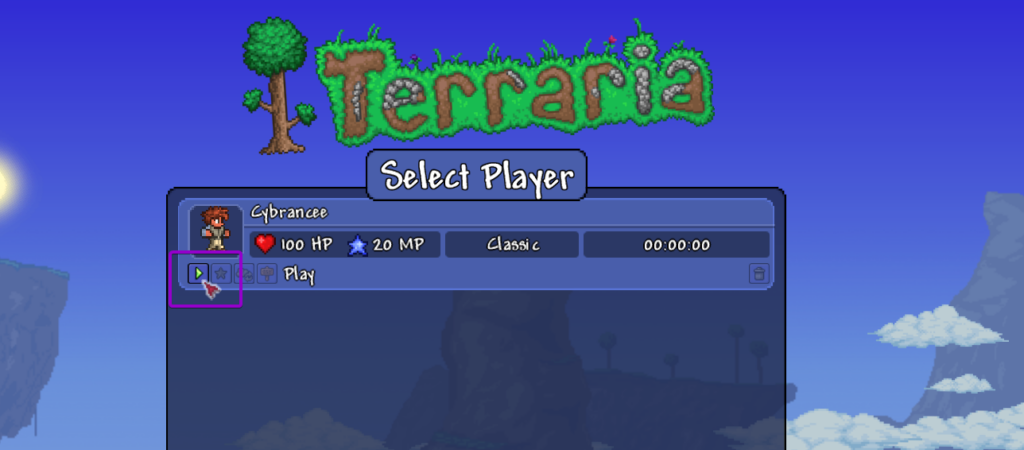
Hover over your new player, and press the small play button.
Enter the Server IP Address

Input into the game the 'Server IP' from your panel dashboard.
Enter the Server Port
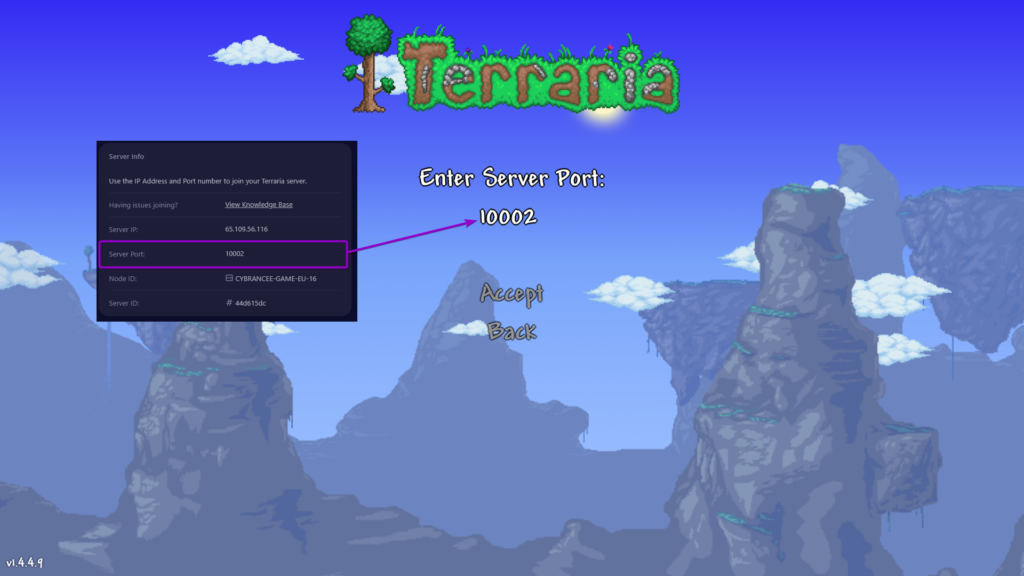
Input into the game the 'Server Port' from your panel dashboard. Click 'Accept'.
Play Terraria! 🎉
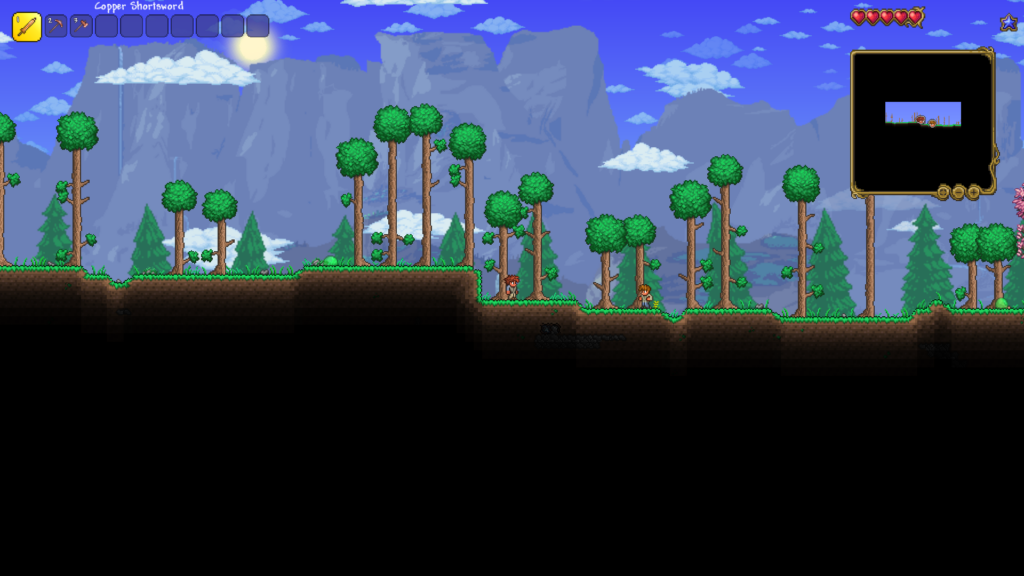
You are now ready to play Vanilla Terraria.

