How to Host a V Rising Server
Log in for the First Time
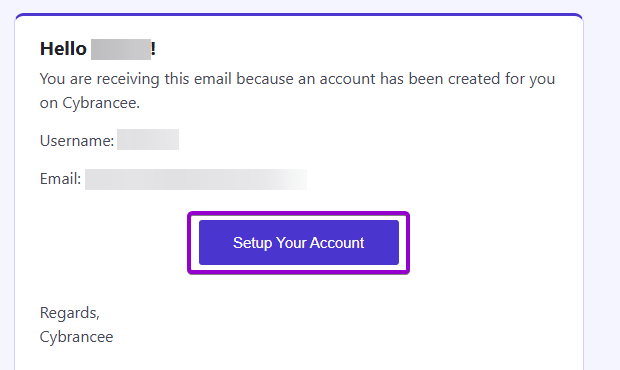
After placing your order on the Cybrancee website, you will receive an email confirming your order as well as an email inviting you to create your panel account. To get access for the first time, you will need to create your panel account. Click the 'Setup Your Account' button.
If you did not receive this email, you can go to panel.cybrancee.com and do a Password Reset from there.
Set Your Password
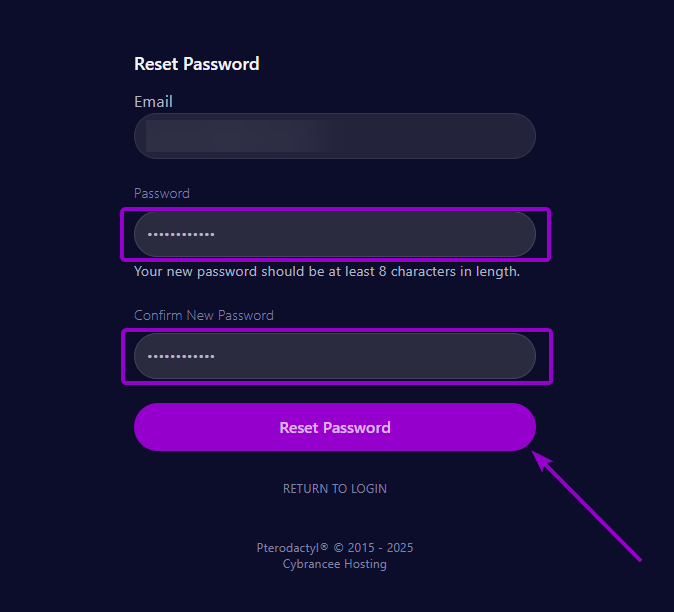
Set your password using the provided fields.
Access Your Panel Dashboard
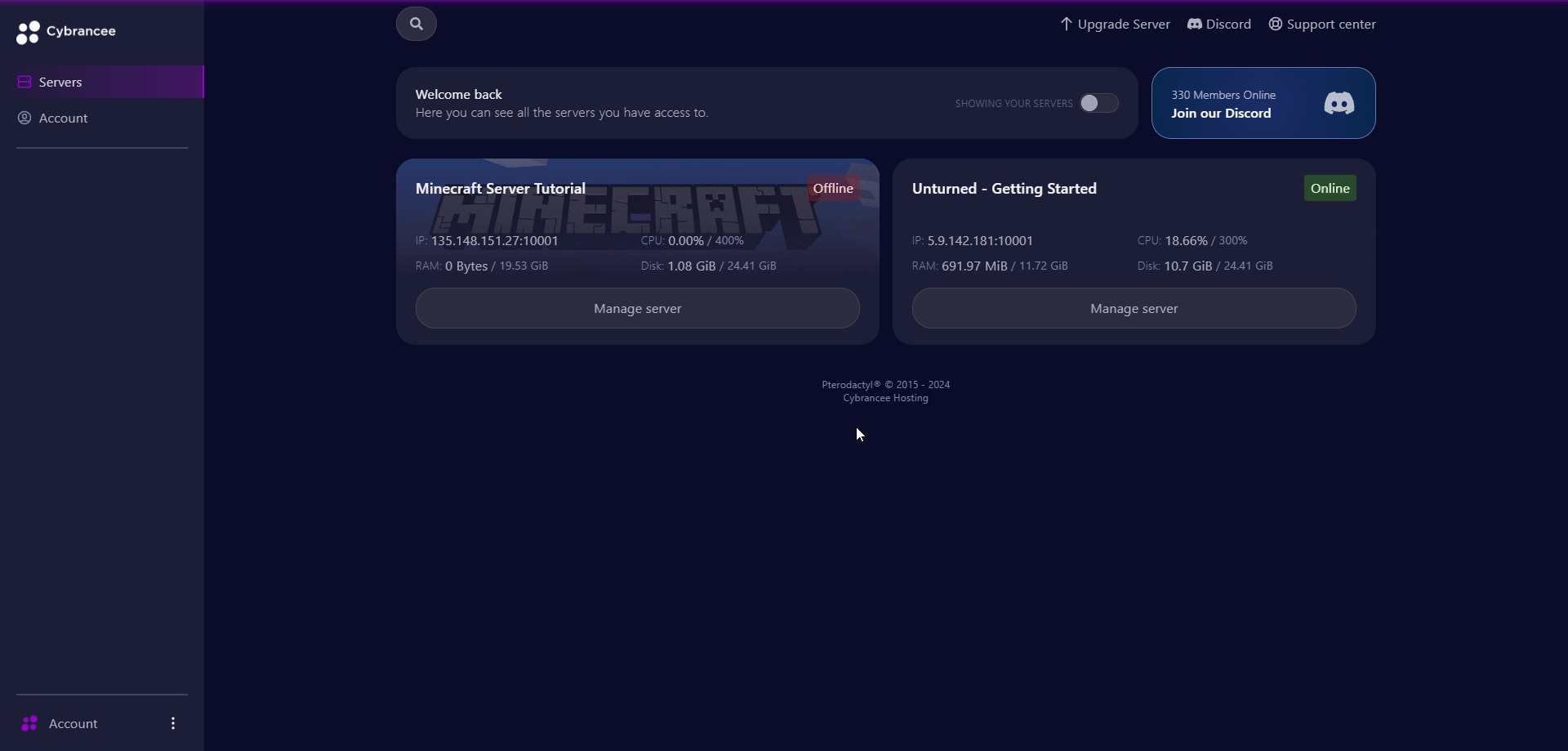
You will be taken back to the login page where you can now log in with your new set of credentials. Once logged in, you will be presented with the Cybrancee Pterodactyl Control Panel. This is where you will manage and configure your game server. From here, click on the 'Manage Server' button.
Get Your Connection Details
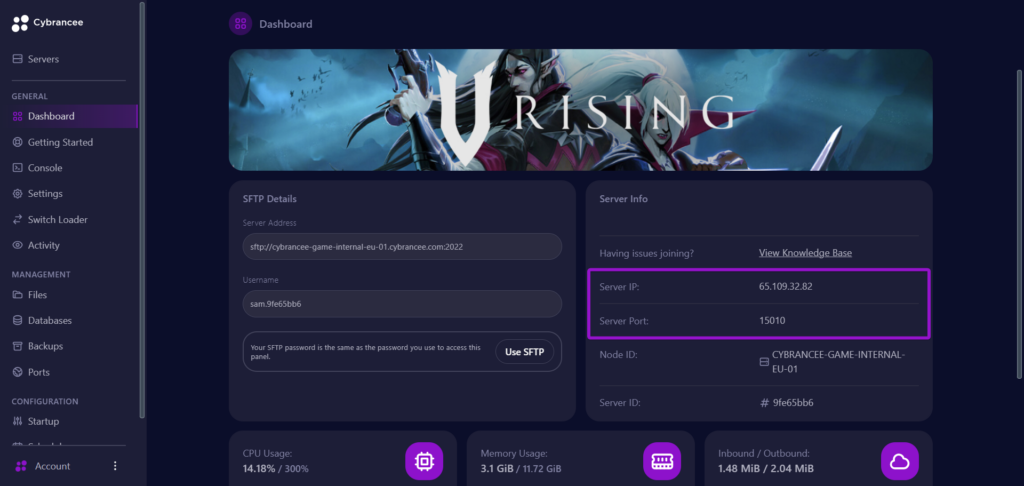
By default, V Rising would have started automatically with the default settings on the latest version of the game. To join your server, use the IP address and port, which is displayed in the "Server Info" section.
Start the V Rising Game
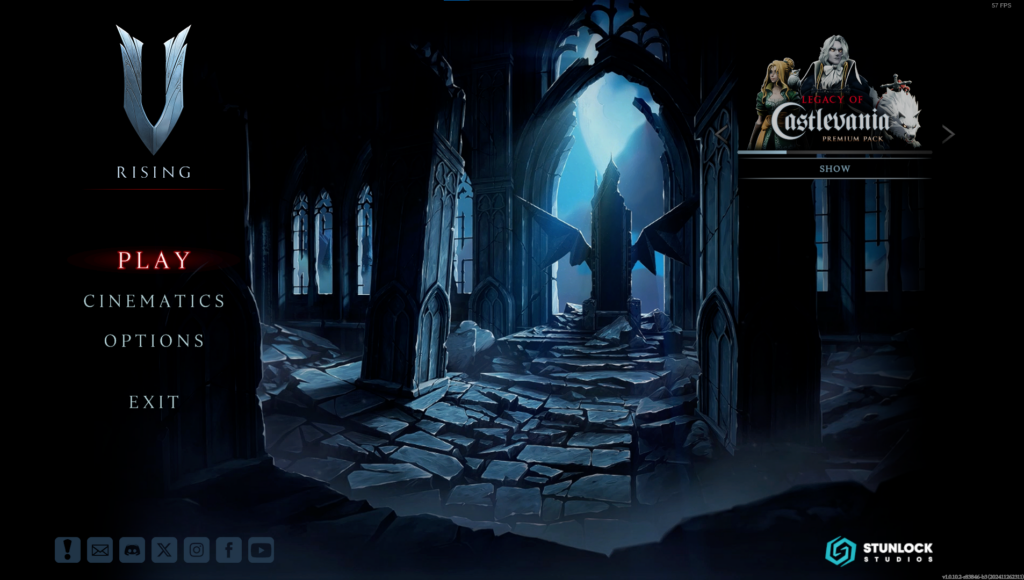
Launch the V Rising game and press "PLAY".
Select the Online Play option
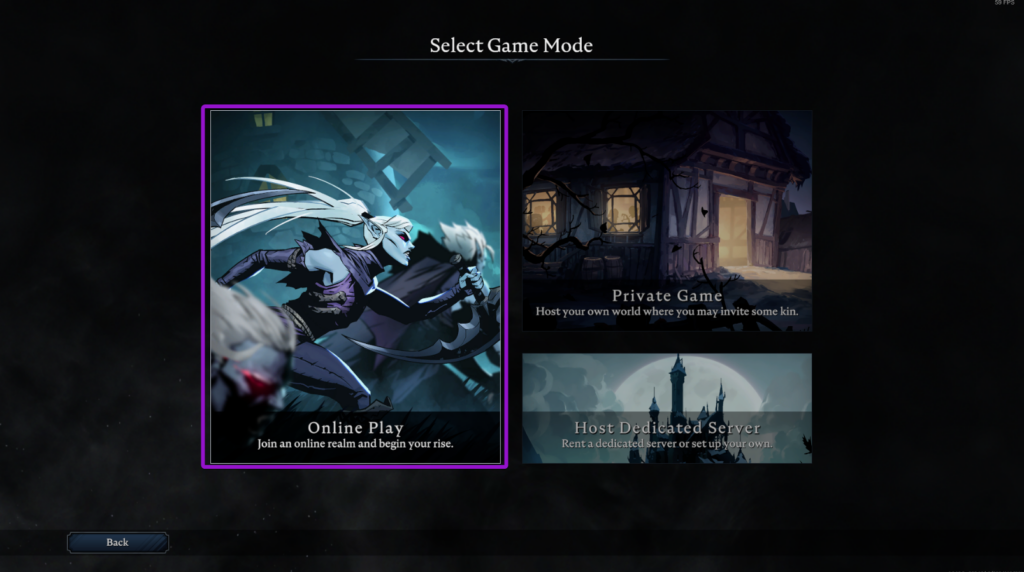
When provided with the the 3 options, select "Online Play".
Open Server Browser
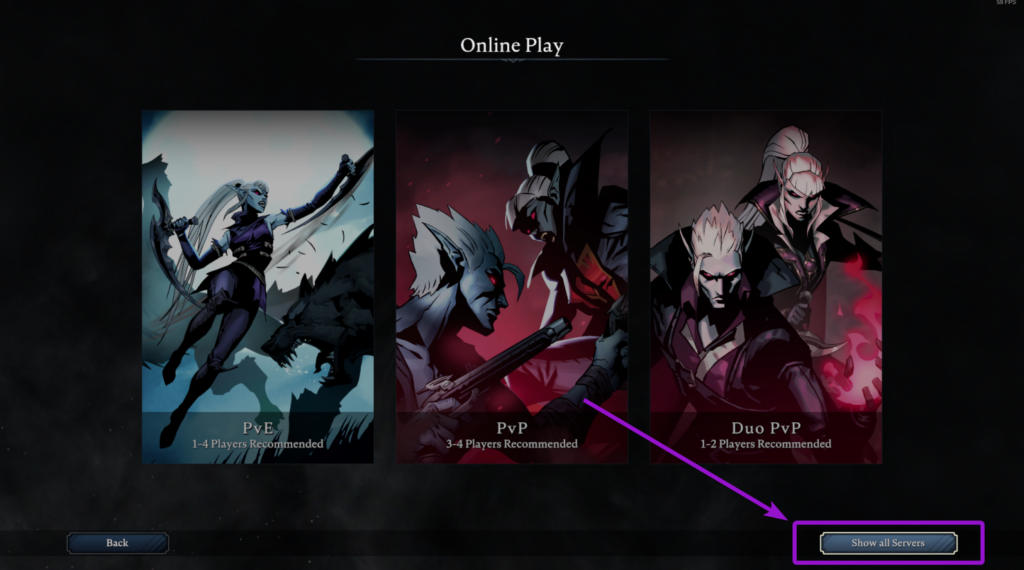
Click on the "Show all Servers" option at the bottom right.
Open Direct Connect

Click on the "Direct Connect" button at the bottom of the page.
Add Server
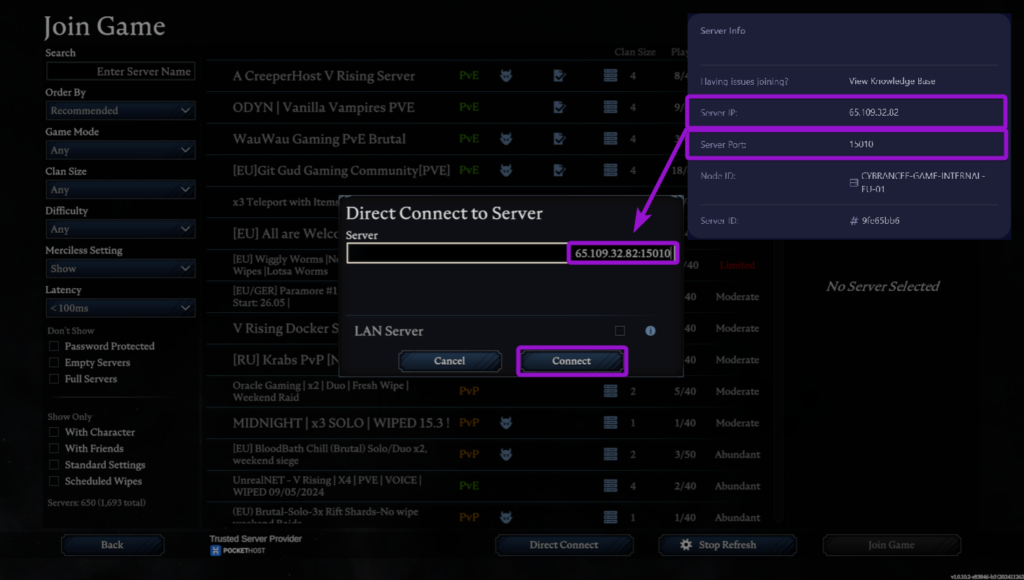
Input the IP address and Port from Step 4 into the provided field in the format of IP_ADDRESS:PORT (e.g. 123.123.123.123:10000) - This is very important. Then click "Connect".
Customise Your Character

Adjust the character settings until you are happy with the selection, then click "Complete".
Play V Rising! 🎉
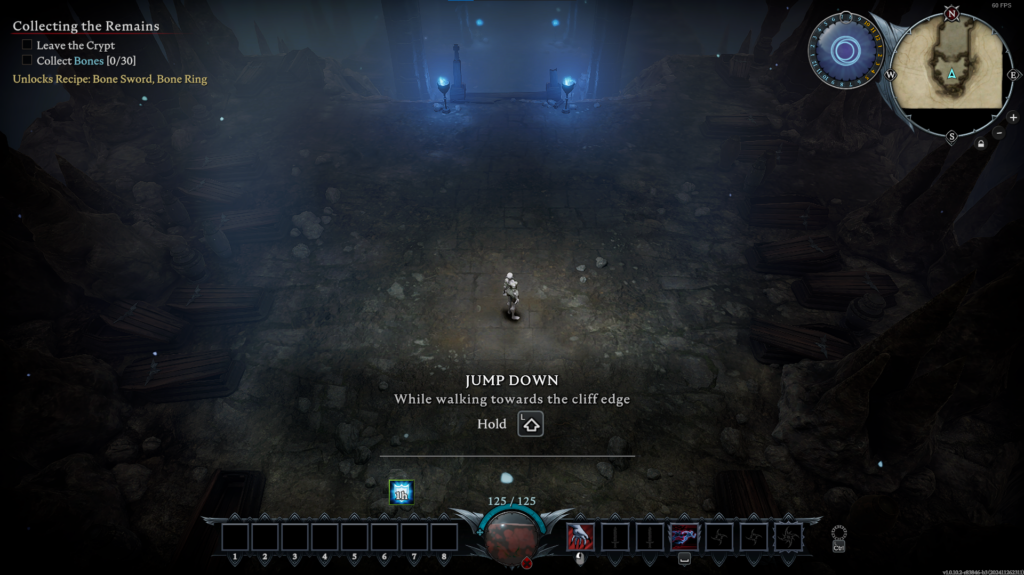
You are now ready to play V Rising.

