How to Host an Ark: Survival Evolved Server
Important notes below!
If you are using a Shared Steam Account, you may need to follow this guide first: How to allow shared accounts to join your Ark: Survival Evolved server.
Ark: Survival Evolved is a huge game. It can take upwards of 1 hour for the server to finish installing everything.
The Ark: Survival Evolved developers have limited the number of servers shown in the community server browser. As a result, your server may not appear immediately. When a slot becomes available, yours will automatically attempt to list itself. However, this process is controlled by Ark, and neither we nor any other hosting provider can speed it up.
Log in for the First Time
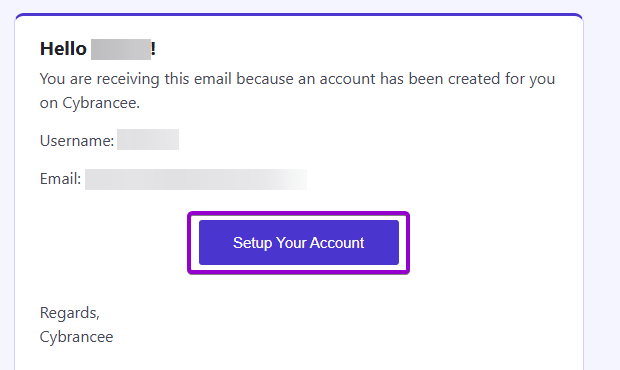
After placing your order on the Cybrancee website, you will receive an email confirming your order as well as an email inviting you to create your panel account. To get access for the first time, you will need to create your panel account. Click the 'Setup Your Account' button.
If you did not receive this email, you can go to panel.cybrancee.com and do a Password Reset from there.
Set Your Password
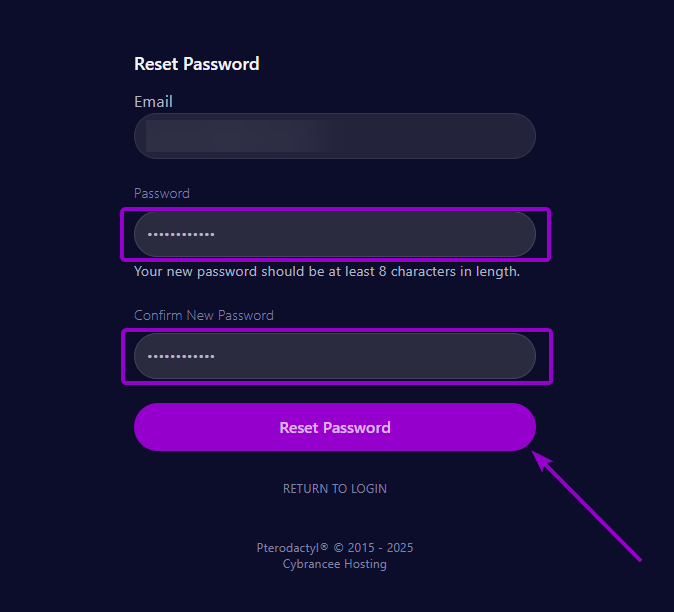
Set your password using the provided fields.
Access Your Panel Dashboard
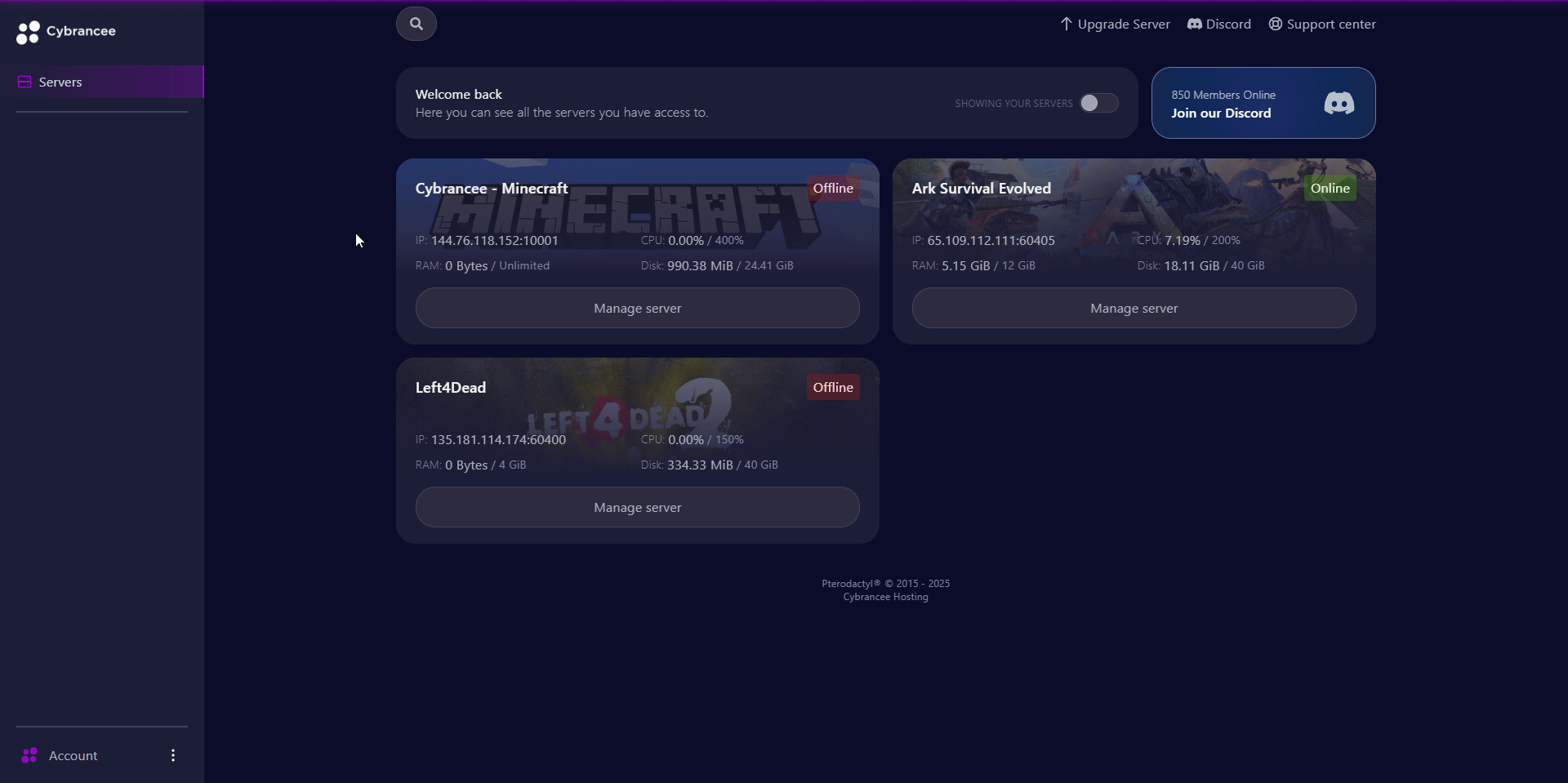
You will be presented with the Cybrancee Control Panel. This is where you will manage and configure your game server. From here, click on the 'Manage Server' button.
Get Your Connection Details
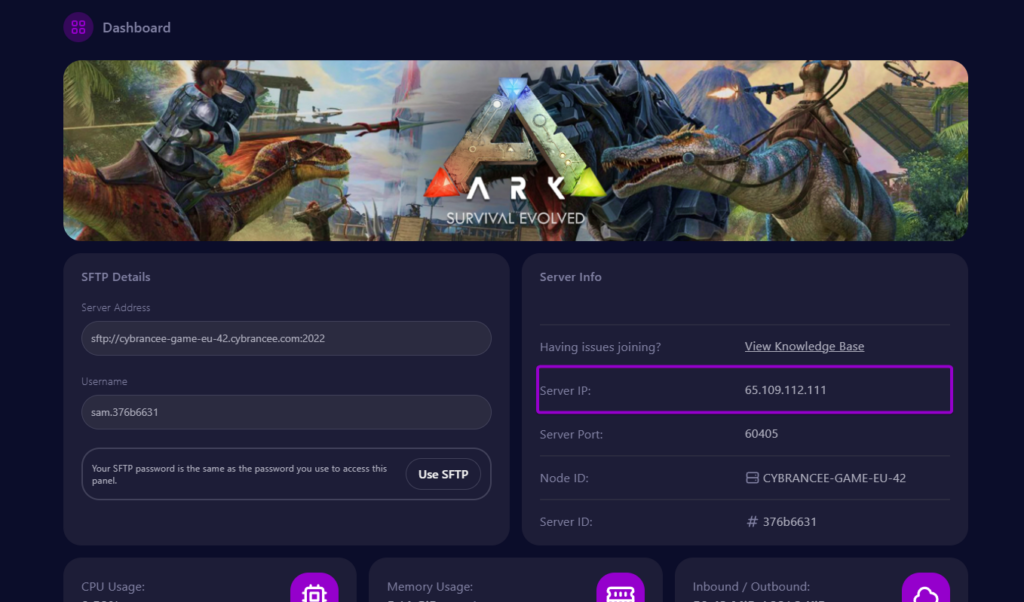
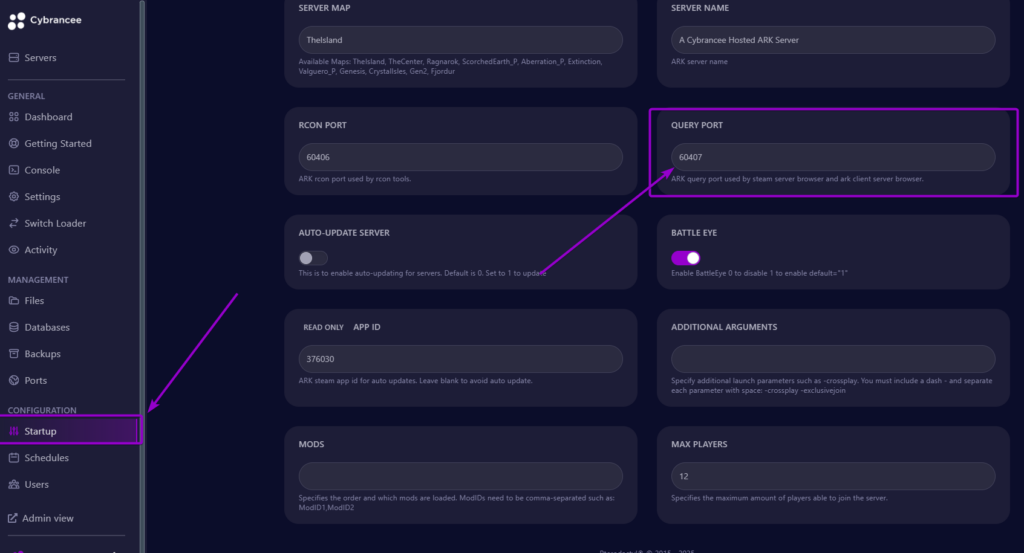
By default, the world will have started automatically with the default settings on the latest version of Ark: Survival Evolved. To join your server, use the IP address from the dashboard and the Query Port from the startup page.
Start the Ark: Survival Evolved Game
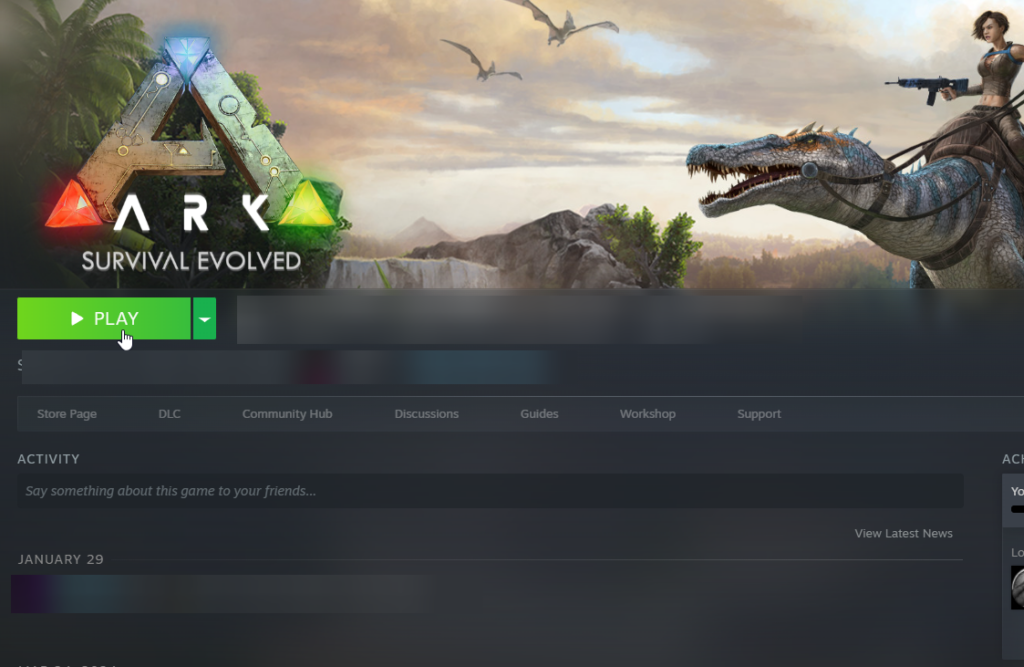
Launch the Ark: Survival Evolved game via Steam.
Add the Server to Steam
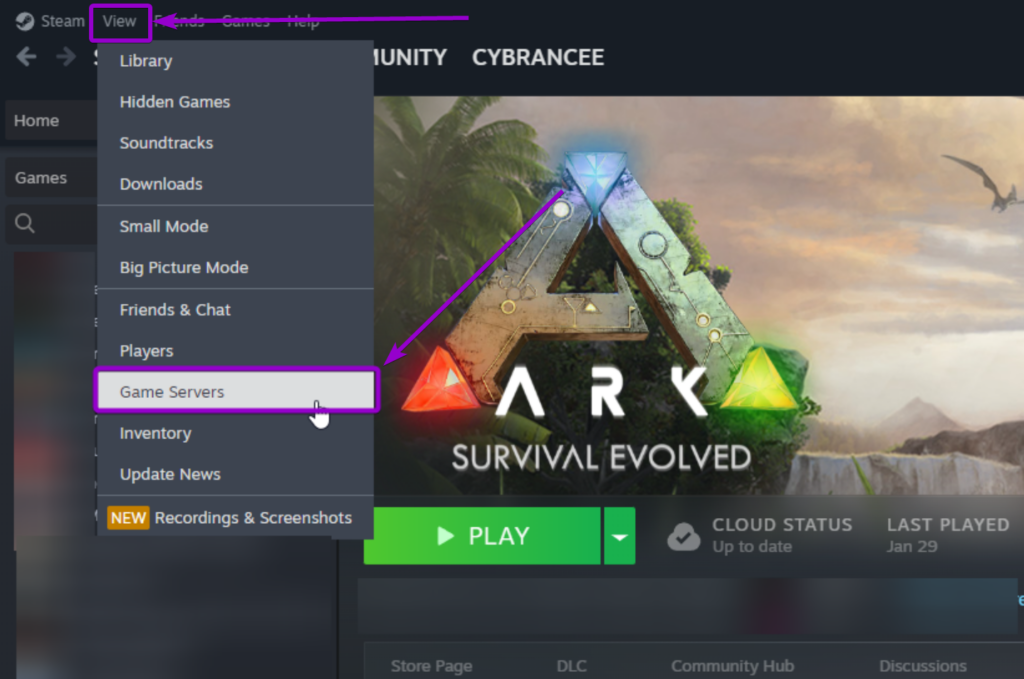
In Steam, click the 'View' button at the top and click on the 'Game Servers' option.
Add Server
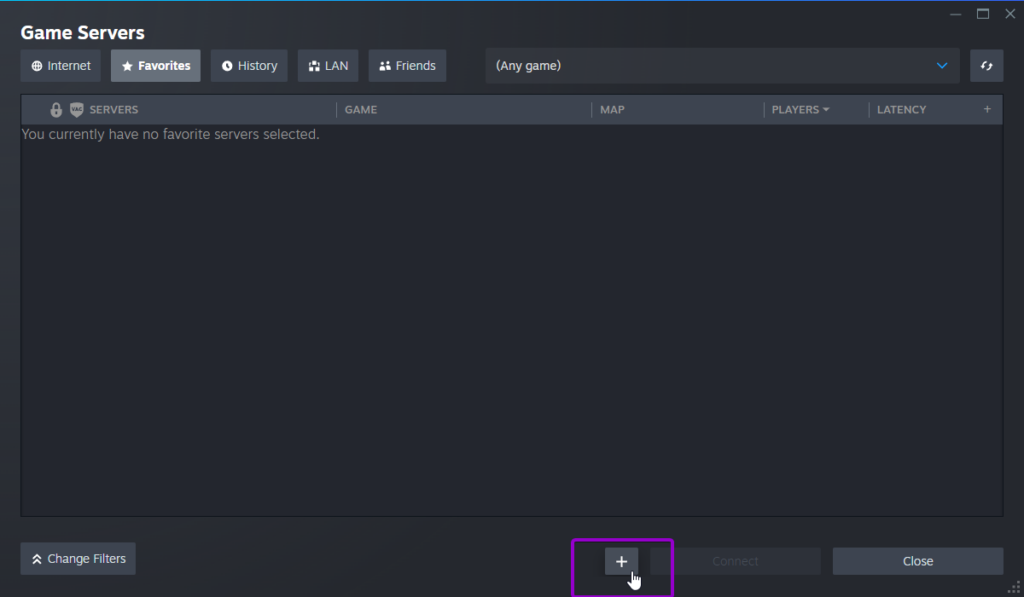
Click on the + symbol to start adding a new server.
Enter Connection Details
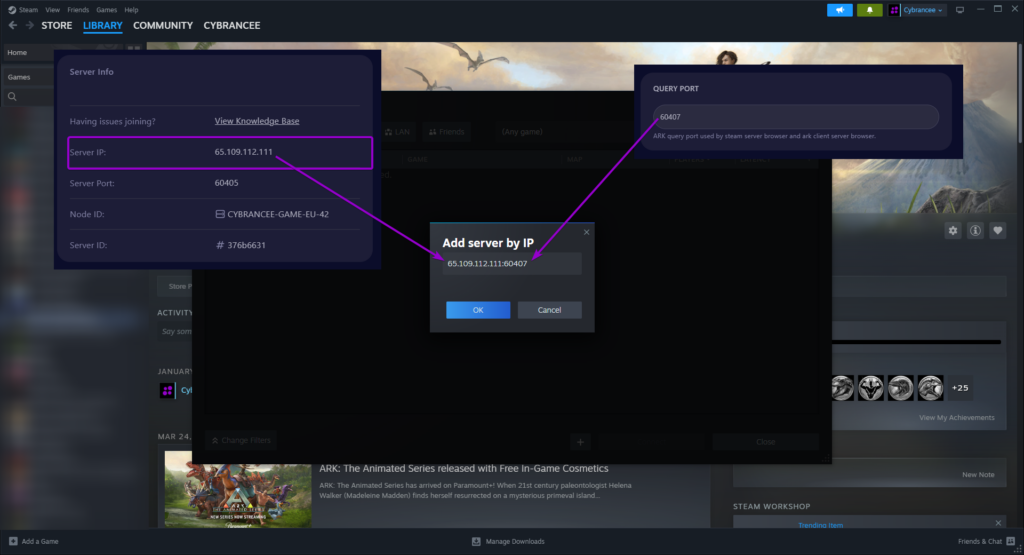
Input the IP address and Port from Step 4 into the provided field in the format of IP_ADDRESS:PORT (e.g. 123.123.123.123:10000) - This is very important.
Connect to the Server
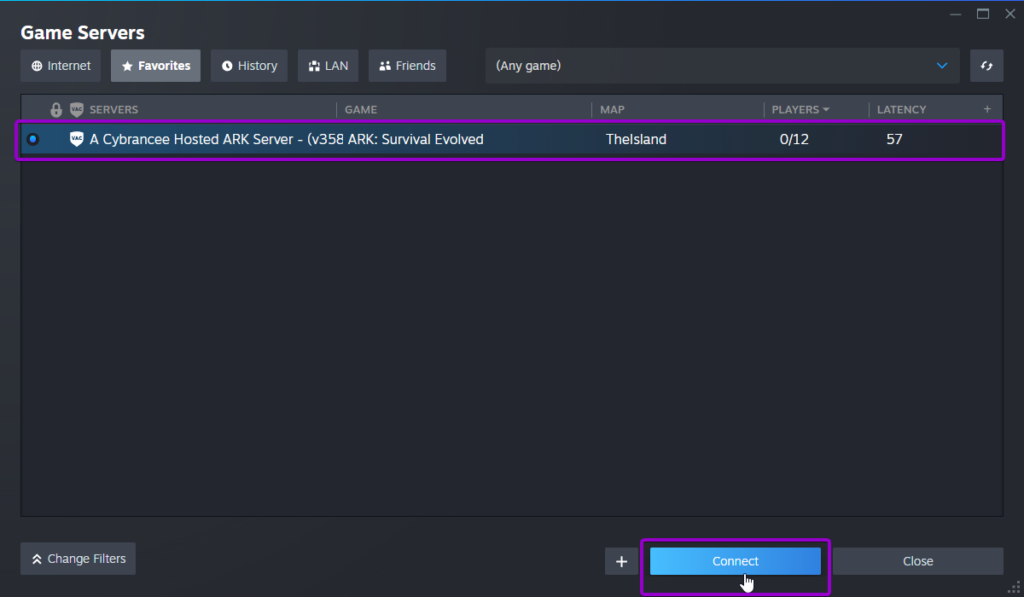
Click on the newly added server and press 'Connect'.
Select your spawn region, choose a name and then press “CREATE NEW SURVIVOR”.
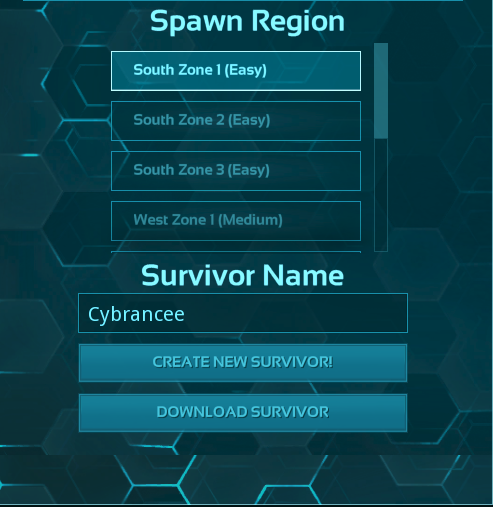
Play Ark: Survival Evolved! 🎉

You are now ready to play Ark: Survival Evolved.

