How to Host an Unturned Server
Important notes below!
Enshrouded does not always list new servers immediately. This guide will show you how to add the server as a favorite to work around this problem.
Log in for the First Time
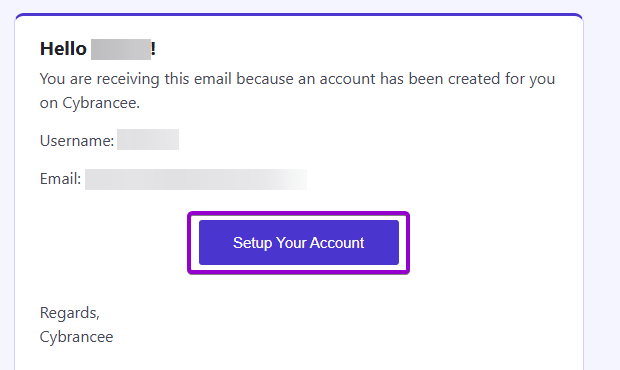
After placing your order on the Cybrancee website, you will receive an email confirming your order as well as an email inviting you to create your panel account. To get access for the first time, you will need to create your panel account. Click the 'Setup Your Account' button.
If you did not receive this email, you can go to panel.cybrancee.com and do a Password Reset from there.
Set Your Password
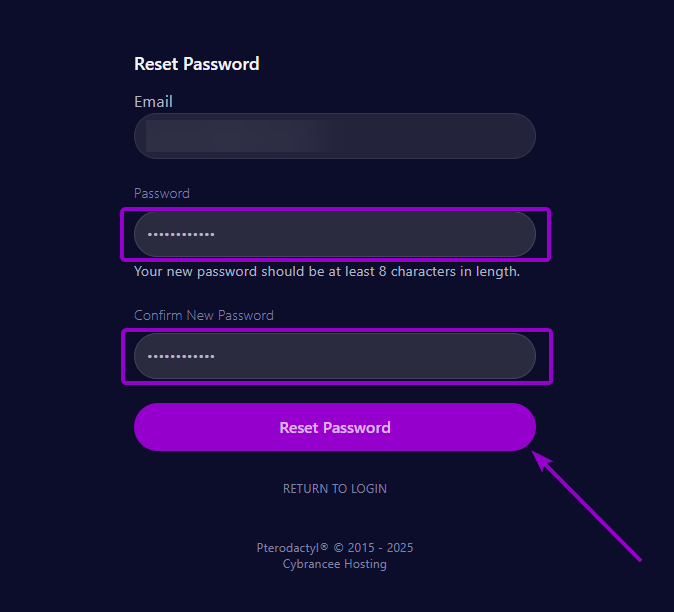
Set your password using the provided fields.
Access Your Panel Dashboard
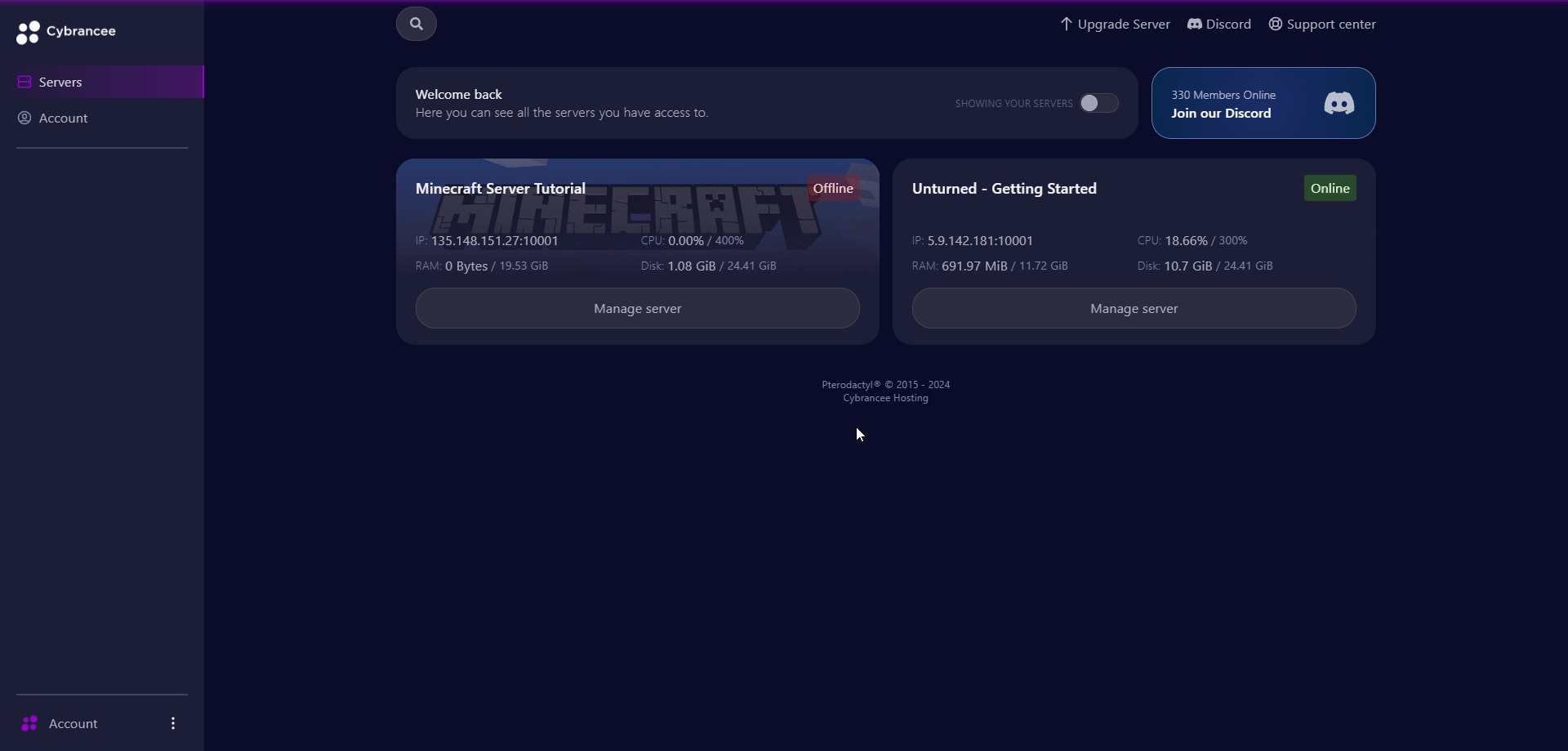
You will be taken back to the login page where you can now log in with your new set of credentials. Once logged in, you will be presented with the Cybrancee Pterodactyl Control Panel. This is where you will manage and configure your game server. From here, click on the 'Manage Server' button.
Get Your Connection Details
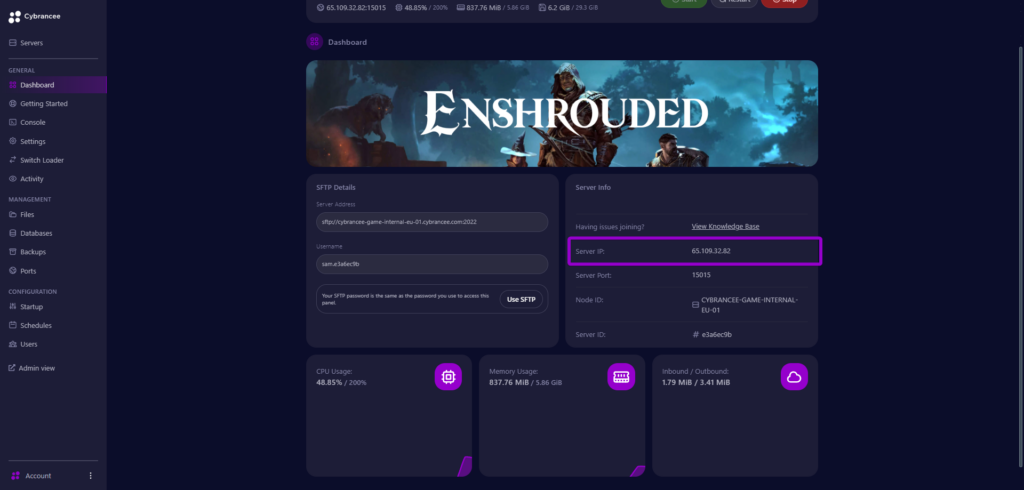
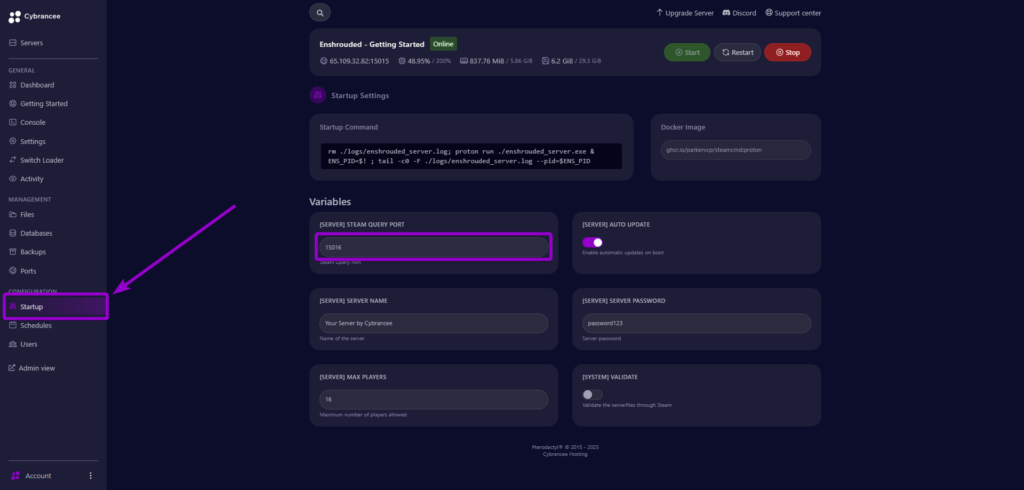
By default, Enshrouded would have started automatically with the default settings on the latest version of the game. To join your server, use the IP address from the dashboard and the Steam Query Port from the startup page.
Start the Enshrouded Game
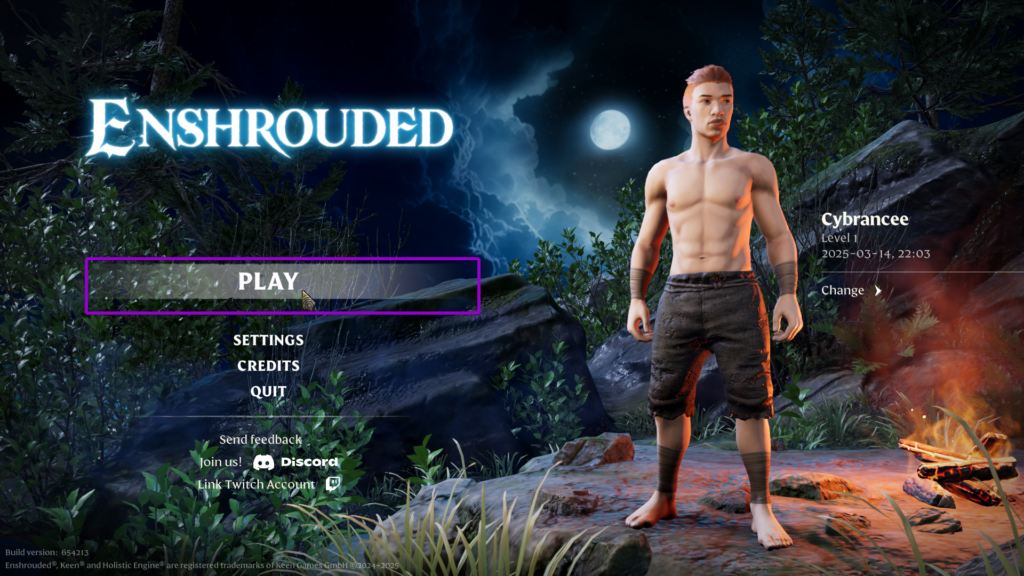
Launch the Enshrouded game and press "Play" (You may need to create a character if you haven't already).
Select the Join option
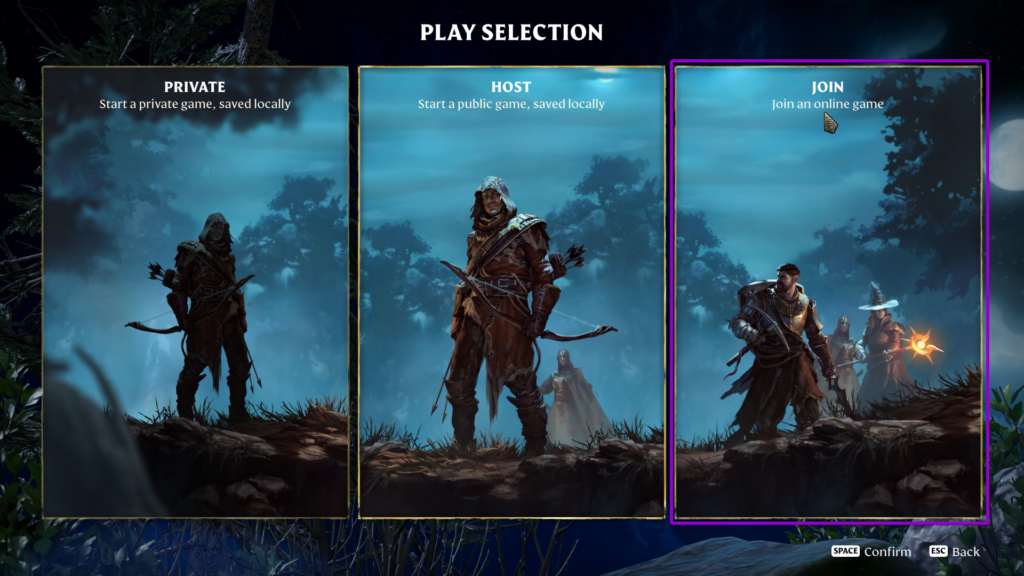
When provided the the 3 options, select "JOIN" to enter the server browser.
Add Server
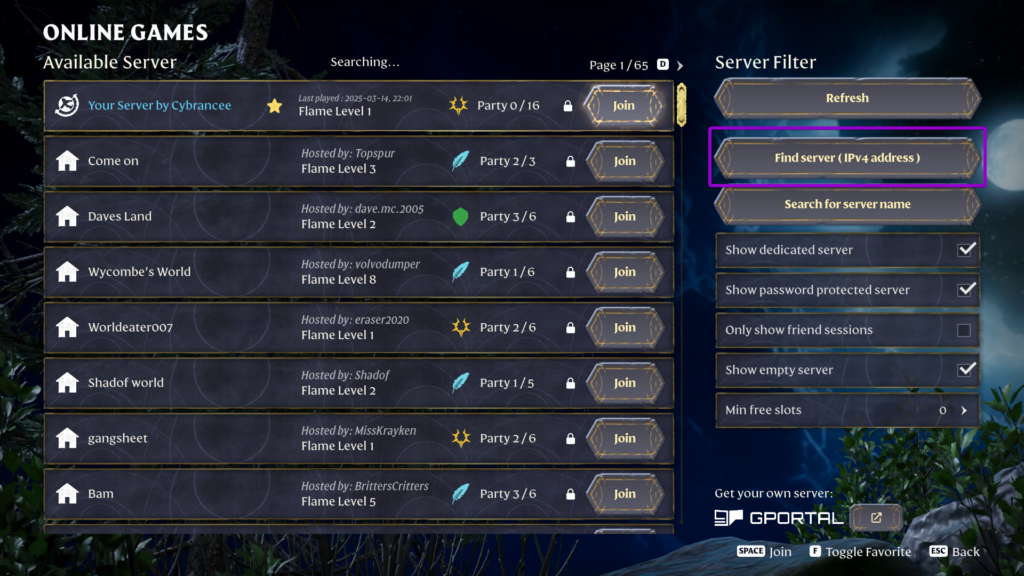

Click on the button for "Find server (IPv4 address)". Input the IP address and Port from Step 4 into the provided field in the format of IP_ADDRESS:PORT (e.g. 123.123.123.123:10000) - This is very important.
Add Server to Favorites
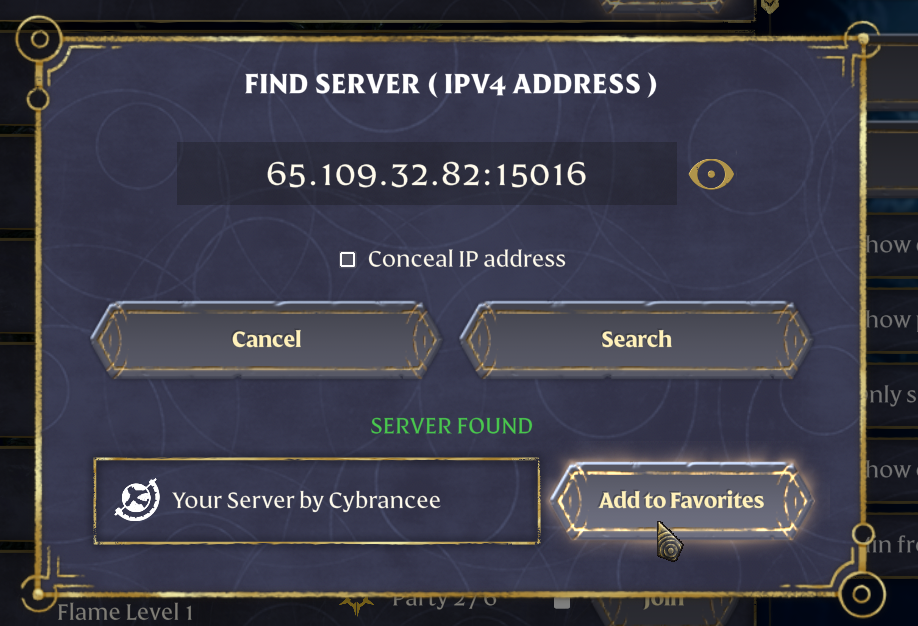
Add the server to your favorites using the provided button.
Connect to the Server
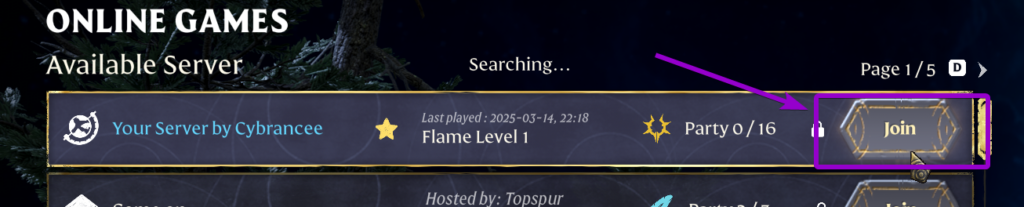
Click on the "Join" button to connect to your new server.
Enter Password
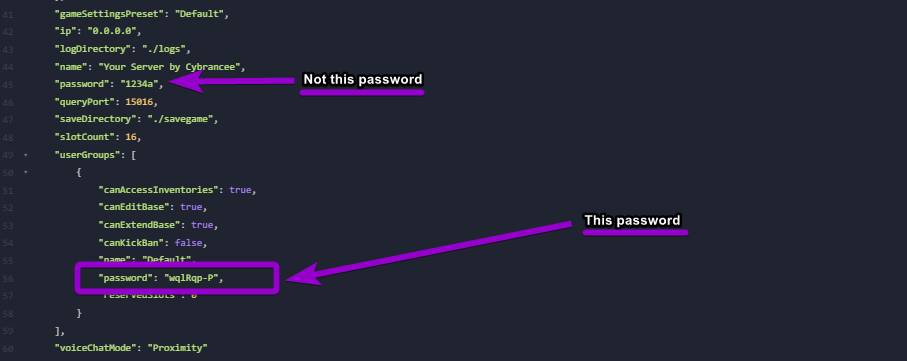
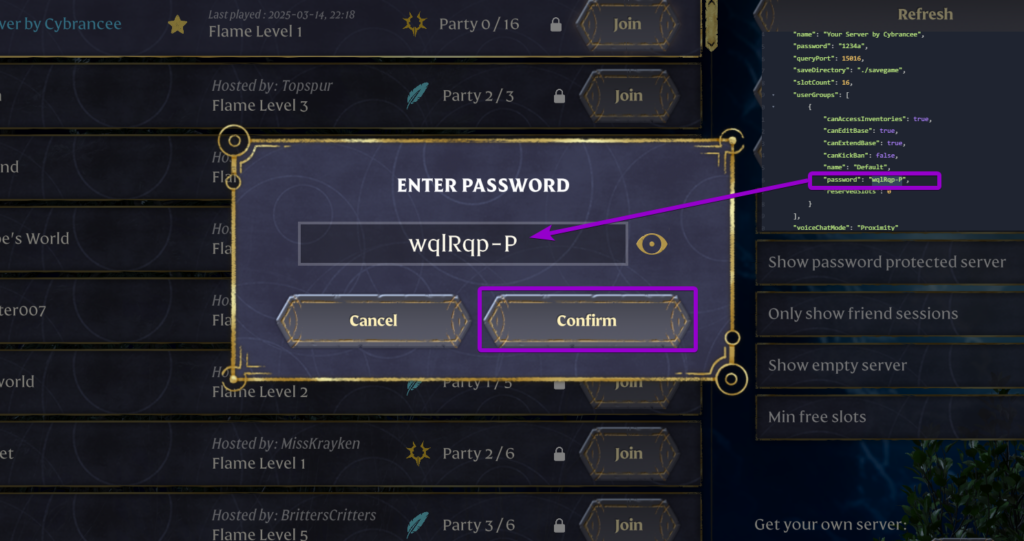
When prompted to input a password, locate the "enshrouded_server.json" file from within your control panel. This file will be in the route of your file structure (near the bottom). Copy the password from the "userGroups" block - important not to confuse this with the server password. Press “Confirm”.
Play Enshrouded! 🎉
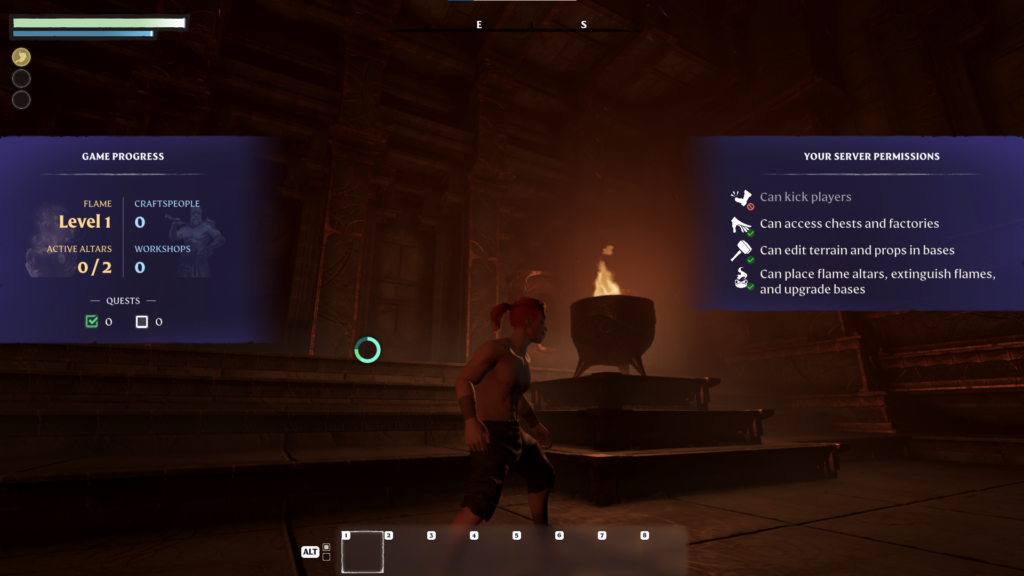
You are now ready to play Enshrouded.

