How to Host a Bedrock Minecraft Server
Log in for the First Time
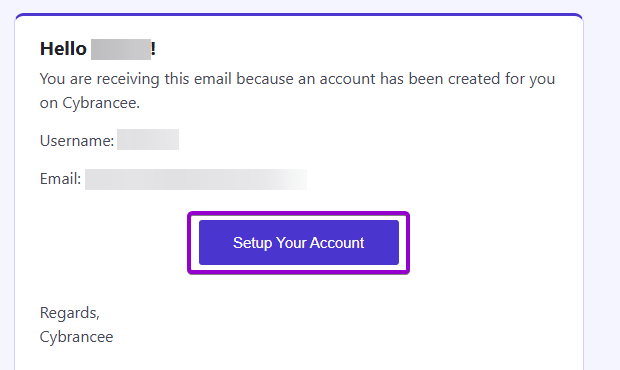
After placing your order on the Cybrancee website, you will receive an email confirming your order as well as an email inviting you to create your panel account. To get access for the first time, you will need to create your panel account. Click the 'Setup Your Account' button.
If you did not receive this email, you can go to panel.cybrancee.com and do a Password Reset from there.
Set Your Password
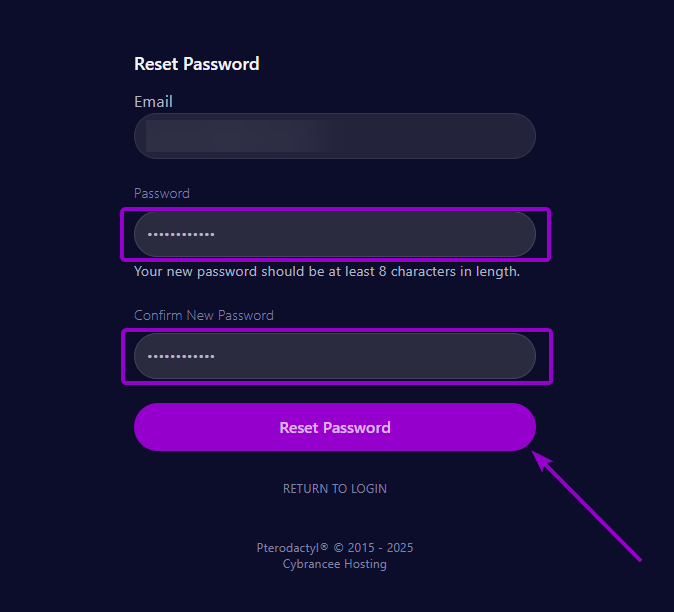
Set your password using the provided fields.
Access Your Panel Dashboard
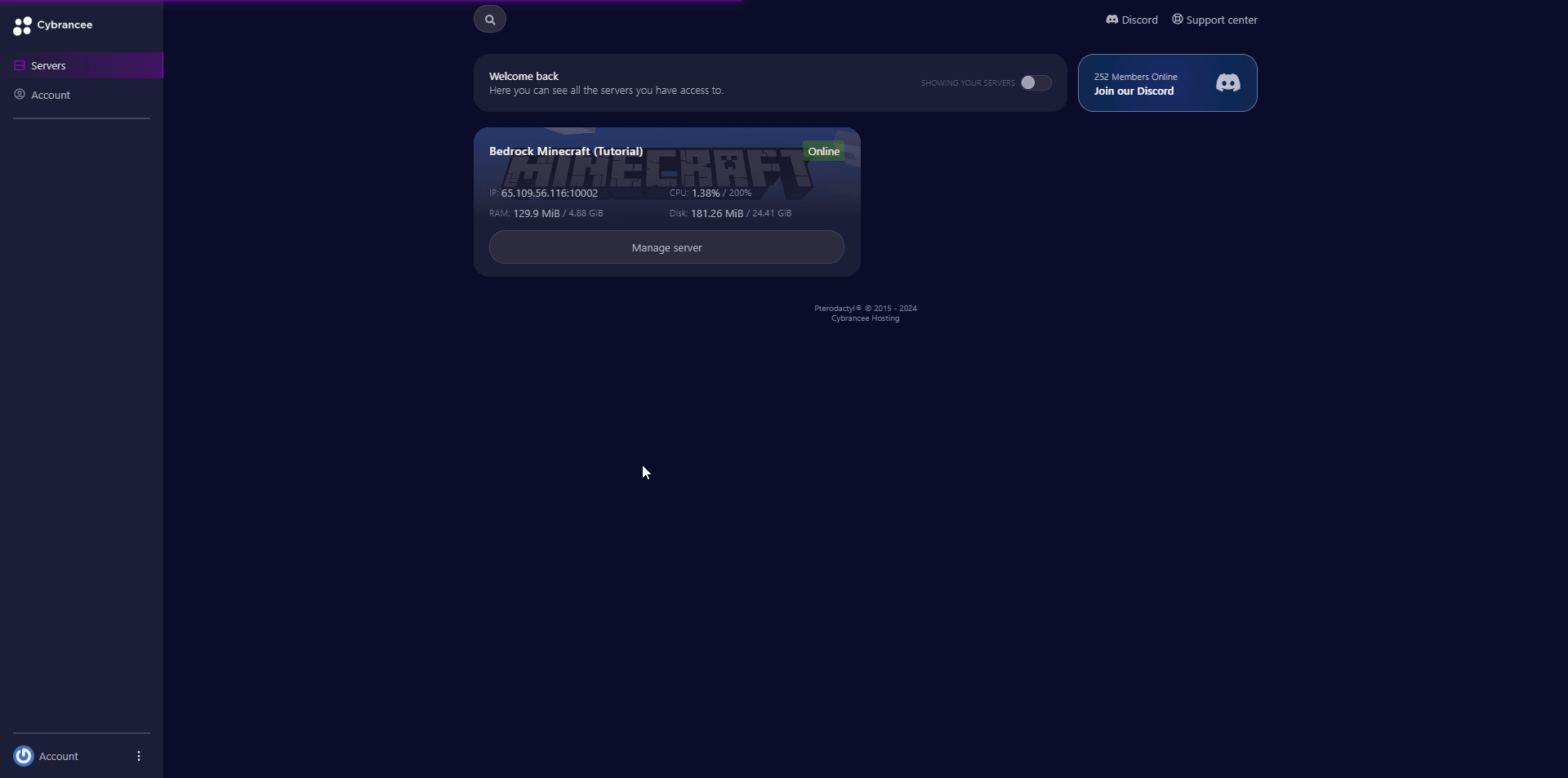
You will be taken back to the login page where you can now log in with your new set of credentials. Once logged in, you will be presented with the Cybrancee Pterodactyl Control Panel. This is where you will manage and configure your game server. From here, click on the 'Manage Server' button.
Get Your Connection Details
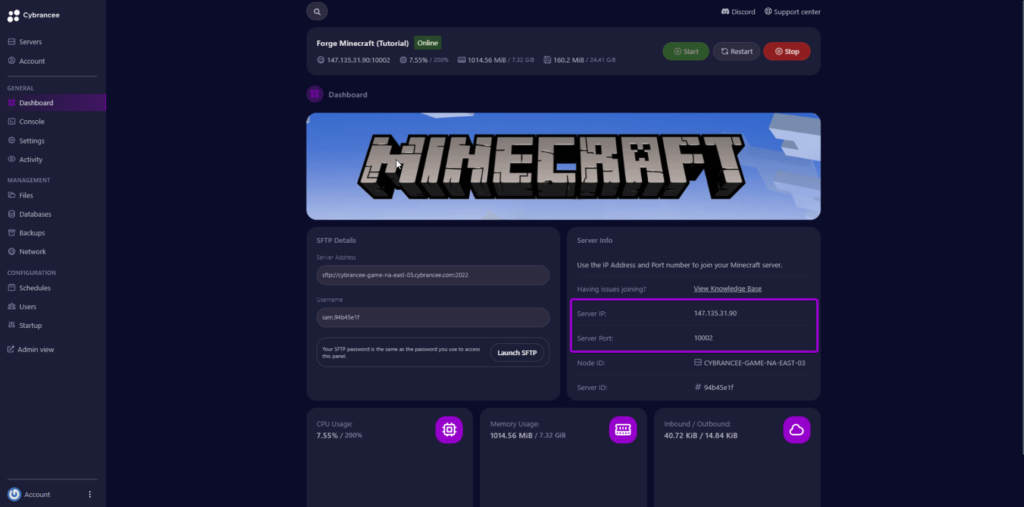
By default, the world will have started automatically with the default settings on the latest version of Minecraft. This setup is usually fine if you're happy with the defaults. To join your server, use the IP address and port provided on the dashboard.
Open the Bedrock Minecraft Game
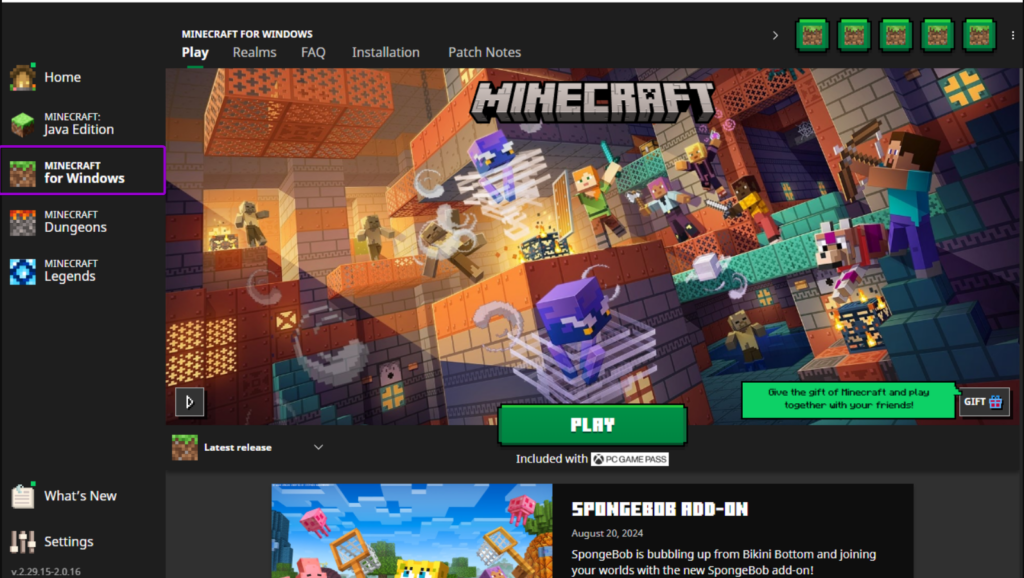
Open the Minecraft launcher and select the 'Minecraft for Windows' option on the left. Click the 'PLAY' button.
Press 'Play'
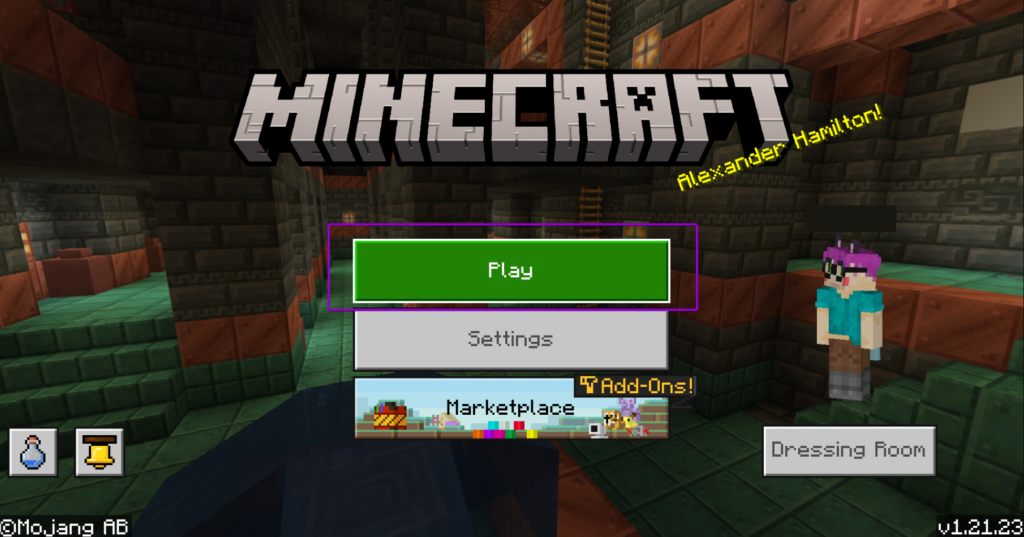
Click the 'Play' button on the Minecraft homepage.
Add the Server
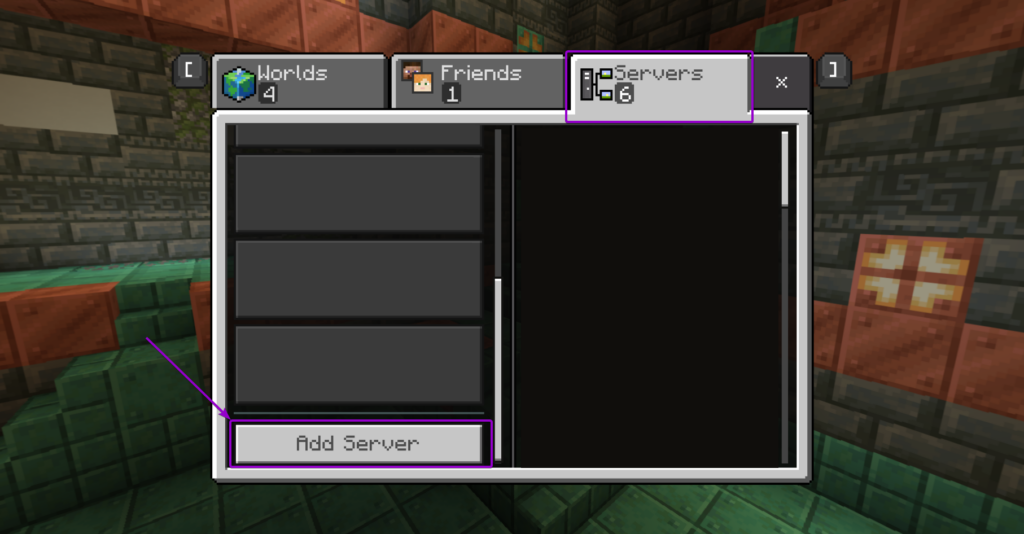
Click the 'Servers' tab at the top, and then click the 'Add Server' button at the bottom. This will take you to where you will enter the details for your new Minecraft server.
Add Your Server to Your Minecraft Client
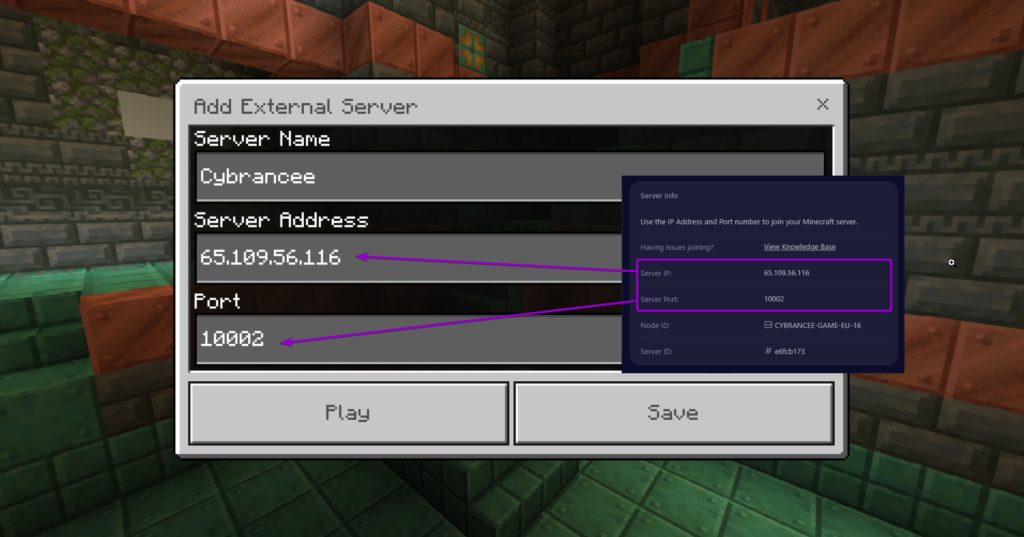
Give the server a suitable name and enter the IP address and port from Step 5 into the 'Server Address' and 'Port' field. Click 'Save' to add the server to your game. Alternatively, you can click 'Play' to instantly join your server, but it will not save the server for next time.
Join Your New Server
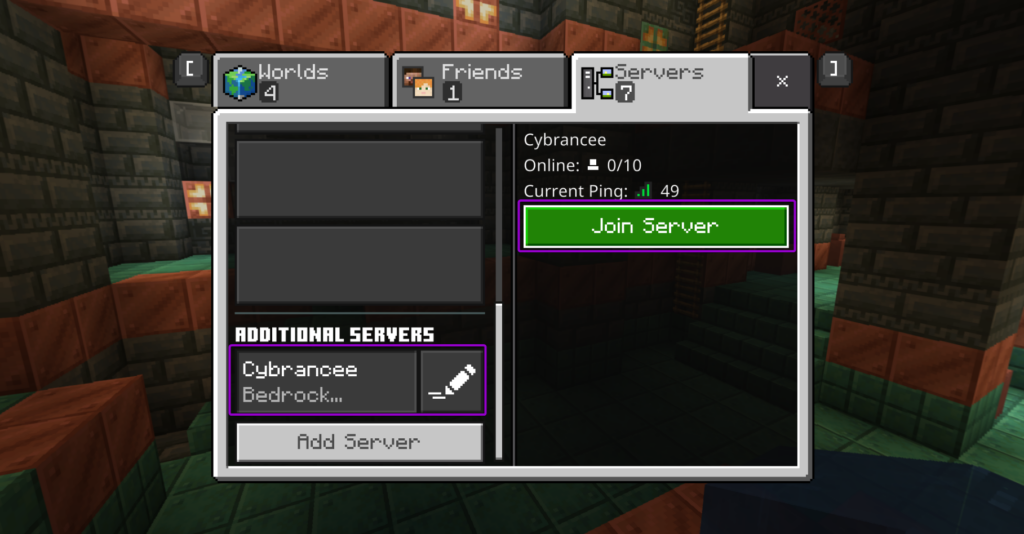
Click 'Join Server' - and you're in!
Play Minecraft! 🎉
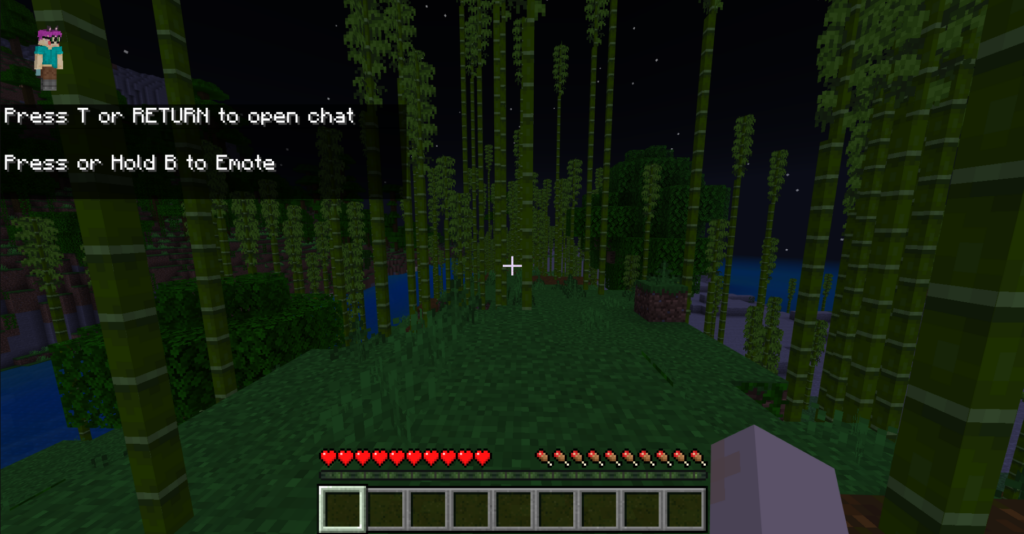
You are now ready to play Bedrock Minecraft.

