How to Host a Factorio Server
Log in for the First Time
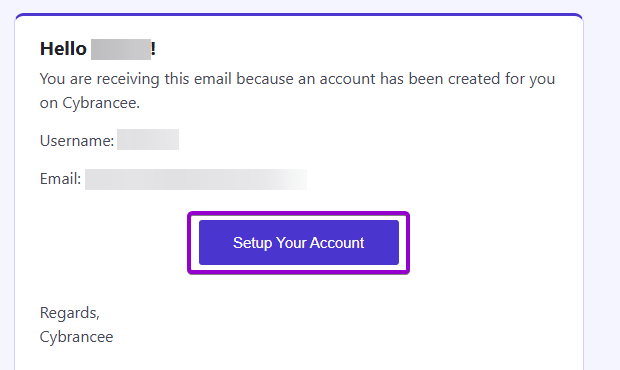
After placing your order on the Cybrancee website, you will receive an email confirming your order as well as an email inviting you to create your panel account. To get access for the first time, you will need to create your panel account. Click the 'Setup Your Account' button.
If you did not receive this email, you can go to panel.cybrancee.com and do a Password Reset from there.
Set Your Password
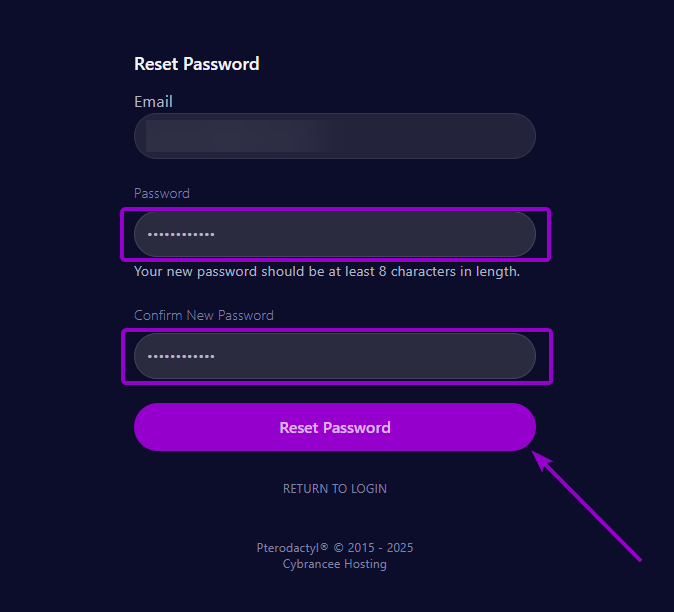
Set your password using the provided fields.
Access Your Panel Dashboard
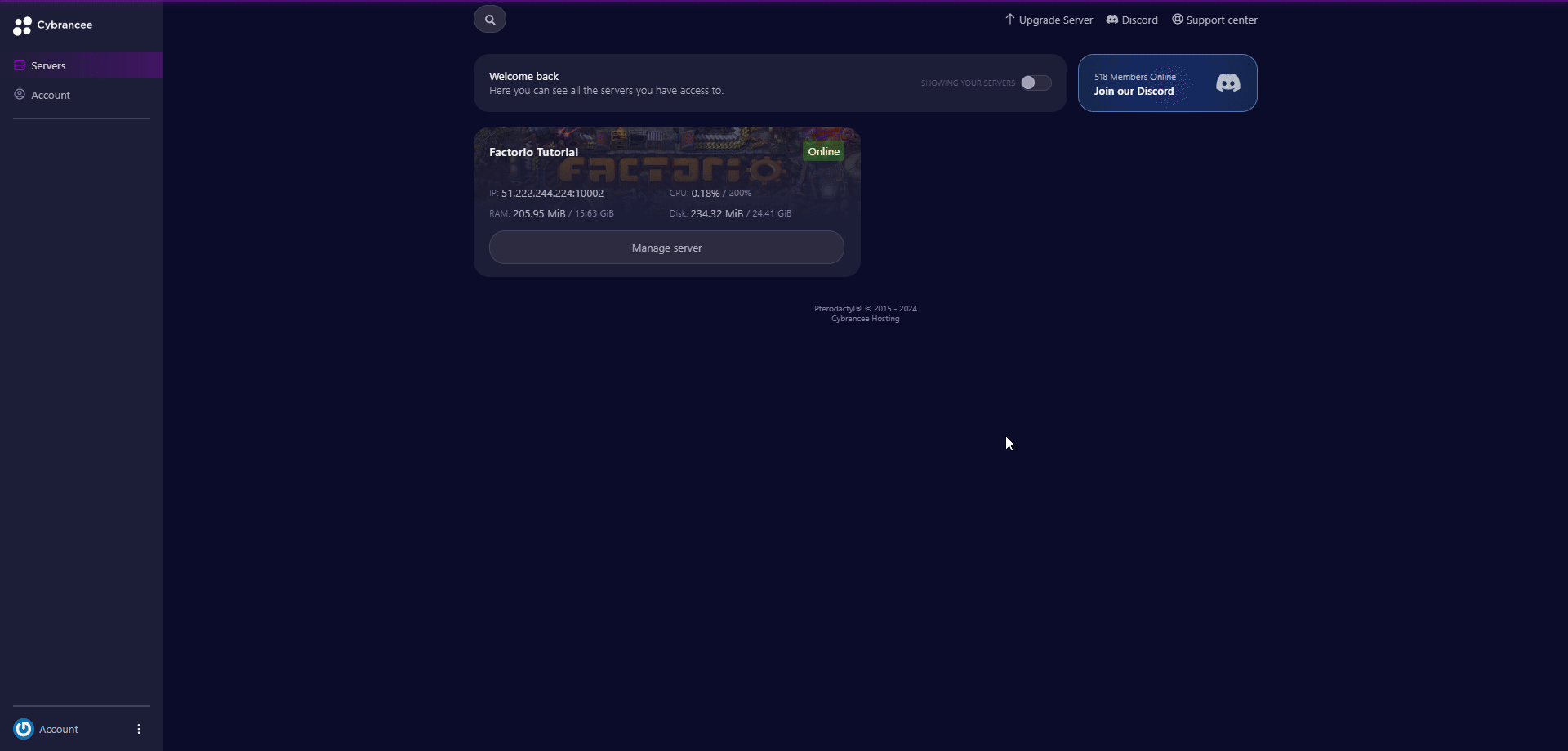
You will be taken back to the login page where you can now log in with your new set of credentials. Once logged in, you will be presented with the Cybrancee Pterodactyl Control Panel. This is where you will manage and configure your game server. From here, click on the 'Manage Server' button.
Get Your Connection Details
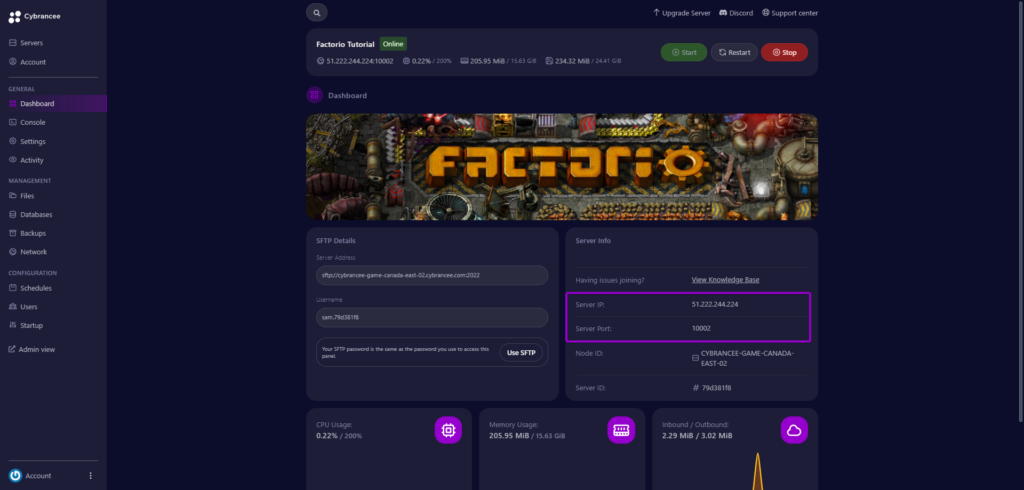
By default, Factorio will have started automatically with the default settings on the latest version. To join your server, use the IP address and port provided on the dashboard.
Open the Factorio Game
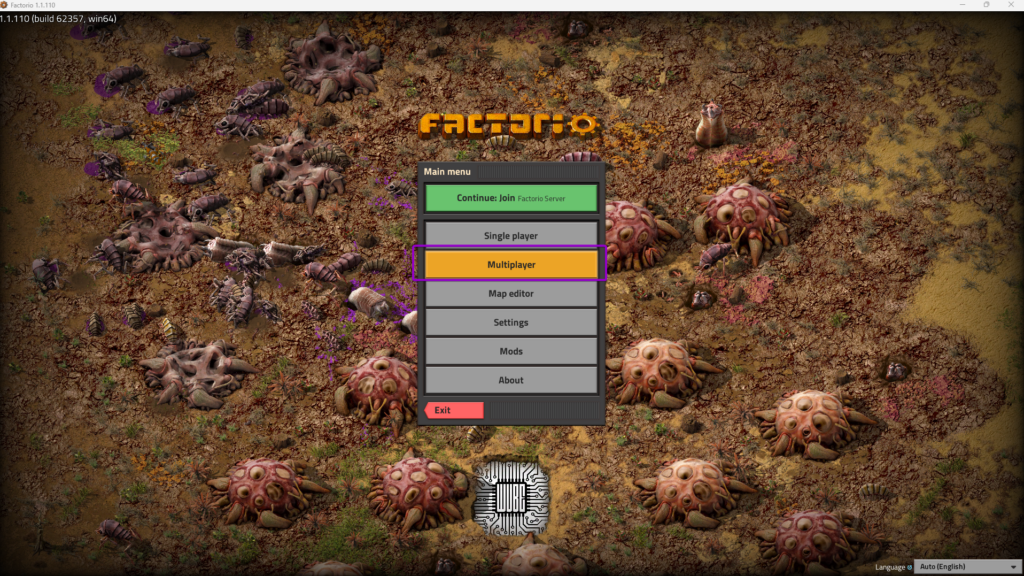
Open the Factorio game, and click 'Multiplayer'.
Connect to Your Server
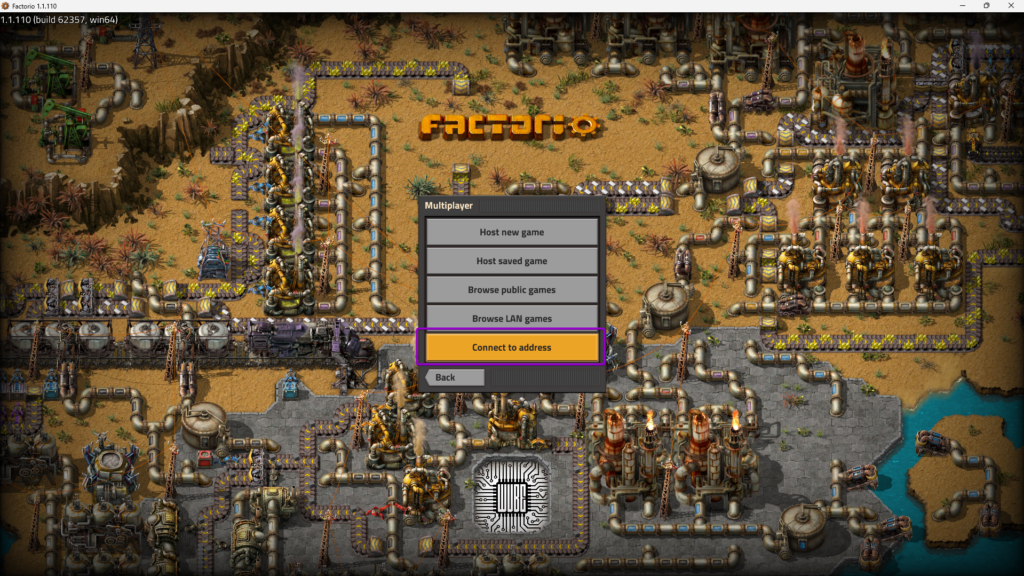
Click 'Connect to address'.
Insert the Connection Details
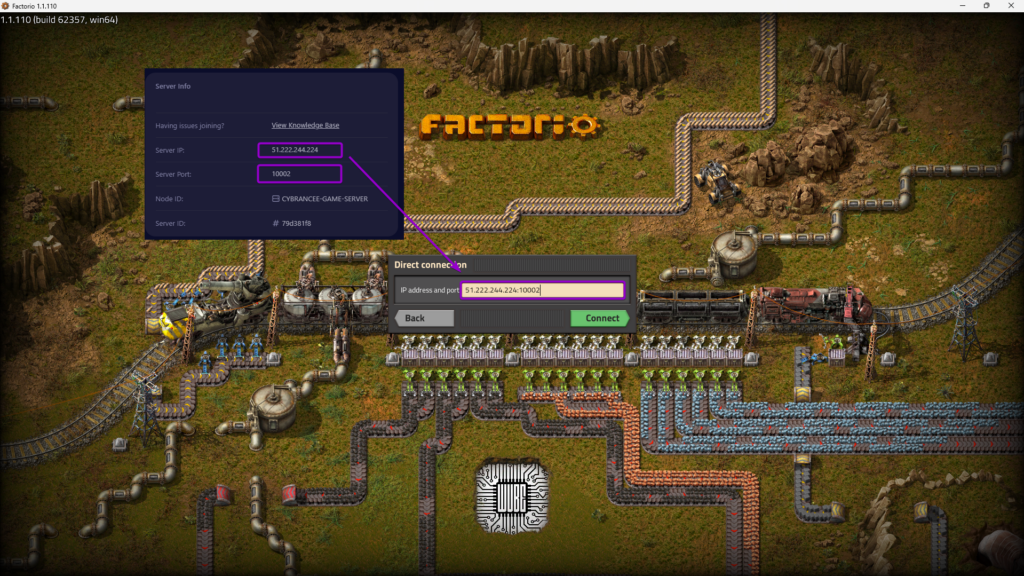
Enter the IP address and port from Step 5 into the field, use the format IP_ADDRESS:PORT (e.g., 123.123.123.123:5000) - This is very important. Click 'Connect'.
Play Factorio! 🎉
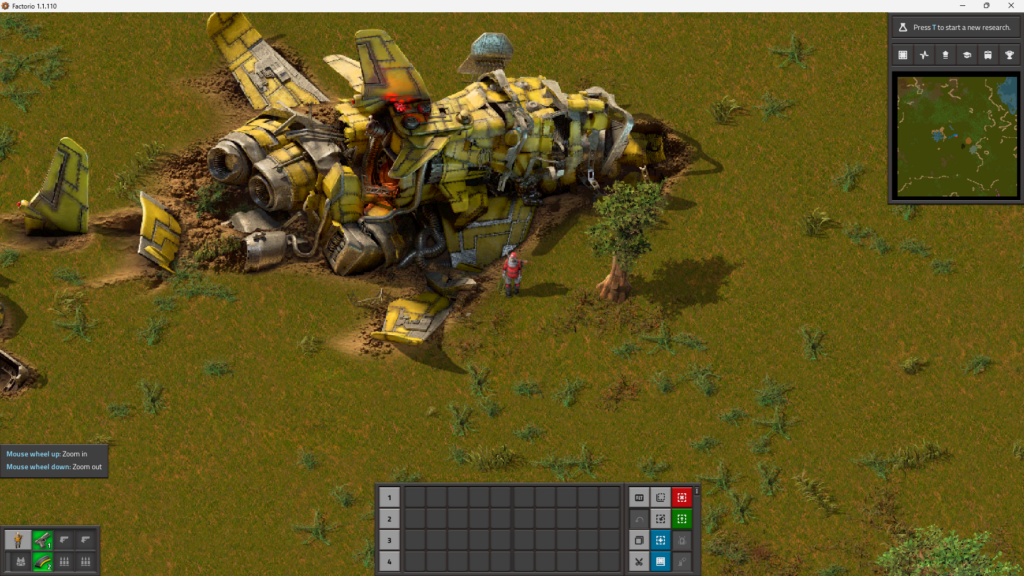
You are now ready to play Factorio.

