How to Host a Paper Minecraft Server
Log in for the First Time
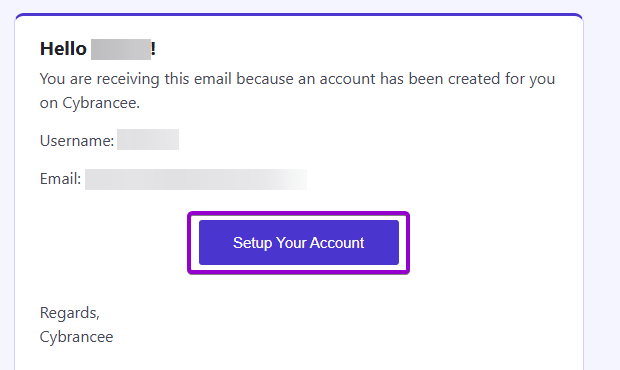
After placing your order on the Cybrancee website, you will receive an email confirming your order as well as an email inviting you to create your panel account. To get access for the first time, you will need to create your panel account. Click the 'Setup Your Account' button.
If you did not receive this email, you can go to panel.cybrancee.com and do a Password Reset from there.
Set Your Password
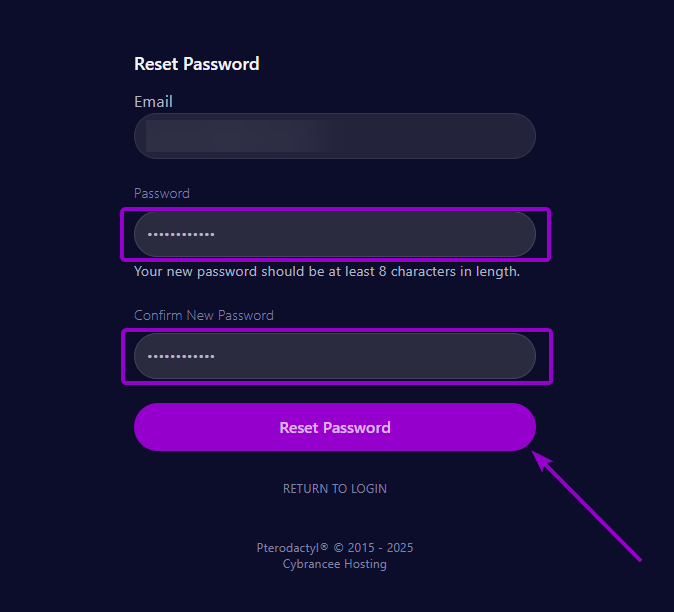
Set your password using the provided fields.
Access Your Panel Dashboard
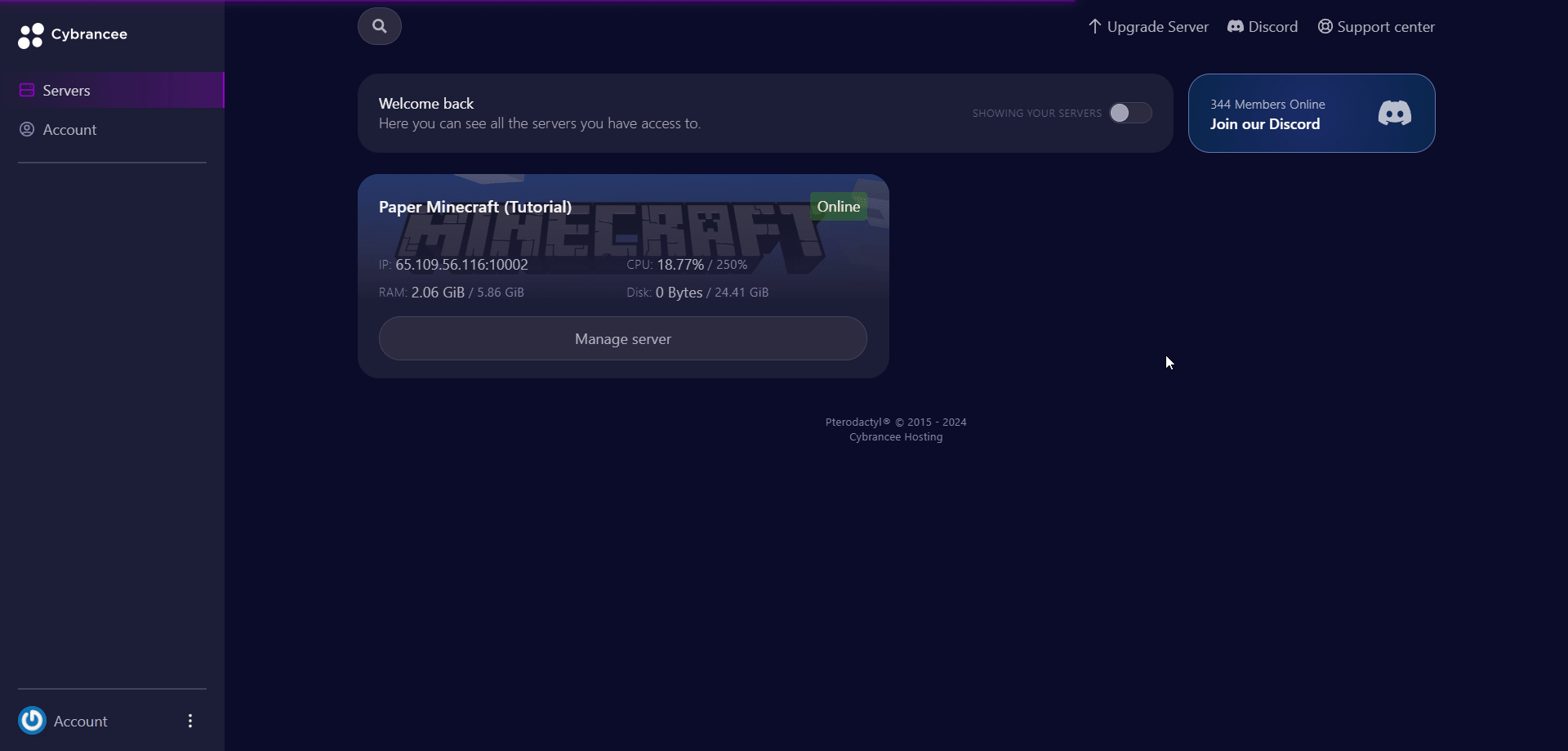
You will be taken back to the login page where you can now log in with your new set of credentials. Once logged in, you will be presented with the Cybrancee Pterodactyl Control Panel. This is where you will manage and configure your game server. From here, click on the 'Manage Server' button.
Get Your Connection Details
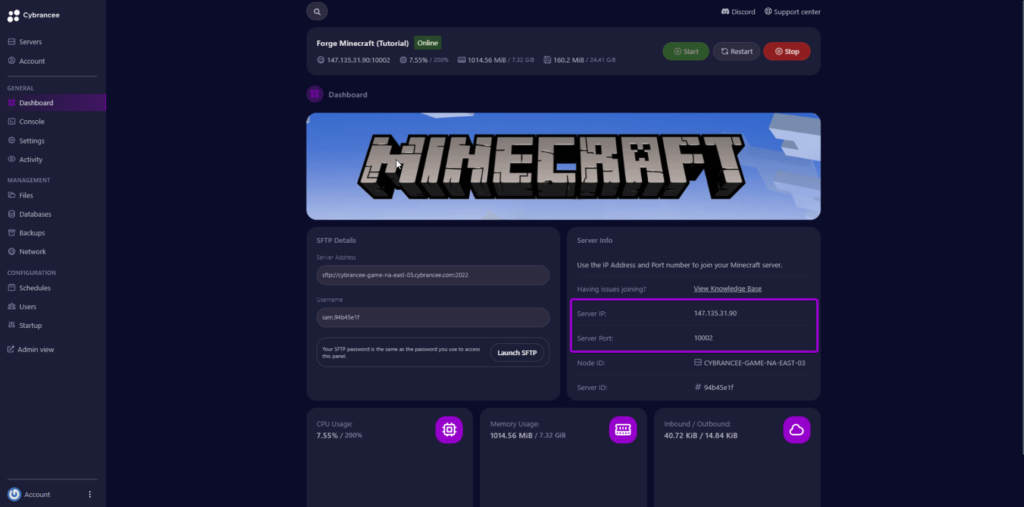
By default, the world will have started automatically with the default settings on the latest version of Minecraft. To join your server, use the IP address and port provided on the dashboard.
Find and Install Your Chosen Plugin
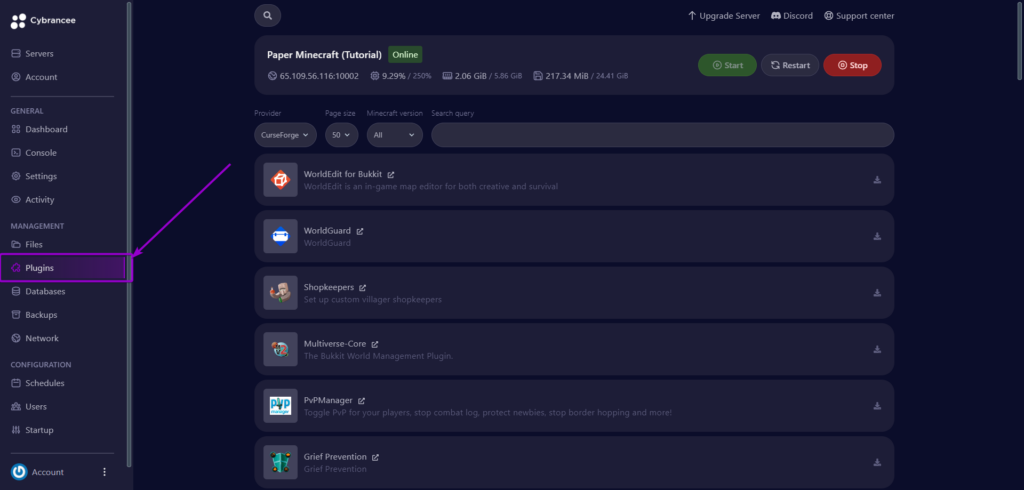
Go to the panel and click the 'Plugins' option on the left.
Find Your Plugins
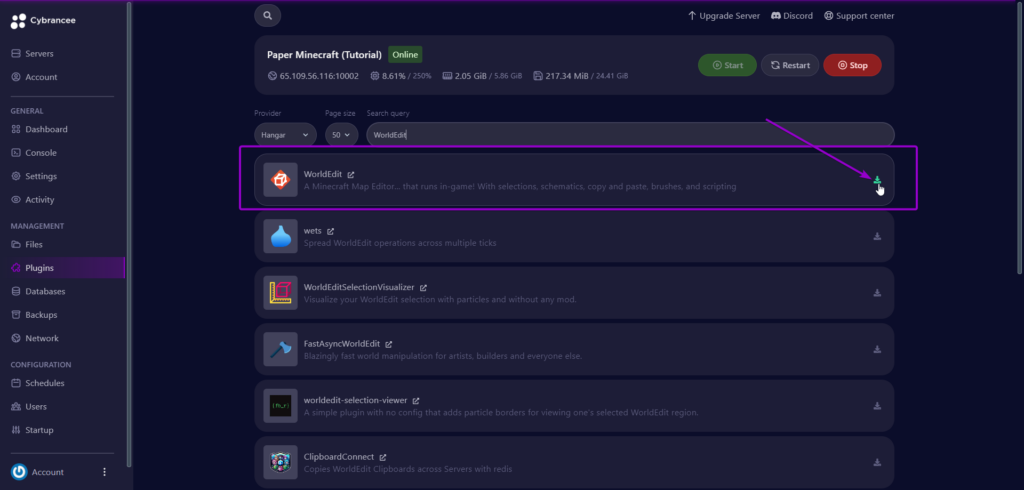
Search for the plugins you would like to install. Click the install icon on the plugin.
Install the Plugins onto the Server
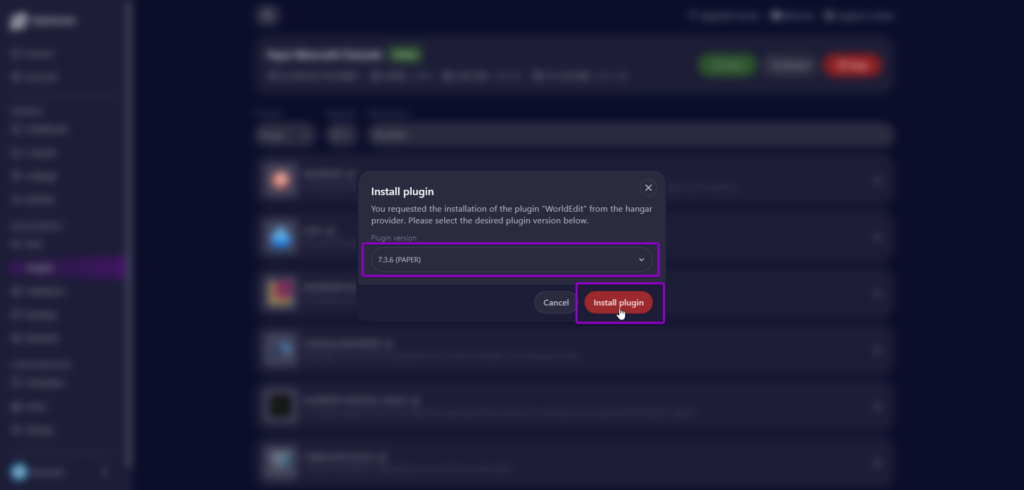
You will then need to select the version of the plugin to install, then click 'Install plugin'.
Start the Minecraft Server
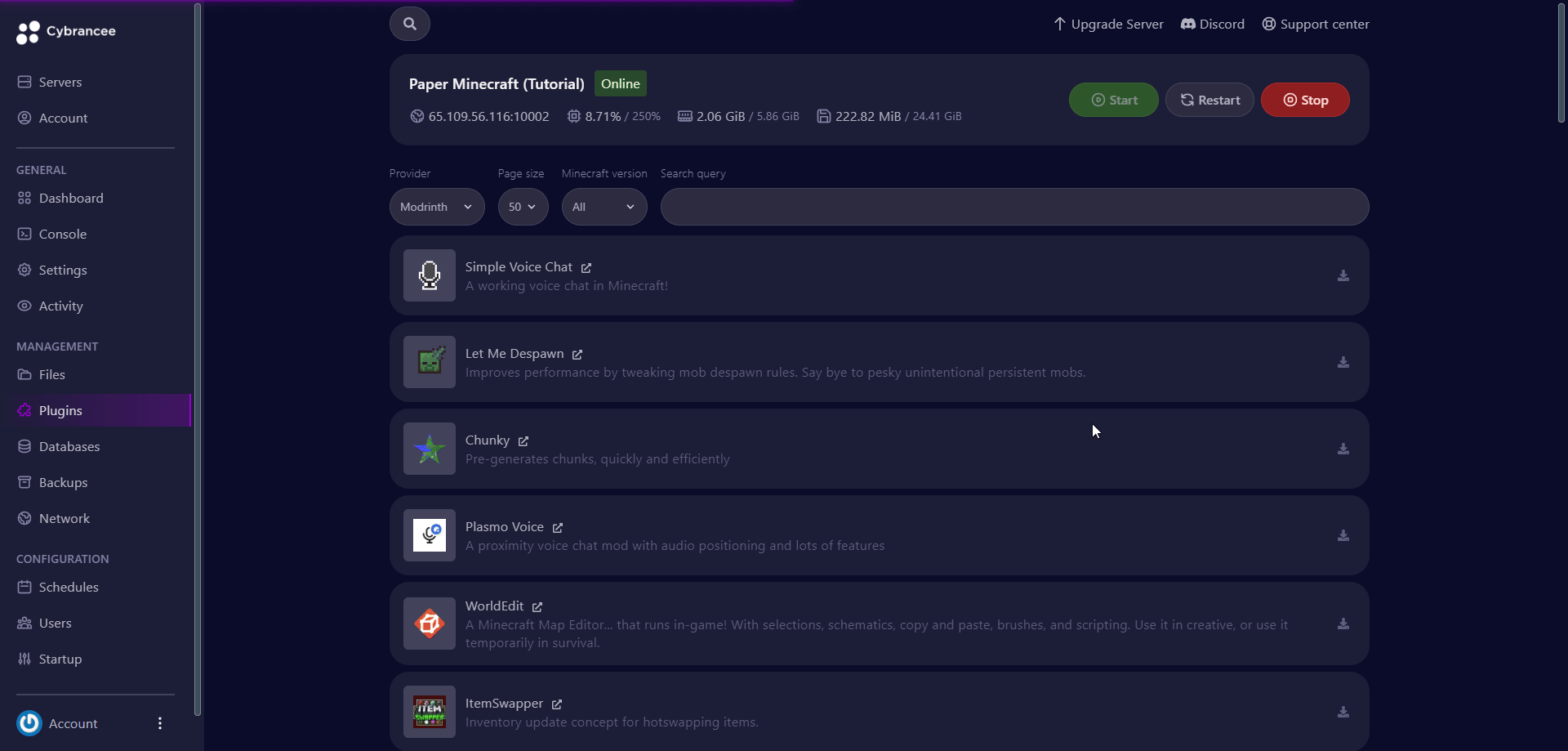
Go to the 'Console' page and restart the server (it is always best to start the server from the console page so you can see any outputs, such as error messages).
Open the Minecraft Game

Open the Minecraft launcher and select the latest version. Click the 'PLAY' button.
Open the Multiplayer Page
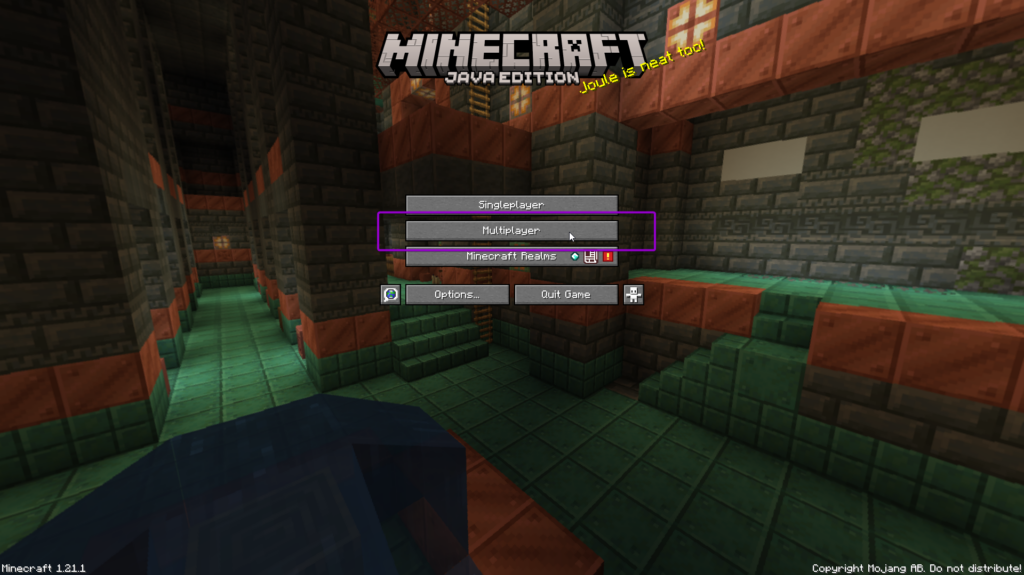
Click the 'Multiplayer' button on the Minecraft homepage to begin adding your new server.
Add the Server
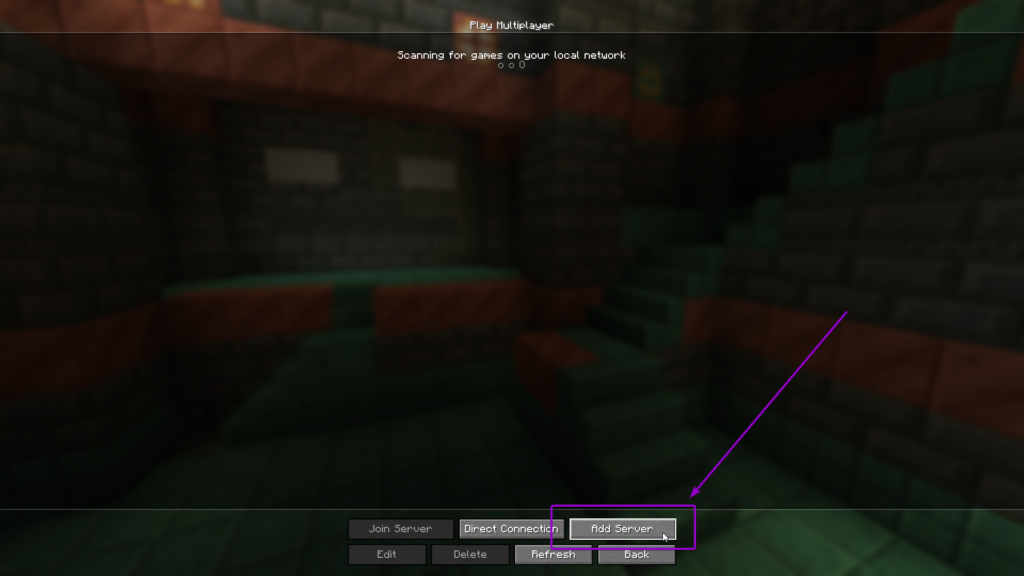
Click the 'Add Server' button so you can begin entering the details for your new Minecraft server.
Add Your Server to Your Minecraft Client
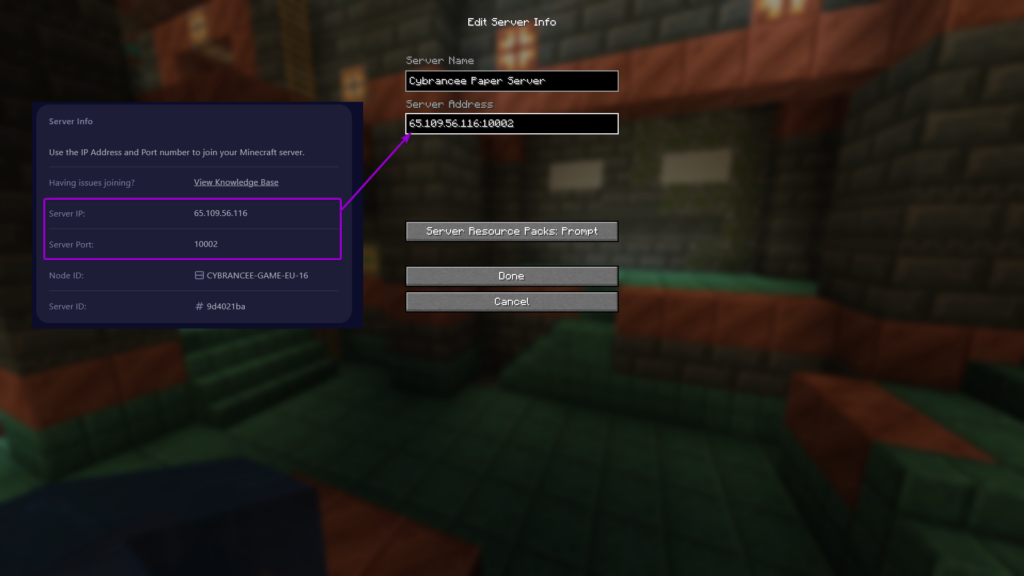
Give the server a suitable name and enter the IP address and port from Step 5 into the 'Server Address' field, use the format IP_ADDRESS:PORT (e.g., 123.123.123.123:5000) - This is very important. Press 'Done'.
Join Your New Server
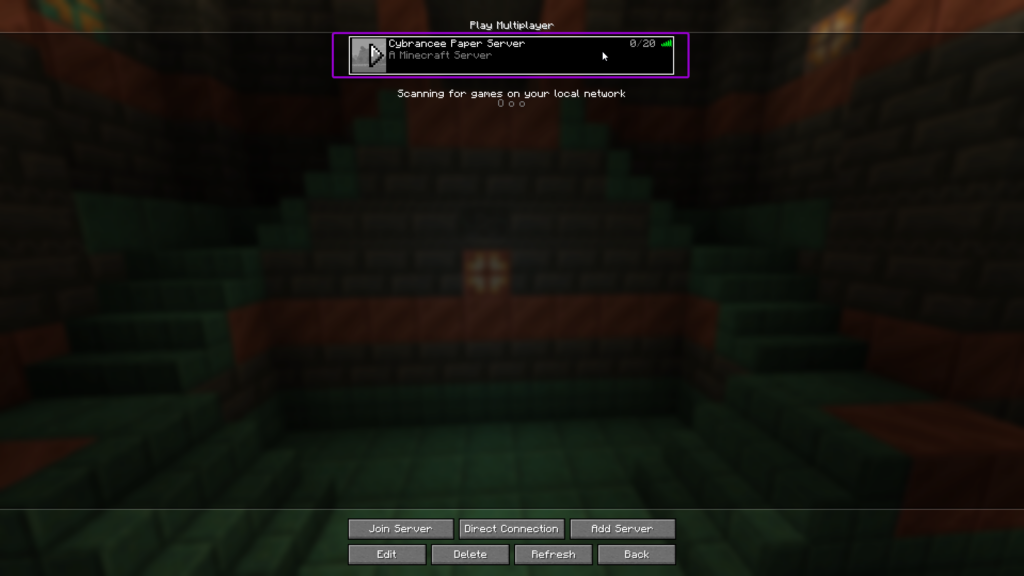
Double click the server to join it - and you're in!
Play Minecraft! 🎉
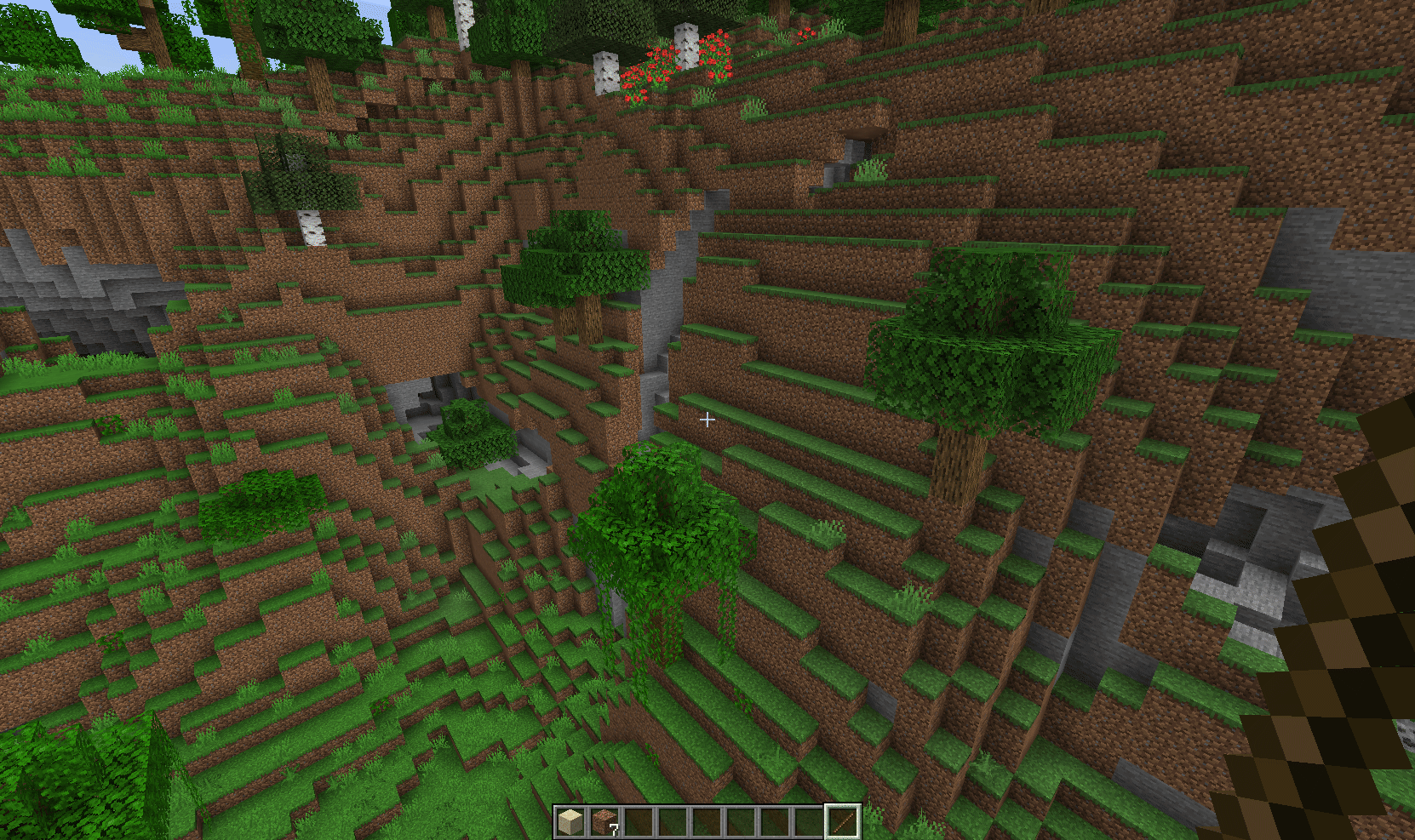
You are now ready to play Paper Minecraft.

